DaVinci Resolve is a professional-grade video editing program. When you edit a shaky video, you may wonder if DaVinci Resolve has stabilization functions and how to use it to make an unstable video run smoother? Now, you can take the following guide to stabilize videos in DaVinci Resolve.
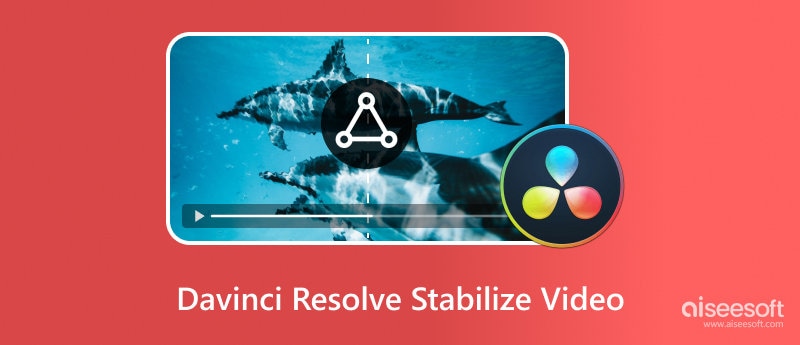
DaVinci Resolve is designed with three stabilization modes for stabilizing shaky footage: Perspective, Similarity, and Translation. You can use them to easily stabilize a video in DaVinci Resolve. You can download it and have a free trial of basic editing features before purchasing DaVinci Resolve Studio.
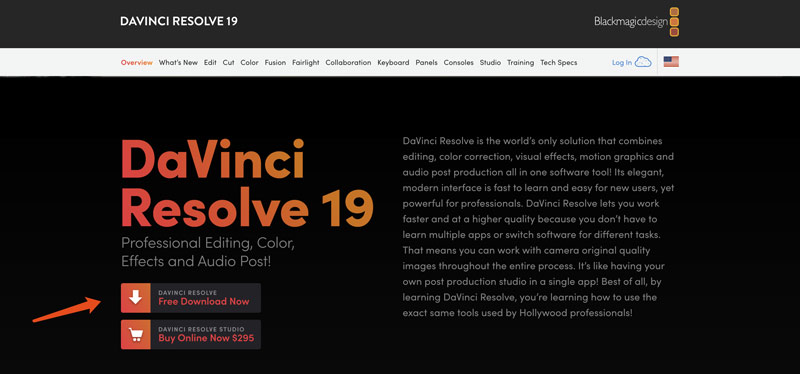
Navigate to the official website of DaVinci Resolve and click the Free Download Now button. You are offered several versions to download on your macOS, Windows, or Linux devices. Select the desired DaVinci Resolve version and enter your details to proceed with the downloading. Once downloaded, install it on your computer and then follow the steps below to stabilize a video in DaVinci Resolve.
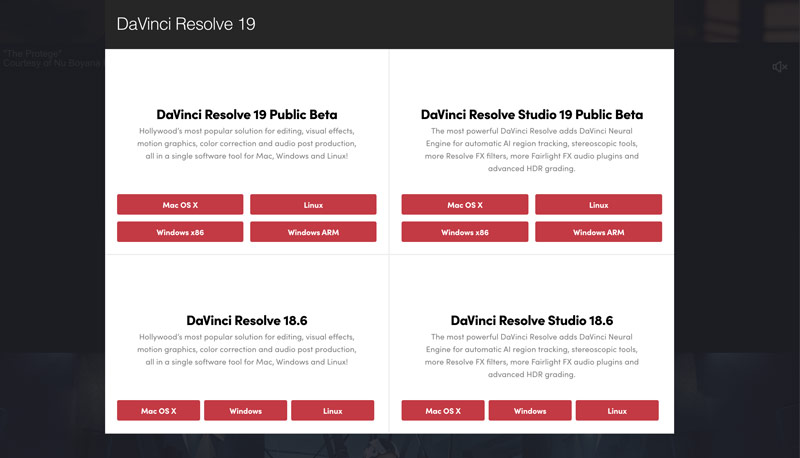
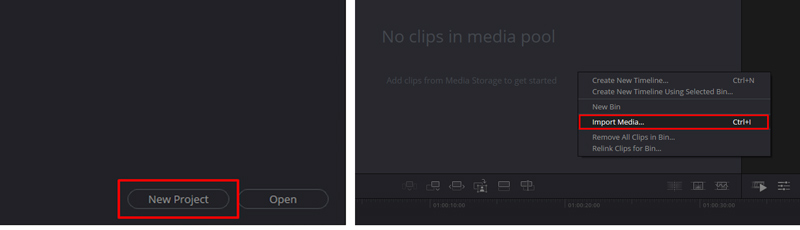
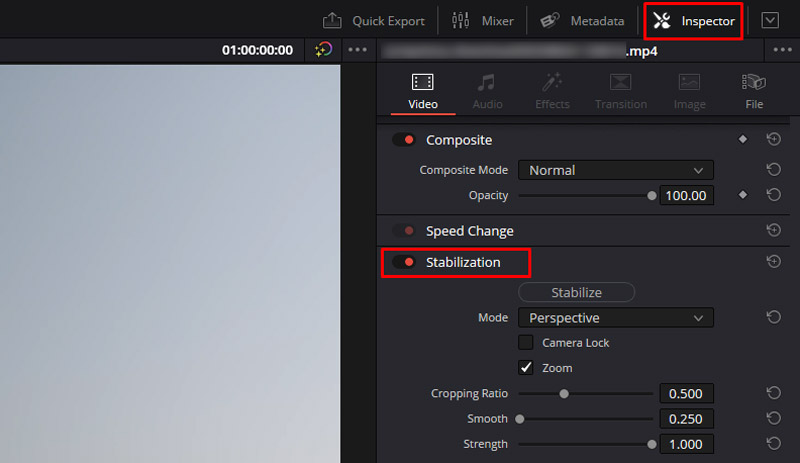
Under the stabilization mode, you can choose to tick Camera Lock or Zoom. Camera Lock uses a tripod to lock the camera position and prevent unwanted movement, while Zoom can hide the black bars and control the amount of zoom applied during stabilization. When you enable Zoom, you can also adjust the Cropping Ratio, Smooth, and Strength based on your needs.
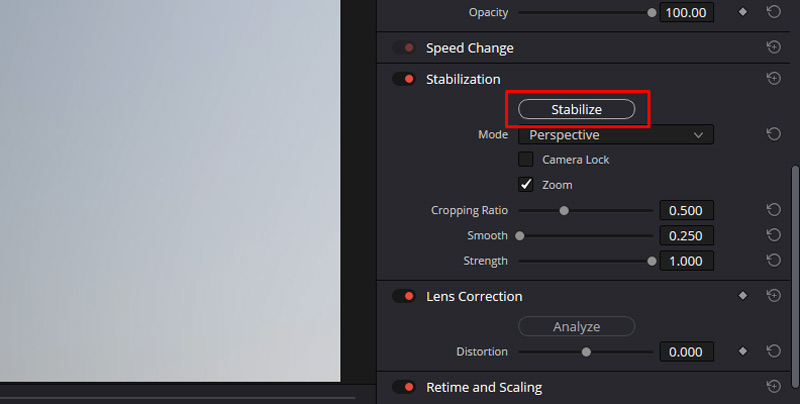
DaVinci Resolve is an all-featured and expensive program that is specially used for professional editing. Even though you are allowed to download a free beta version and try basic functions, you may feel complex to use it. Actually, you are not suggested to use DaVinci Resolve to stabilize a video as a casual user.
To quickly make an unstable video run smoother, you can try using the reputable stabilization and enhancement tool, Aiseesoft Filmai. It uses advanced AI to accurately recognize the shaky moments in your video and reduce camera shake. Moreover, it lets you sharpen blurry and pixelated parts, increase resolution and clarity, and enhance quality.
100% Secure. No Ads.
100% Secure. No Ads.
Whether you want to stabilize a video, upscale resolution, remove unwanted noise, or improve overall quality, you can download and use the recommended Filmai. Open it and select the Video Stabilizer tool to stabilize footage. As you can see, it also offers other AI tools, such as Video Upscaler, Frame Interpolation, HDR Upscaler, and more.
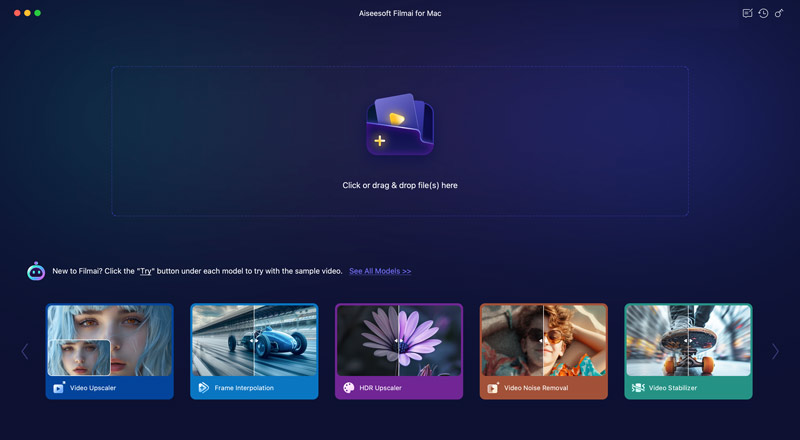
You can simply import the shaky video to Filmai for stabilization. It offers a straightforward way to make your video less shaky. During the shake removal process, Filmai will also automatically reduce background noise and grain, sharpen edges, and adjust color and brightness. You can preview the stabilized video and then export it with your preferred settings.
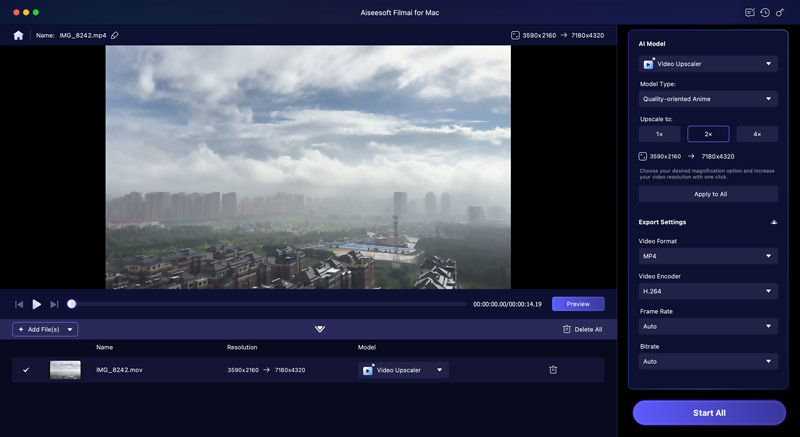
Besides the built-in stabilizer in DaVinci Resolve, you can also rely on some third-party plugins like Boris FX or GenArts Sapphire to access more stabilization features. You can use them to further enhance video stabilization results.
What are Davinci stabilization modes?
As mentioned above, Davinci Resolve provides you with three stabilization modes to make your videos less shaky. These three modes are Perspective, Similarity, and Translation.
Perspective is the default stabilization mode to stabilize a video while maintaining perspective. It allows you to use pan, tilt, zoom, and rotation. The Similarity mode also lets you use pan, tilt, zoom, and rotation analysis. However, it may generate unwanted motion artifacts during the video stabilization process. Translation only enables you to use pan and tilt analysis. This mode is mainly used for shaky videos with minimal side-to-side movement.
How do I stop my DaVinci Resolve camera from shaking?
DaVinci Resolve can’t help you stop your camera from shaking within it. However, you can use it to effectively stabilize shaky footage by following the guide above.
Does DaVinci Resolve free have image stabilization?
Yes, the Free version of DaVinci Resolve also carries the stabilization function. It allows you to reduce camera shake in your footage with ease. You can use these three stabilization modes to effectively make your video more stable. Moreover, DaVinci Resolve Free lets you freely customize various settings, such as Camera Lock, Smooth, Zoom, Cropping Ratio, and more. You can adjust them for better stabilization results.
Conclusion
After reading this article, I hope you can learn how to stabilize your shaky footage in DaVinci Resolve. If you often edit videos and prefer high-quality creations, you can download the latest version of DaVinci Resolve and start a free trial. However, if you only need to quickly reduce camera shake and stabilize a video, the introduced Filmai can be the better choice.
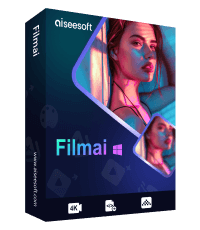
Filmai is an all-in-one solution to upscale, enhance, and denoise video. It also allows you to insert frames to get a smoother video without any hassle.
100% Secure. No Ads.
100% Secure. No Ads.