Nowadays, video is around our life. We may record our daily life or memorable moments with camcorder, digital camera, portable devices like iPad, Surface, etc. and even iPhone, Samsung, etc. How to deal with these videos?
You may want to edit these videos or make them into movies or trailers for better preservation or sharing. Then looking for a free and easy-to-use video editing software would be very important.
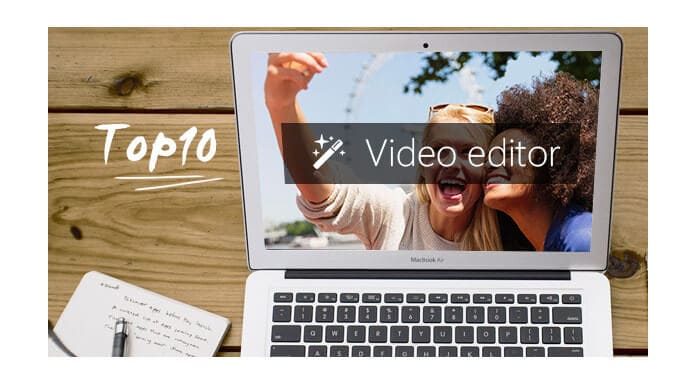
Best Free Video Editing Software on Mac
Free video editing software for windows would be easier to find, however, if you just have an iMac or MacBook, how to find software to edit videos on Mac?
In the following, let's check 10 best video editing software for Mac and learn how to make movies on Mac easily.
Most of the users like you and me are just an amateur for editing videos and just need some basic functions to make home movies better. The following function would be our most concern when finding a basic video editing tool on Mac:
Here, we get a list of free video editing programs on Mac that can meet most of users' requirement.
No. 1 - Free Video Editor for Mac
Free Video Editor for Mac is easy-to-use video editing software for Mac with the main function to crop, split and merge video clips. You can also add effect or watermark to your videos. Sometimes, as the video is recorded with shaky hands, you can also use this free Mac video editor to stabilize the video and enhance the quality.
It can let the editing become very easy without complicated timeline for former people.
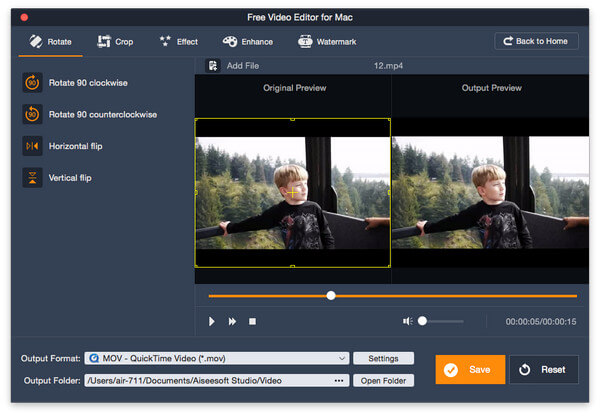
No. 2 - iMovie for Mac
iMovie is a video editing software owned and developed by Apple to run in Mac and iOS devices (including iPhone Plus/8 and iPad). With the latest version of iMovie 11, you can even edit 4K videos and create them to Hollywood-style trailers and beautiful movies.
Since iMovie has both Mac version and iOS version, you can edit video clips on your iPhone or iPad first and later continue finishing the editing on your Mac. Just get the latest version on your Mac to enjoy home video editing.
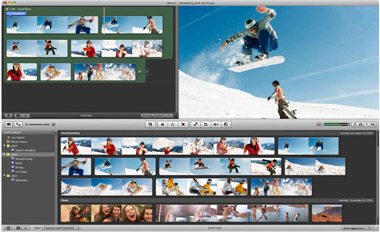
No. 3 - Lightworks
Lightworks is mostly known as a professional video editing program that can support videos in SD, HD and even 4K video formats. With its strong editing function, it has been chosen by many films as movie maker. Fortunately, Lightworks offers a free version to common users which may have a limitation of exporting projects in MP4 format to Vimeo and YouTube with maximum 720p resolution.
If you try to experience the Oscar nominated editors' chosen video editing application, you can try Lightworks free version.

No. 4 - Blender
Blender is a free and open source video editing application focus on 3D videos. This 3D video editing software can support the whole 3D pipeline covering from modeling, animation, rendering, rigging, simulation, compositing to motion tracking. So video editing is just a small part of this app. You can also use Blender to create your own game.

No. 5 - Avidemux
Avidemux is an open source and easy-to-use video editor. It is the video editing software designed for simple cutting, filtering (applying visual effects) and encoding. It supports many video formats, including AVI, DVD compatible MPEG files, MP4 and ASF by using a variety of codecs. If you just want to accomplish a simple editing, you can try Avidemux.
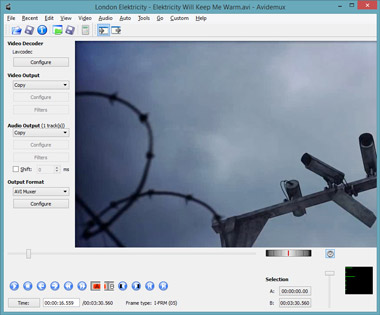
No. 6 - Kdenlive
Kdenlive is an acronym for KDE Non-Linear Video Editor. It is a totally free video editor that integrates many plugin effects for video and sound processing or creation. Moreover, Kdenlive has a powerful titling tool, DVD authoring solution and can be used as a complete video creation studio.
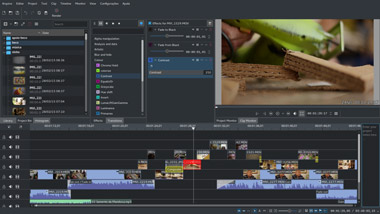
No. 7 - Shotcut
Shotcut is a free, open source and cross-platform video editor which can handle a wide range of media formats. The interface of Shotcut is full of function but still well laid out. Its basic editing functions of Shotcut is much like most similar tools, such as cutting, copying or editing sections. It is also said to support the latest audio and video formats.
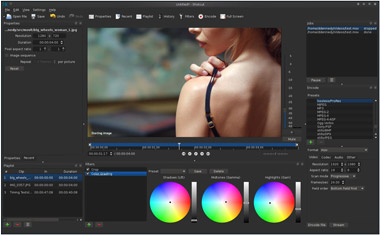
No. 8 - Jahshaka
Jahshaka is also a free video editor that offers you an immersive media management and playback platform. It has the modules for animation, compositing, editing and special effects.
Although it is said to support Mac OS X, it may not support the latest version such as macOS High Sierra as on its official website it says it can only support older Mac system. So just check your Mac version before downloading this video maker.
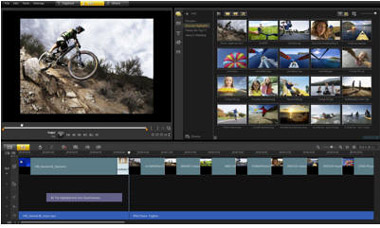
No. 9 - VideoLAN Movie Creator
VideoLAN Movie Creator is a non-linear editing software for video creation based on libVLC. Its core engine and interface formed by your most familiar application – VLC media Player. You can use this free movie creator to make high-quality videos by merging multiple clips, trimming unnecessary sections, applying filters and inserting soundtracks.
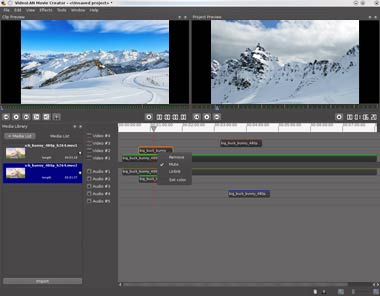
No. 10 - ZS4 Video Editor & MovieMator Free Mac Video Editor
ZS4 Video Editor is advanced video editing and compositing software with over 150 built-in video effects. It is said to support unlimited number of audio, video and picture tracks and unlimited number of video/audio effects for every track. Maybe it is a little exaggeration, but it is still not a bad idea to give it a try.
MovieMator Free Mac Video Editor is a free video editing tool for Mac with lots of unique visual effects and transitions. This free video editor can allow users to enhance video quality, trim and crop fragments, cut footage into parts, deleted unnecessary video clips, etc. So it contains lots of editing function which lots of users may need.
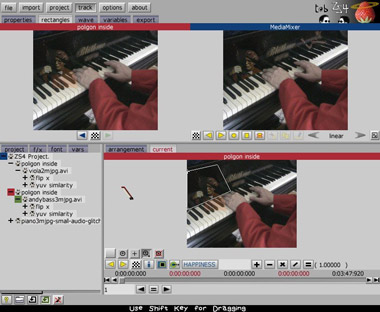
You can check the following comparing chart for better understanding of every free video editing apps we have recommended.
| Video Editing Software for Mac | Key Features | Video Formats | Platform |
|---|---|---|---|
| Free Video Editor for Mac | • Support cropping, splitting, joining and rotating videos • Effect and watermark adding available • Enhance video quality with resolution upscaling, video noise removing and brightness/contrast optimizing |
Input and Output: almost all video formats | Mac |
| iMovie for Mac | • Support editing 4K videos (4K version) • With Media browser to view home video easily • Editing tools including theme, adding effects, inserting titles, creating soundtrack, etc. • Quickly create trailers with Hollywood style • Support sharing through email, YouTube, Facebook, Vimeo, etc. |
Input: MP4, MOV, MPEG-2, AVCHD, DV & HDV Output: MOV |
Mac, iOS, Windows |
| Lightworks | • Support SD, HD and 4K video files editing • Incredible timeline (change clip speed, control clip and track volume, add effects and transitions, etc.) • With real-time titling effects, realtime effects, advanced multi-cam editing, second monitor output, etc. functions • Support sharing to Vimeo (1080p max.) and YouTube (720p max.) in free version |
Input: ProRes, Avid DNxHD, AVC-Intra, DVCPRO HD, RED R3D, DPX, H.264, XDCAM EX/HD 422 Output: MPEG4/H.264 |
Mac, Windows, Linux |
| Blender | • Support live preview • Mix, sync, scrub and waveform visualize audio supported • With adding video, image, audio, scene, masks and effects function • Speed control, adjustment layers, transitions, keyframes, filters and more |
Input and Output: AVI, MPEG, QuickTime, 3D | Mac, Windows, Linux |
| Avidemux | • Support video conversion and most video formats • Simple editing functions like crop, resize and processing video including • Filters available to resize, flip or crop images • Lightweight and fairly simple |
Input: MPEG-4 AV, HEVC, MPEG-1, MPEG-2, MPEG-4 Part 2 Output: MPEG-1, MPEG-2, MPEG-4 Part 2 |
Mac, Windows, Linux |
| Kdenlive | • Support multi-track video editing • Add titles with design features and text animation are supported • Dozens of effects and transitions available • With timeline preview and themable interface |
Input and Output: ProRes, H.264, AVCHD, DNxHD, Divx, HDV, QuickTime | Mac, Windows |
| Shotcut | • Native timeline editing • Webcam and audio capture • Support for 4K resolutions • Network stream playback • Color, noise and counter generator |
Input and Output: almost all video formats | Mac, Windows, Linux |
| Jahshaka | • Support 2D and 3D playback, animation and compositing • Media and asset management • With color correction, editing and effects functions |
Input and Output: "virtually" all video formats | Mac, Windows |
| VideoLAN Movie Creator | • Support merging, trimming video clips • Apply filter and music background is also supported • Timeline realtime preview available • Only support local exporting |
Input and Output: almost all video formats | Mac, Windows, Linux |
| ZS4 Video Editor | • Automation control for all track and effect using keyframes • Full cross integration of audio and video • Manipulate the flow of time smoothly • Support grouping video/audio tracks into sub-groups |
Input and Output: almost all video formats | Mac, Windows, Linux |
| MovieMator Free Mac Video Editor | • Trim, rotate, crop, merge, split videos & photos • Change the brightness, saturation, contrast, aspect ratio, transition effect and speed of videos & photos • Support picture-in-picture effect • Various filters and transitions available |
Input and Output: almost all video formats | Mac |
Extended Reading: If you are looking for the professional editor which can be used on your Windows computer, you can check video editor for Windows.
As we introduce 10 free video editing software for Mac to you above, we are sure you can find the suitable one to meet your needs. Then next, let's see how we can easily edit videos on Mac. Just take iMovie as an example and check the step-by-step guide below.
Step 1Create a New Project
Open iMovie on your Mac and go to File > New Project, and then choose the Project Themes if you like, name the project and click Create to start editing.
Step 2Import Video to the Project
You can choose to import video from Camera or directly from your Mac. If your video file has already on your Mac, you can drag and drop it into the iMovie. Just remember that iMovie only support importing video formats like MOV, AVI, MP4, MPG, DAT, 3GP. If you have other video format file, just find a video converter to convert the file first.
Step 3Edit Video on iMovie for Mac
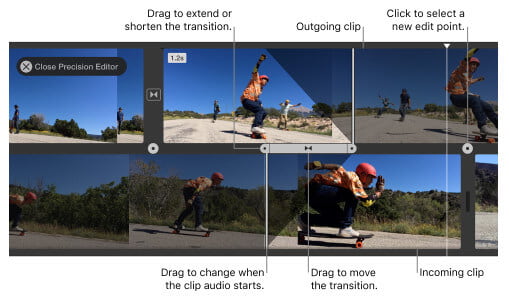
Edit Video with iMovie on Mac
Split Video Clip
Add Effects
Step 4Output the Project
In the main interface, click the "Share" and you can either export the video clip to save on your Mac or you can directly share it to YouTube, Facebook, Vimeo, etc.
You can also learn from this article to edit videos with iMovie on Mac.
This page collects the best 10 video editing software for Mac users like you. You can easily pick up the best one for yourself.