Using a JPG has its advantages, and yet there are times that you'll need to turn JPG to WebP, especially for optimizing a high-quality image on a website. Why is WebP well-optimized on the web? Google started the format, and its target is to reduce the loading time for different website and helps the ranking for SEO. Slower-to-load websites rank lower by the search engine compared to fast ones. Despite having a smaller or compressed file size, this format produces an even more excellent quality than you can get on JPG. When deciding what image format to use on sites, the WebP is ideal for every site owner, Web-designer and Webmaster that works on their website ranking. Learn how to convert the JPG into an alternative format for the web.
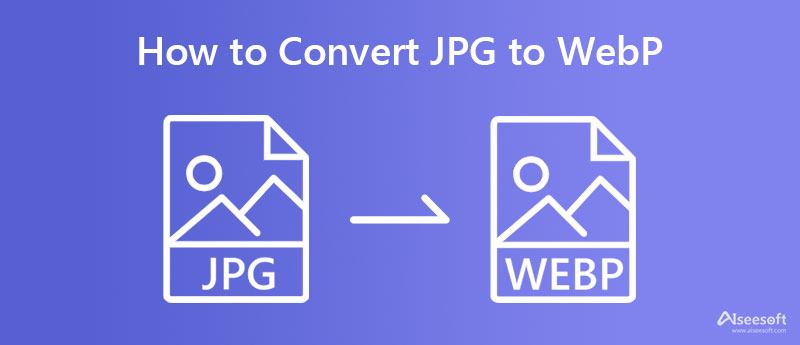
Tinyimg allows users to turn their JPEG to WebP format on the web. This converter offers an additional function that is great for lowering an image's file size since it can shrink photo size without affecting the picture's overall quality. The app appears to support batch conversion, yet there is a limitation with ten images with a 3MB file size at the maximum. If you're interested in the app, follow the tutorial below.

Steps on How to Use Tinyimg:
ConvertSimple is known for having one of the most simplistic JPG to WebP converter GUI designs. It is a free converter that you can access, and you wouldn't need to log in to the website to use the converting specialty of the app. Though the app is free to use, there are limitations regarding conversion. If you want to convert images anytime and without restriction, you must purchase them. Try following the steps below to use the online app.
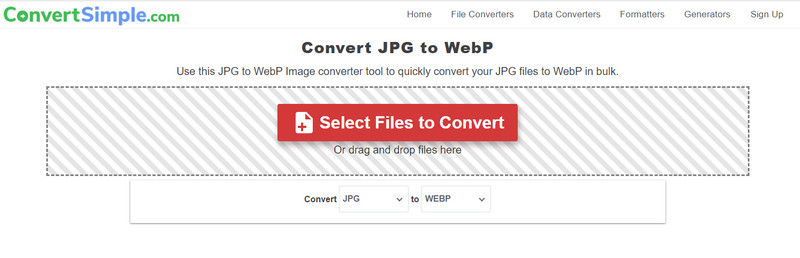
Steps on How to Use ConvertSimple:
Adobe Photoshop supports many basic to advanced features and functions that you might love to use. Since the app supports basic editing, you can also use Photoshop to resize an image into a specific aspect ratio. Though it may seem that it is the best choice in converting, you will need to purchase the app and learn how to use it because it isn't simple as it seems. The tutorial below will teach how to transform JPG to WebP in Photoshop.

Steps on How to Use Adobe Photoshop:
When converting JPG to WebP is needed, you can choose the tool abovementioned, But if you need to change WebP into a JPG or a PNG and GIF, then Aiseesoft Free Image Converter Online is the best choice. Even if the converter is online, it has fast processing in converting the WebP into your desired format. Also, uploading multiple WebP files here wouldn't be trouble for everyone because it supports bulk conversion of up to 40 files simultaneously.
After converting, the file you import and export here is secure and automatically deleted from the server. When converting the WebP is your problem, follow the included steps to help you convert it.
Steps on How to Use Aiseesoft Free Image Converter:
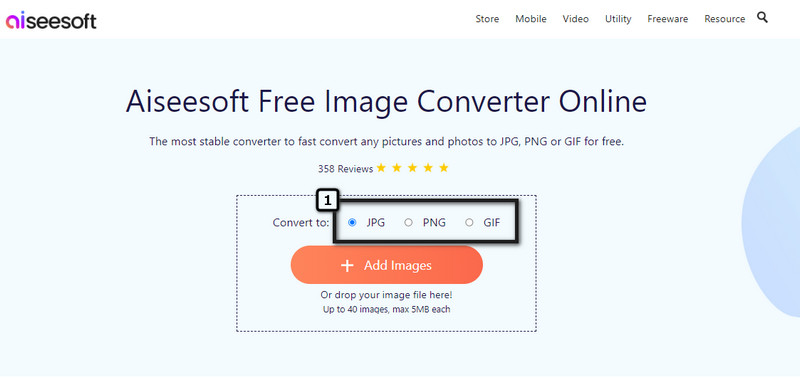


Does converting JPG to WebP shrink the file size?
JPG file size will go smaller after you convert it into a WebP. Since, WebP contains high-quality, well-optimized for the web and better compression than what you can get on JPG.
Does WebP support transparency like PNG?
Yes, WebP supports transparency like what you can get on PNG, even though it uses lossless or lossy compression. Most WebP has a much smaller file size compared to PNG. Though they are both optimized for sites, WebP images load faster because of the small file size.
Why is animated WebP not as stable as GIF?
WebP needs a higher CPU usage when used, and it isn't as stable in performing animation compared to GIF. So, when you need animation, you better choose GIF than WebP. With an image converter, you can easily convert WebP to animated GIF and use it without needing a high CPU power.
Conclusion
You can use offline and online JPG to WebP converters included in this article. The tutorial allows you to easily convert your file into a WebP extension that best suits the website. But what if you have a WebP file and want to convert it into a JPG, PNG, or GIF? Then what should you use? Aiseesoft Free Image Converter Online can be a help to you. There is no need to download this application or install a launcher, for it is accessible on different web browsers for free.

Video Converter Ultimate is excellent video converter, editor and enhancer to convert, enhance and edit videos and music in 1000 formats and more.
100% Secure. No Ads.
100% Secure. No Ads.