When you watch video or listen to music with your portable iOS/Android device, you can easily adjust the volume, whether you want to turn volume up or lower volume. Also, you can handily set volume while video/audio playing on media player. But you may feel hard to directly lower volume of media file itself.

Lower Volume
When you want to adjust volume and lower the volume, an easy-to-use volume adjuster can always be your first choice. In fact, lower volume is easy with the professional Music Volume Editor. You can turn volume up/down with ease. Just take the following guideline to lower video.
Step 1 Launch Music Volume Editor
After downloading, install and open this all-featured volume adjusting software on your computer. Click "Add Files" on the menu bar to import the video/audio you want to lower volume. Various key editing features are offered to set volume and edit media file.

Step 2 Lower volume
Video Sound Editor offers many sound editing functions to help you edit audio track. You can edit audio file of the video according to your need. To turn volume down, you can click "Edit" on the menu bar and choose "Audio". Here you can find the "Volume" feature. You are able to drag the control bar to lower volume. Or you can directly enter the percentage to turn down the volume.
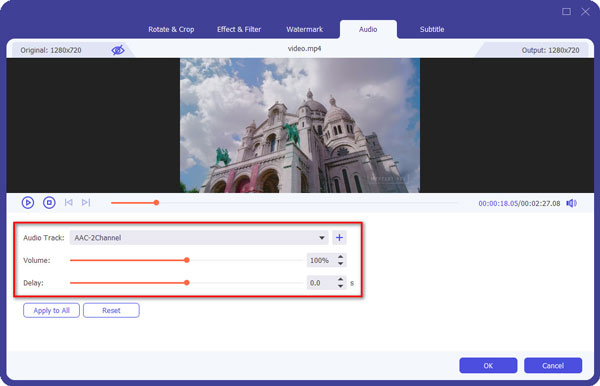
Step 3 Confirm the operation
After you lower volume and get a suitable sound volume, you can click on "OK" button to confirm the operation.
Besides lower volume, Music Volume Editor carries many other useful functions for you to edit your media files.
Remove video noise
Go to the "Toolbox" feature and then select "Video Enhancer" tool and then mark the "Remove Video Noise", you can easily remove the dirty-like video noise.
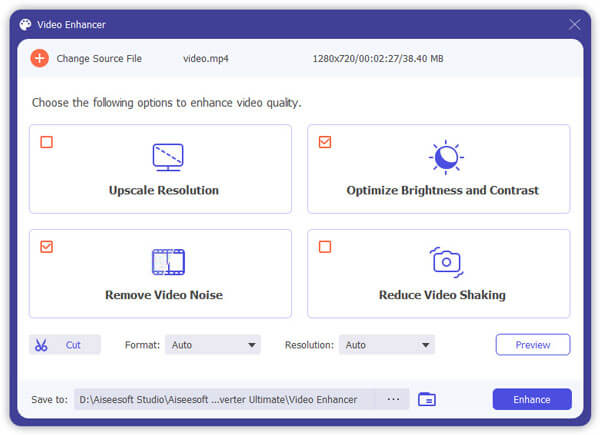
Add new audio track
You are able to choose an audio tranck or replace the original audio track with the new one to your video by clicking "Add Audio Track" in the main interface.
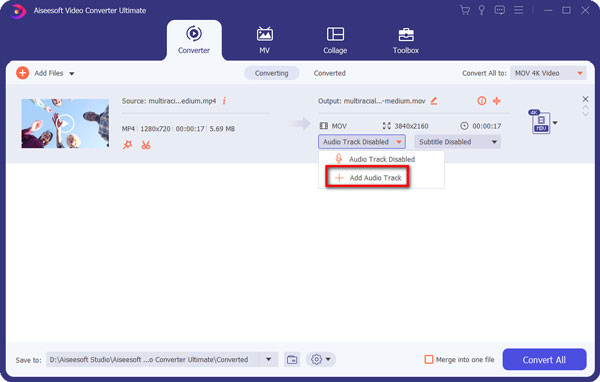
Check how to lower volume from the video below:
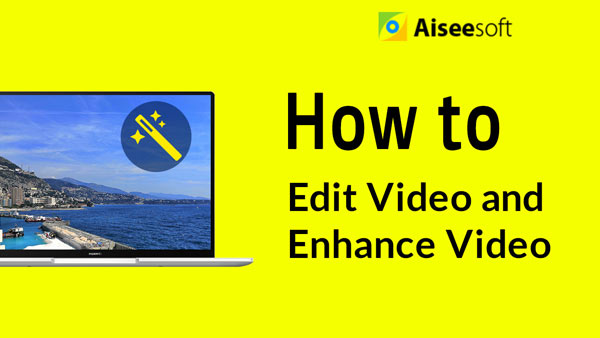

In this post, we mainly talk about how to lower volume. We introduce you with a powerful audio volume editor to help you set volume. Whether you want to turn up sound volume or lower volume, you can easily do it with the recommended sound adjusting software.