Under many circumstance, you have the need to add a voice over to video or make voice over video editing. For instance, you may want to make a voice over video to upload and share on Facebook or other social network sites. Sometimes, when creating a documentary for some important things, you can also add voiceover to video.
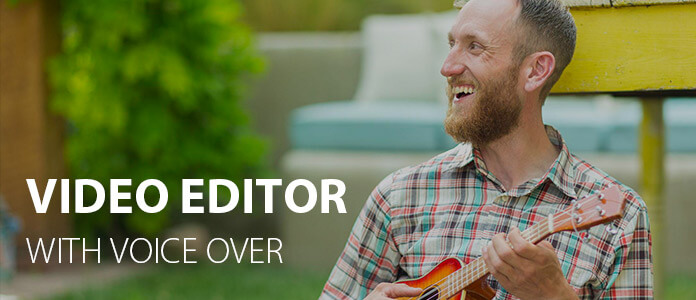
Video Editor
Here comes the question, how to do voice overs? In fact, making voice over video editing is easy with a video editor with voice over. Here we introduce you with voice over video app. It enables you to add custom voice to your videos with ease. You can take the following guideline to use the video editor with voice over.
Step 1 Launch video editor with voice over
After downloading, install and run this easy-to-use voiceover video editor on your computer. Click "Import" to load your video to it. Or you can directly drag and drop your video to this program. Any popular video/audio format is supported by this video editor with voice over. When all the media files are imported, drag them to the Video Timeline.
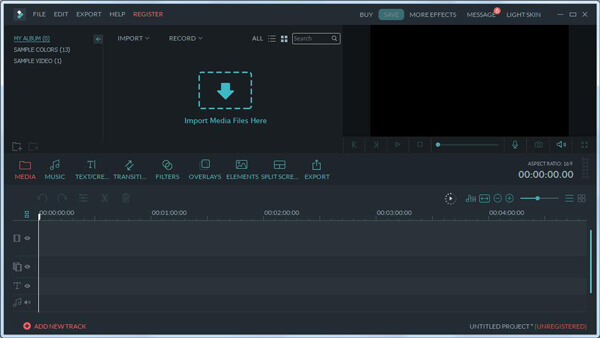
Step 2 Record voiceover
Click "Record a Voiceover" button under the preview window to open the "Record Audio" window. Plug into your computer's microphone and you're ready to do voice over video editing.
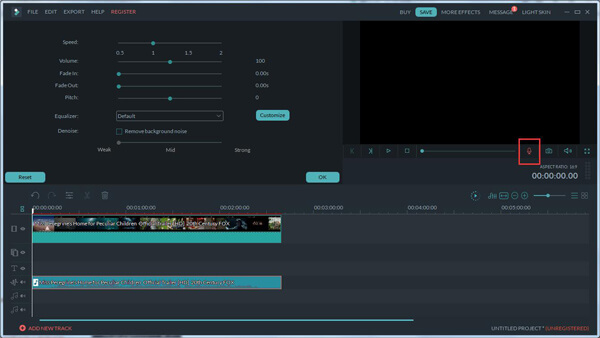
Click the red record button and you will have 3 seconds of countdown to start speaking.
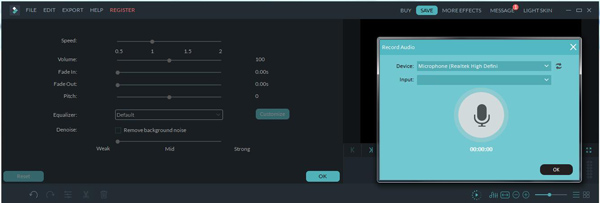
Step 3 Add Voice Over
When the voiceover recording is finished, click the red button again. Then you will see a new "Record Timeline" appear. Drag the sound track to the right position to fit your video.
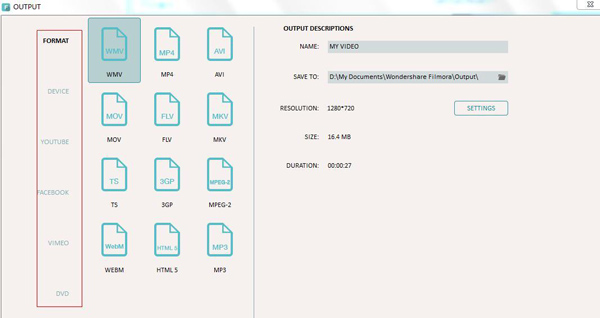
Step 4 Confirm the operation
Thanks to its built-in preview window, you can easily check the output video. If you're satisfied, click "Create" to export your new video file. Moreover, you are allowed to share your video.
With this powerful video editor with voice over, you can handily make the voice over video editing. Various editing features are designed in this program, you can free download it and have a try.
Check how to make voice over video editing from the video below:
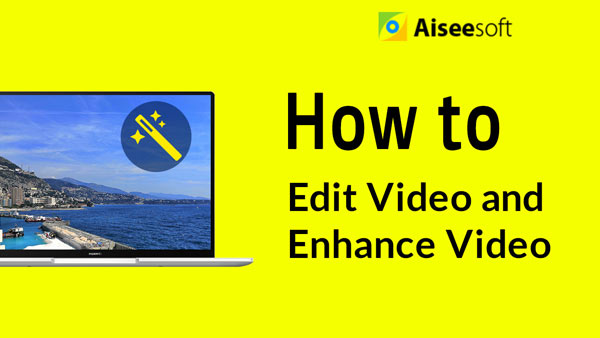

How do I record a clear sound on my phone?
Can I send a large voice recording?
How to record voice over while playing music?
With Aiseesoft Screen Recorder, you can record voice over while playing music. Launch Screen Recorder and select Audio Recorder in the main interface. Enable System Sound option and Microphone option. Then click REC button to start recording voice over.
In this post, we mainly talk about the video editor with voice over. When you want to add a special personal touch to your vacation videos, birthday party slideshow, wedding montages and more, when you want to make voice over video editing, this video editor with voice over can be a good option.