
M4R is a kind of audio format of iPhone ringtone. At the moment, there are many iPhone ringtone which are saved in M4R format. You can also download iPhone ringtone in M4R format on iTunes or other iPhone ringtone websites. MP3 is a kind of audio compression technology which was designed to greatly reduce the amount of audio data. Music that stored in MP3 format is called MP3 music, and the machine that can play MP3 music is called MP3 player. If you want to play a song in M4R format on an MP3 player, you may need to convert M4R to MP3 firstly.
We will recommend several ways to help you easily convert M4R to MP3. And in the first part, we firstly recommend the best way to you. You can read this article to find what you need.
Aiseesoft M4R to MP3 Converter is a professional video converter which can not only convert M4R to MP3 with fast speed and high quality, but can also convert many video or audio formats to any popular format according to your need, such as MKV, MP4, FLV, MPEG-2, OGG, AAC, M4A, MOV, WMV, AVI, WAV, etc. Besides, M4R to MP3 Converter can edit the M4R file before converting M4R to MP3, such as rotate video, clip video, enhance video quality, add watermark to video, adjust video effect, etc.
Maybe you can learn how to use this program with following detailed steps:
Step 1 Install M4R to MP3 Converter
Download and install M4R to MP3 Converter on your computer by clicking above button(this program can support both Windows and Mac). And then launch it with double clicks.

Step 2 Add the M4R file
Click "Add Files" to upload the M4R file on this converter. Besides, you can edit the M4R file before converting it to MP3 by clicking "Edit", such as rotate video, clip video, change subtitle/audio track, add watermark to video, and adjust video effect, etc.
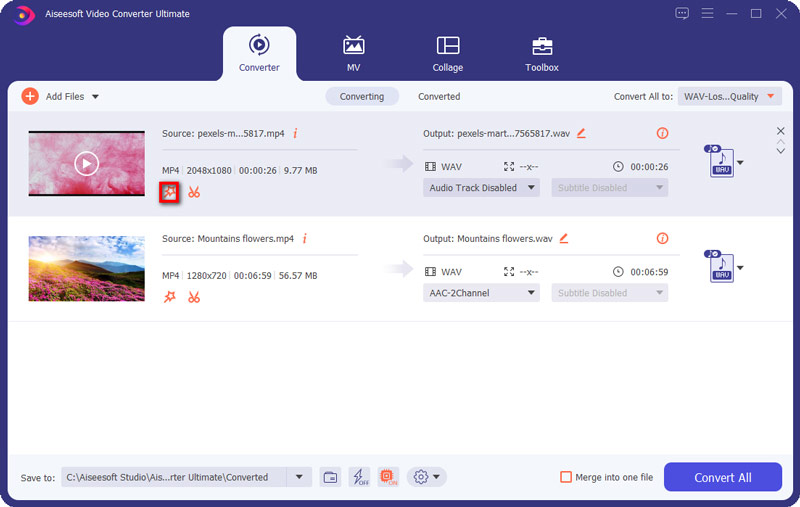
Step 3 Select MP3 as the output format
Click "Profile" to select MP3 as output format. And you can also select other popular formats as the output format because there are nearly 300 popular video formats can be supported by this converter.
Step 4 Convert M4R to MP3
Click "Convert" to start converting M4R to MP3. You just need to wait a few seconds, and then you will finish converting M4R to MP3.
Below video may help you learn how to use this program:
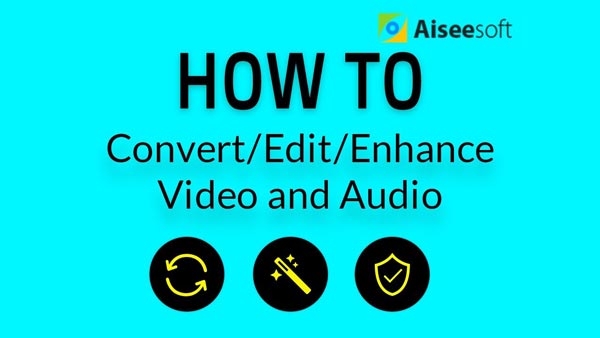

You can also select Free M4R to MP3 Converter to free convert M4R to MP3 with high quality and fast speed. With Free M4R to MP3 Converter, you are able to free convert M4R to MP3 or many other popular formats like AVI, WMV, AAC, FLV, MKV, MP4, OGG, FLAC, M4A, etc. Before converting M4R to MP3, you can also edit the M4R file according to your needs. You can enhance video quality, adjust video effect, add watermark to video, clip video, crop video, rotate video, etc.
Step 1 Install Free Video Converter
Download and install Free Video Converter on your computer, and then run it with double clicks.
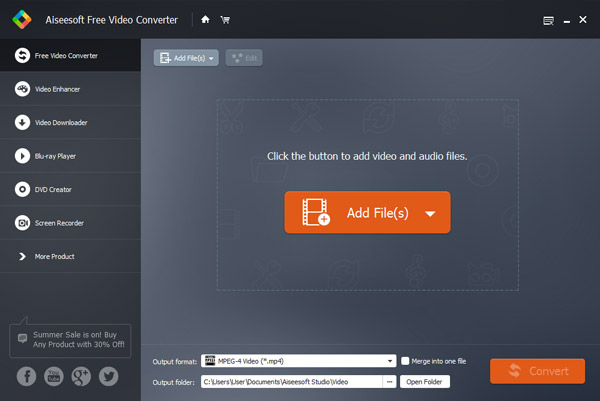
Step 2 Upload the M4Rfile
Click "Add File" to upload the M4R file on this program, and you are able to upload several M4R files on the program as you like.
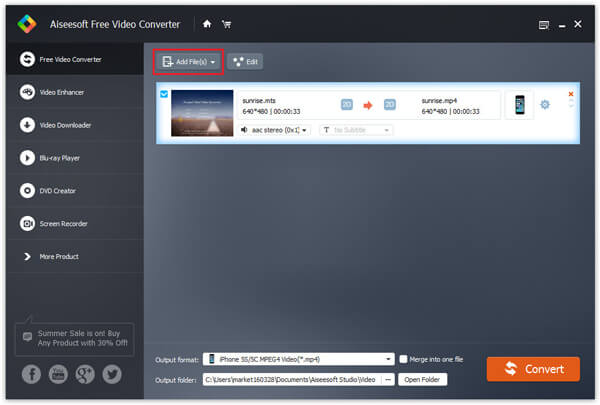
Step 3 Select output format
After uploading the M4R file, you can click "Profile" to choose MP3 as the output format. You can also choose other popular formats as output format according to your needs.
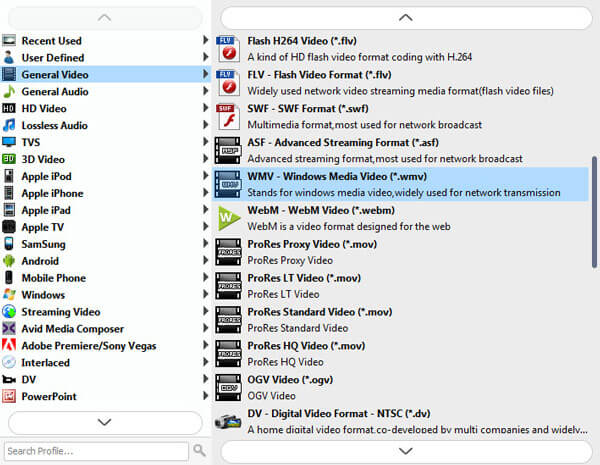
Step 4 Start to convert M4R to MP3
Click "Convert" to start converting M4A to M4R. Just wait a few seconds, and you will finish the conversion from M4R to MP3.
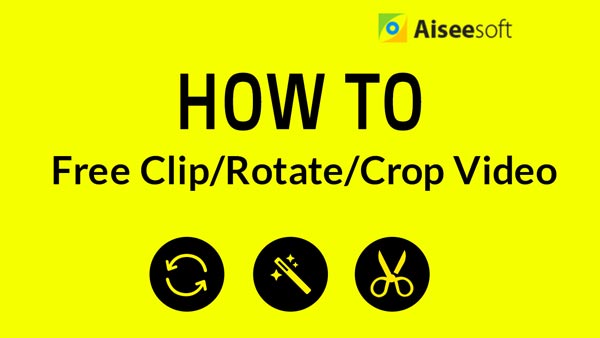

Apart from above two ways, you can also choose online M4R to MP3 converters to free convert M4R to MP3. If you search online M4R to MP3 converters on Google, you can easily find that there are many online M4R to MP3 converters, such as ZamZar, Online-Audio Converter, FILEZIGZAG, etc. In this part, we will mainly introduce the detailed steps on FILEZIGZAG to you.
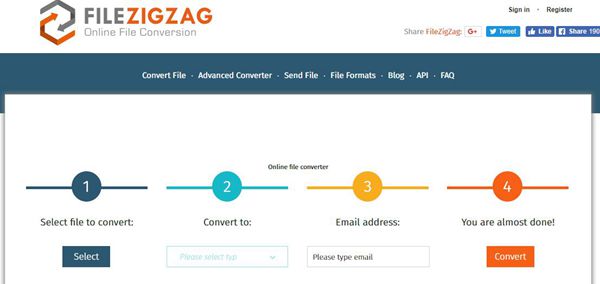
Step 1 Click "Select" to upload the M4R file on this converter from your computer.
Step 2 Click "Please select type" to select MP3 as the output format. Or you can also choose other formats as the output format according to your needs.
Step 3 Enter your email address on the converter, and the converted file from M4R to MP3 will be sent to the email address you filled here.
Step 4 Click "Convert" to start converting M4R to MP3. You may need to wait a few minutes, and then the M4R file will be converted to MP3.
This article talks about how to convert M4R to MP3 with three easy ways. In the first part, we recommend M4R to MP3 Converter to you. With this program, you can easily convert M4R to MP3 with fast speed and high quality. In addition, you can also download videos from online video websites and edit videos according to your own needs. The second part introduce a free video converter to you. With this program, you can free convert M4R to MP3 with high quality and fast speed. In the third part, we mainly introduce the detailed steps on an online M4R to MP3 converter to you. Hope this article is helpful for you.