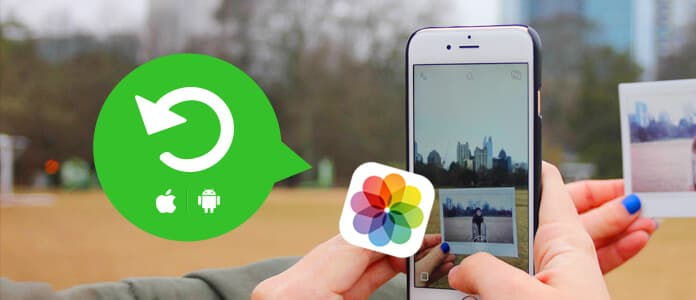
Summary: Accidentally deleted some photos on your phone? Read this guide and learn how to restore deleted photos on iPhone or Android.
It would be a disaster when you delete some photos on your iPhone or Android, yet this happens to many of us. If you are going through this, calm down. Most mobile devices provide you to the photo recovery solution just in case. Even if it's not, there are still simple ways to restore deleted photos back. In the following article, we will give you a full instruction on how to restore deleted photos on iPhone or Android.
Losing or deleting photos and pictures from iPhone always drives us crazy, especially when you have no backup available. Besides, even if you have made an iTunes or iCloud backup in advance, all other data and settings will be overwritten when you restore deleted photos. In that case, we suggest you to use an iPhone Data Recovery tool, which helps you to selectively recover deleted photos with or without any backup.
Key features:
• Restore deleted photos from accidental deletion, jailbreak, iOS upgrade or any data loss situation.
• Three models to selectively recover deleted photos on iPhone directly without backup, or by extracting iTunes/iCloud backup.
• Retrieve 20+ types of iOS content, including photos, audios, videos, contacts, notes, text messages, etc.
• Thumbnail preview to confirm the deleted photos/images before photo recovery.
• Compatible with iPhone X/8 Plus/8/7 Plus/7/SE/6s Plus/6s/6 Plus/6/5s/5c/5/4s/4, iPad/iPod touch, running iOS 10/9/8/7.
Now free download the iPhone Photos Recovery and follow the methods below to get deleted photos back.
Step 1Choose Recover from iOS Device
Open iPhone Photo Recovery software on your computer/Mac. If you don't have any backup, choose Recover from iOS Device, and then connect your iPhone to computer via USB cable.
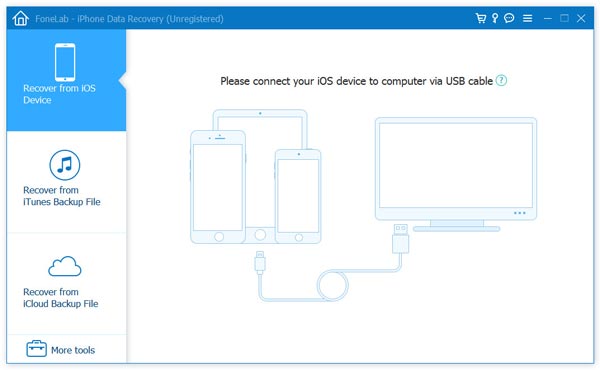
Step 2Scan device data
Click "Start Scan" button to scan device data. After the scanning process, all files (including pictures) will be classified as different categories, listing in the left panel.
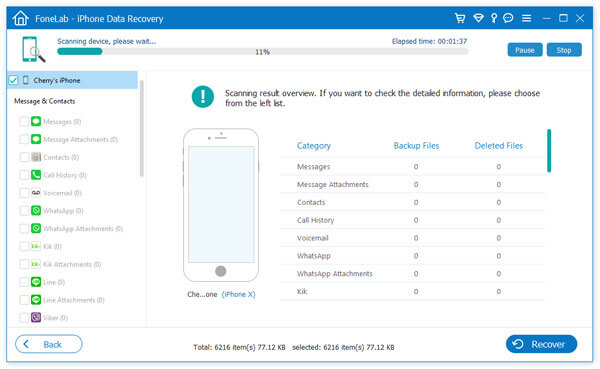
Step 3Preview and recover deleted photos on iPhone
Click Cameral Roll, Photos Stream, Photo Library on the left panel, and you'll find all photos listed on the right as thumbnail. Preview and choose any photo you want to recover, then click Recover button. The deleted photos on iPhone will be restored in the local disc.
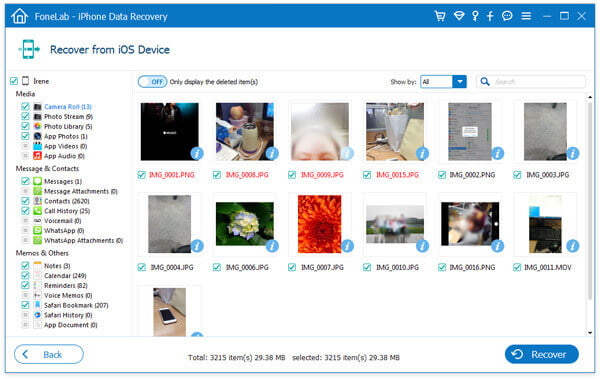
Step 1Choose Recover from Backup mode
Open iPhone Photo Recovery software on your computer/Mac. Choose Recover from iCloud Backup File if you have backed up photos on iCloud, and then sign in your iCloud account, and you will see all iCloud backup files in the list.
Note: Similarly, you can also choose Recover from iTunes Backup File if you have iTunes backup.
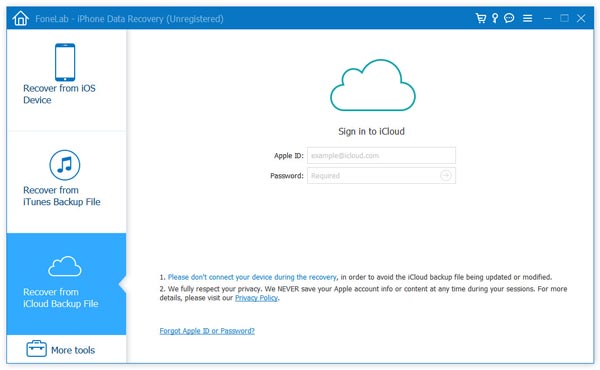
Step 2Choose iCloud/iTunes backup file
Find the one that you want to recover, and click "Download" button to download and scan iCloud backup files. After the scanning process, all files will be classified as different categories.
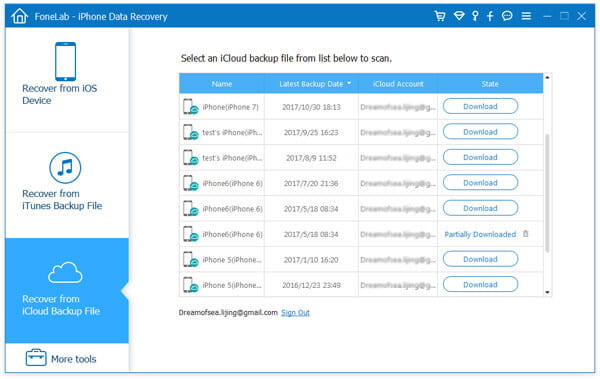
Step 3Preview and recover deleted photos
Click Cameral Roll, Photos Stream, Photo Library on the left panel, and you'll find all photos (including deleted ones) listed on the right as thumbnails. Preview and choose any picture you want to recover, then click Recover button. You'll get back the deleted pictures in the local disc.
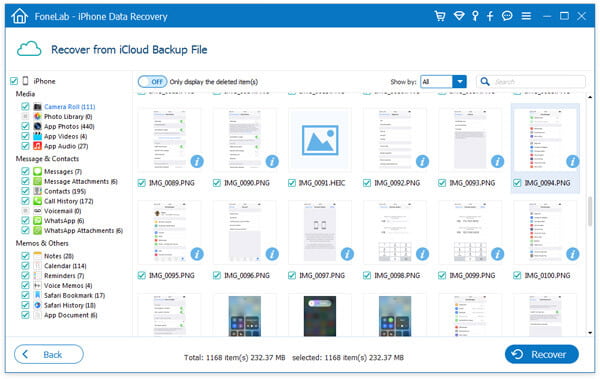
For more programs on iPhone picture recovery, check it here.
There are two common methods to restore deleted photos on Android phone. If you synced photos with Google Photo, you can easily recover photos from Google Photos. However, this method is quite limited, since you must make sure that you deleted those photos within 60 days, and keep on turning on "Auto-sync" on your phone.
Alternatively you can use Android Data Recovery to find deleted photos on Android directly.
Key features:
• Restore deleted photos from Android phone internal storage and SD card.
• Thumbnail photo preview before photo recovery.
• Selectively retrieve deleted photos from android phone.
• Support 6000+ Android devices, including Samsung Galaxy S7/6/5, Samsung Galaxy Note Edge/Note, HTC, LG, Moto, Huawei, Xiaomi and more.
Now you can free download this Android photo recovery tool and follow this tutorial below to retrieve deleted Android photos. But before the recovery process, you should stop using your device immediately in case your files are overwritten and lost forever.
Step 1Connect Android to computer
Connect Android to PC with a USB cable. Wait seconds, and this program will detect your Android phone automatically.
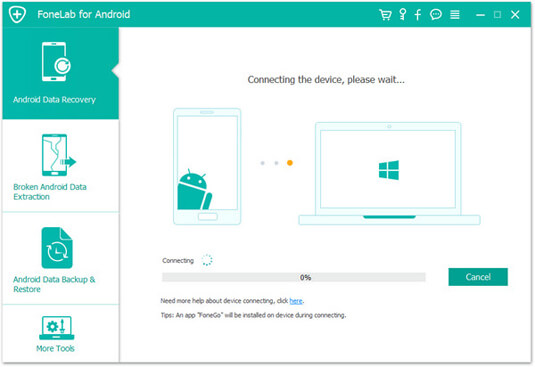
Step 2Allow USB debugging
You'll be asked to allow USB debugging on the Android phone/tablet in order to get access to the connected device.
For Android 2.3 and former versions: Tap "Settings" app > "Applications" > "Development" > "USB debugging".
For Android 3.0 - 4.1: Navigate to "Settings" > "Developer options" > "USB debugging".
For Android 4.2 and later versions: Choose "Settings"> "About phone". Choose "Build number" for several times until the message of "You are under developer mode" shows. Return to "Settings" > "Developer options" > "USB Debugging".
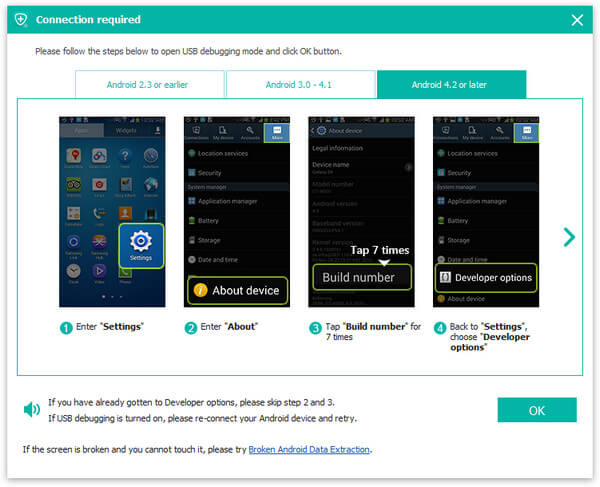
Step 3Choose Photos to scan
When you manage to connect the device to computer, choose file types to recover. In order to recover photos, tick Gallery and Picture Library here, then click "Next" to scan your device.
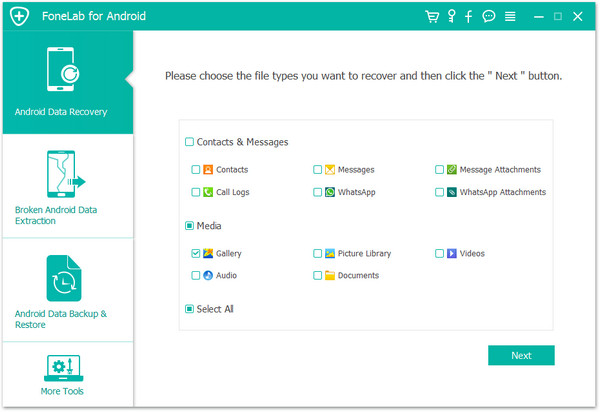
Step 4Preview and recover deleted messages
Within seconds, the scanning process will be completed. All file types you select will list in the left column. You are able to preview photos from the right window. Turn on the button of "Only display the deleted item(s)" above the preview window, you can check the deleted photos only. Once you select the images and photos you want to recover, click Recover button and soon all file will be saved to your computer.
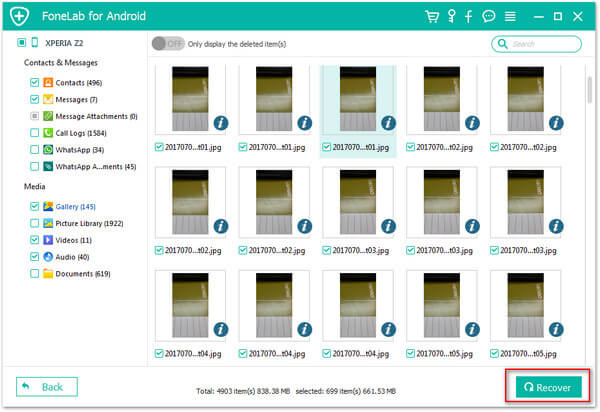
With Android Data Recovery, you can also recover any other deleted file, including contacts, text message, notes, videos, etc. if you want.
In this article, we have mainly showed you how to restore deleted photos on iPhone or Android phone. Still have more questions? Feel free to leave your comments down below.