Most email providers allow you to schedule your emails to send them at the right time; however, the native message app on Android and iPhone do not include such feature. In this post, we identify and share the top list of SMS scheduler apps available to Android and iPhone.

SMS Schedule Apps
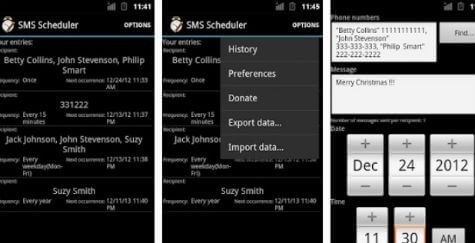
Platform: Android
Key features:
1. Open-source and free to use.
2. Set SMS sending time and edit it.
3. Offer some message templates.
4. Make templates with your past SMS.
How to use SMS Scheduler by Bhima
Step 1 Open the app after installing from Play Store, and Tap the Add button to create a new message.
Step 2 Input phone number of the recipient and your message. Then set the date and time as you wish.

Platform: Android and iOS
Main features:
1. Create stylish messages.
2. Decide the date and time to push the SMS.
3. Alert you when your friend's birthday is coming.
How to schedule SMS with chomp SMS
Step 1 Install SMS scheduler app on your mobile device and start it when you want to send messages.
Step 2 Enter what you want to say and customize the time and date. (Messages not sending?)
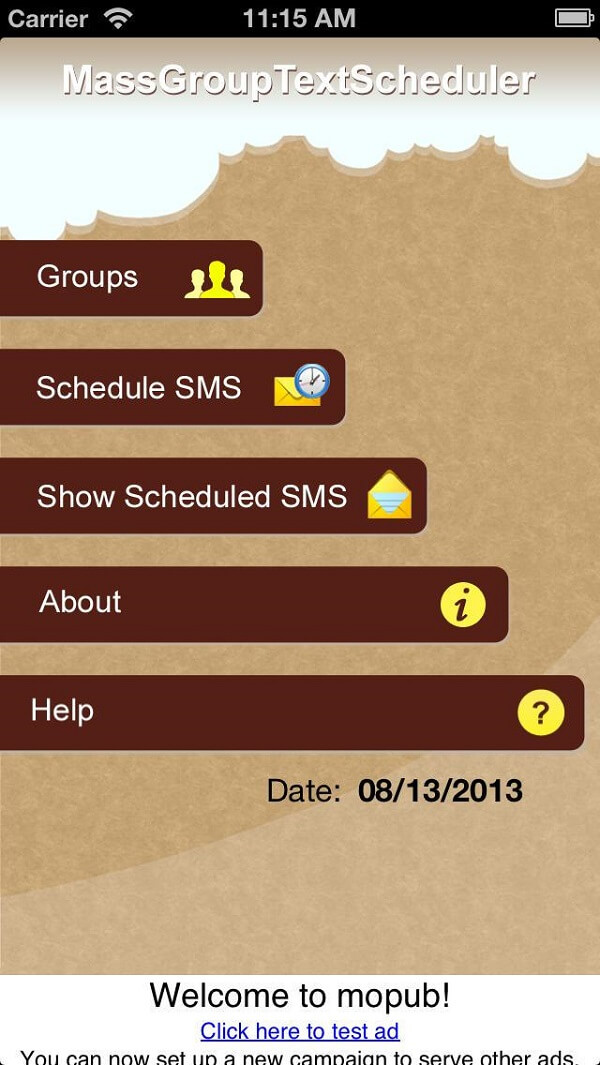
Platform: iOS and Android
Basic features:
1. Schedule messages based on your need.
2. Send text to a group of contacts.
3. Manage scheduled messages simply.
How to use Mass Group Text Scheduler
Step 1 Run the text scheduler app and tap Schedule SMS in the home interface.
Step 2 Type in phone number, the message, date and time.
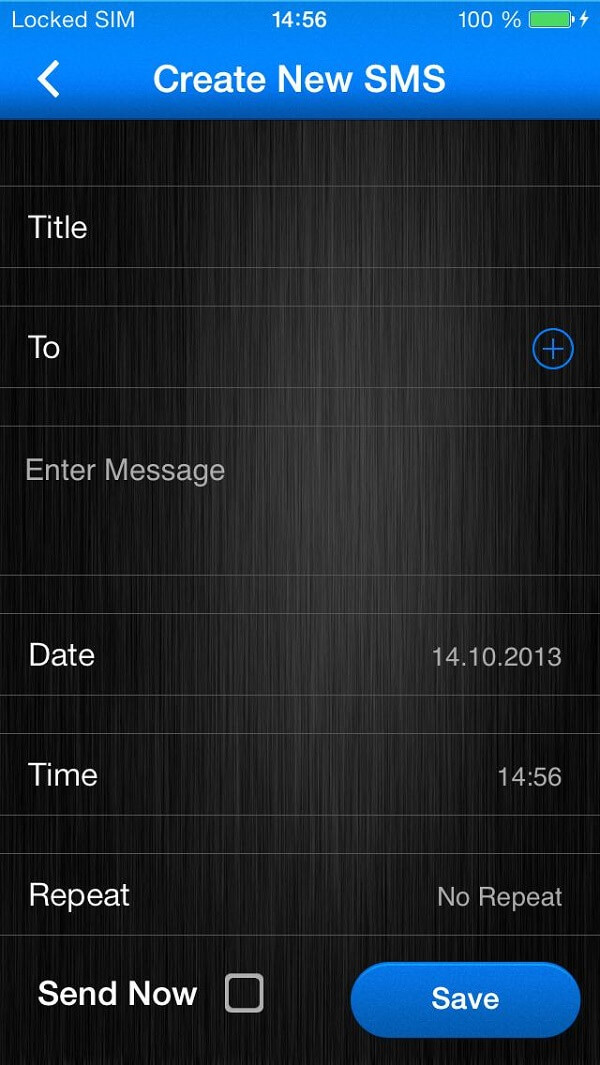
Platform: iOS and Android
Principal features:
1. Send messages according to your schedule.
2. Schedule SMS in minutes, hours, days, weeks and years.
3. Create a group or list for sending to multiple recipients.
How to do text scheduler with AutoMessage
Step 1 Open the text scheduler app, tap the plus button and select New SMS.
Step 2 Fill in all necessary information and the date and time. Tap the Save button to complete it.
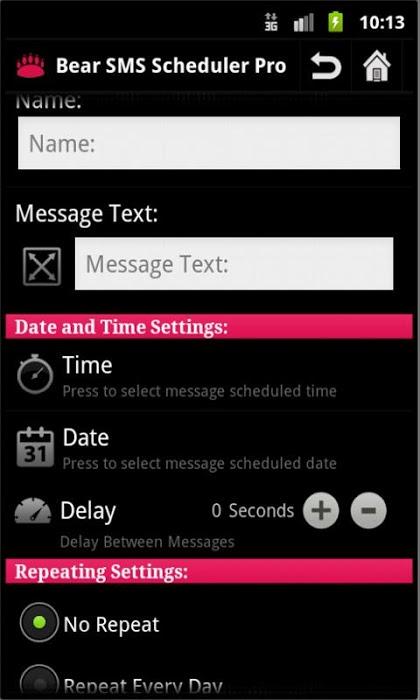
Platform: Android
Attractive features:
1. Schedule messages by date and time or Christmas.
2. Organize your contact list.
3. Send SMS even though your phone loose network connection.
How to make SMS scheduler with SMS Scheduler Pro
Step 1 Select Schedules in the main interface to create a new chat.
Step 2 Input the desired contact, message, and set time, date and delay to finish it.
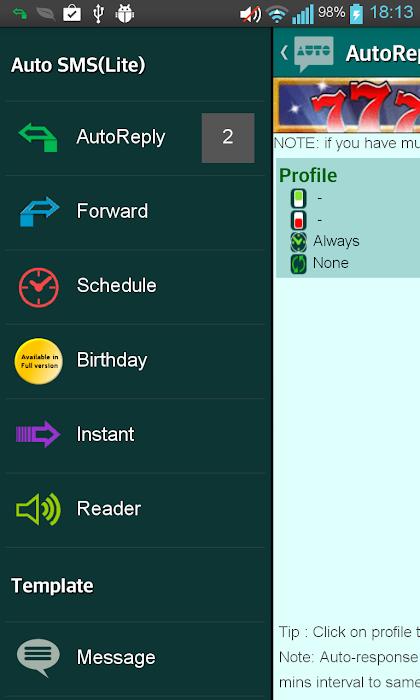
Platform: Android
Key features:
1. Push the messages automatically according to your schedule.
2. Provide a variety of SMS templates.
3. Automatic respond messages.
How to use Auto SMS Lite
Step 1 In the text scheduler app, tap Schedule to go to the next screen.
Step 2 Enter the contact, your message and select the date and time. Tap Add New to save the message.
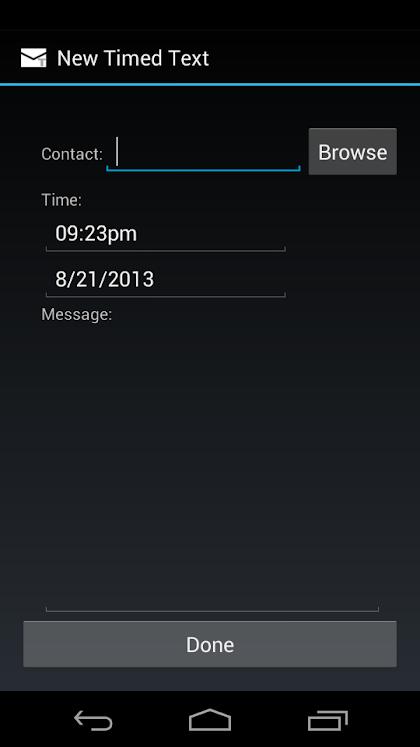
Platform: Android
Main features:
1. Integrate a concise interface.
2. Deliver your messages at any time.
3. View, edit and delete any messages.
How to do text scheduler with Timed Text
Step 1 Run the SMS scheduler app and tap Create to go to the new message screen.
Step 2 Tap Browse to select the desired contact, set the time and input your message. Hit the Done button to complete it.
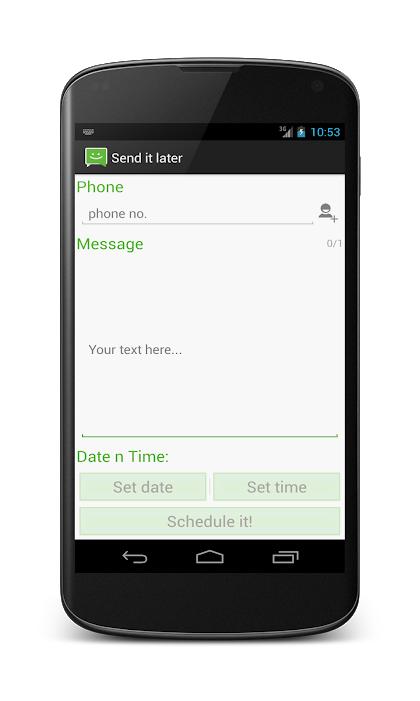
Platform: Android and iOS
Attractive features:
1. Schedule a message simply.
2. Set date and time for free.
3. Include a visual Timer panel.
How to schedule text using Send it later
Step 1 Launch the text scheduler app, and you will be presented the new message screen.
Step 2 Type in the phone number and message, set the date and time, and tap Schedule it to save it.
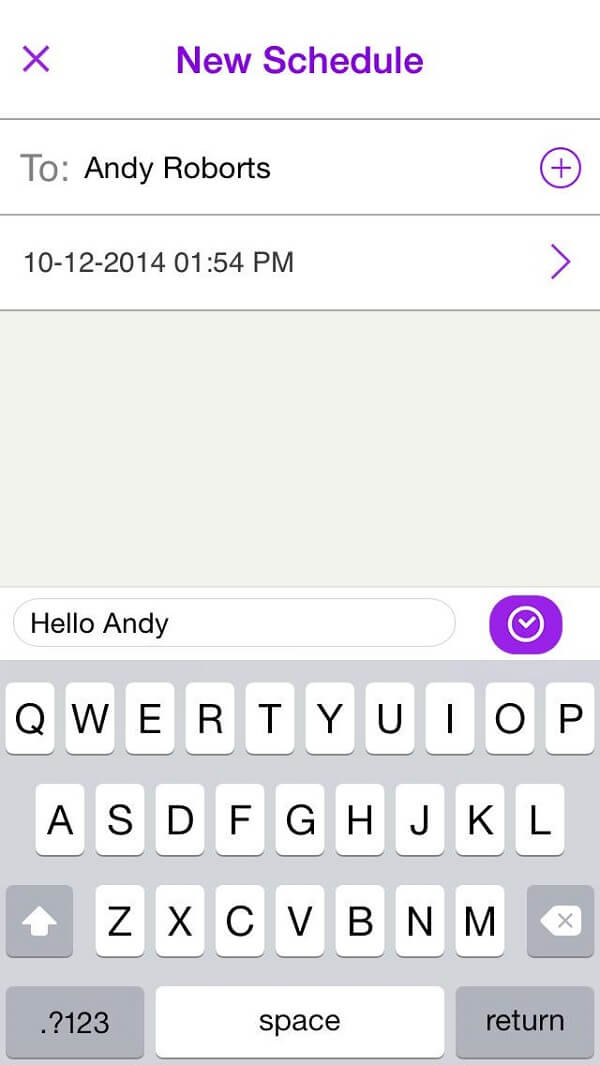
Platform: iOS and Android
Basic features:
1. Make a new schedule SMS simply.
2. Display scheduled messages.
3. Access your contacts directly.
How to make text scheduler with Smart SMS TIMER
Step 1 Open the SMS scheduler app and go to the New Schedule screen.
Step 2 Add the recipient contact in the To box, set the time and input the message.
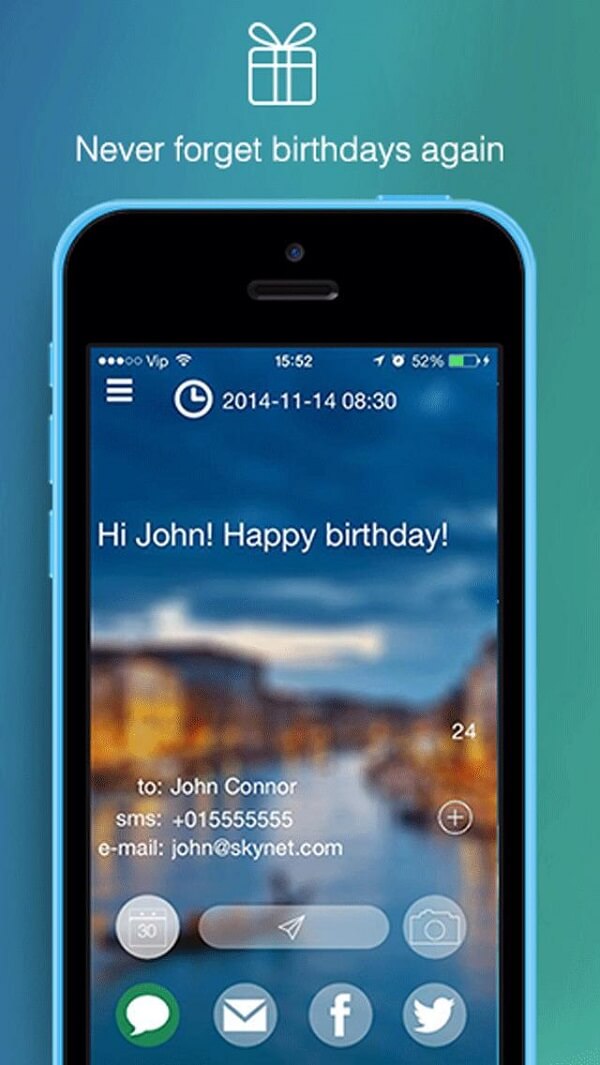
Platform: iOS
Principal features:
1. Create a message for sending later.
2. Send pictures and text messages.
3. Manage your messages easily.
How to use this SMS scheduler app
Step 1 In the home interface of the SMS scheduler app, tap the message icon.
Step 2 Input receiver's phone number, desired time, and your message.
Step 3 Tap the Send icon to save the schedule.
You can use any of the above top 10 SMS scheduler to send messages easily. Surely, if you are not convenient, just use apps to help you read text messages here.
Before removing scheduled messages, we suggest you to backup them with iOS Data Backup & Restore, because it offers many useful benefits.
How to backup and restore SMS
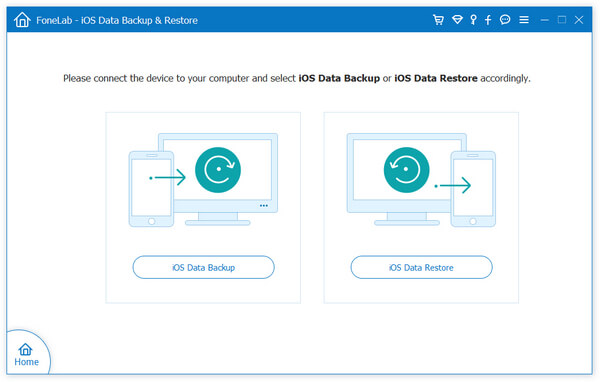
Step 1 Get iOS Data Backup & Restore installed on your computer and start it. Connect your iPhone to the computer with a USB cable. Click the iOS Data Backup button to open the data type window.
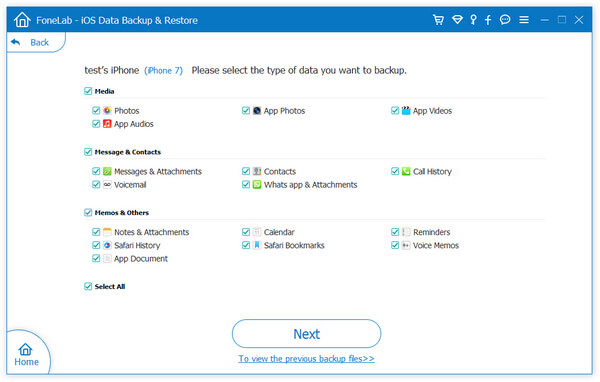
Step 2 Check the boxes next to Messages & Attachments and other data. Once hit the Next button to start saving your messages to your computer.
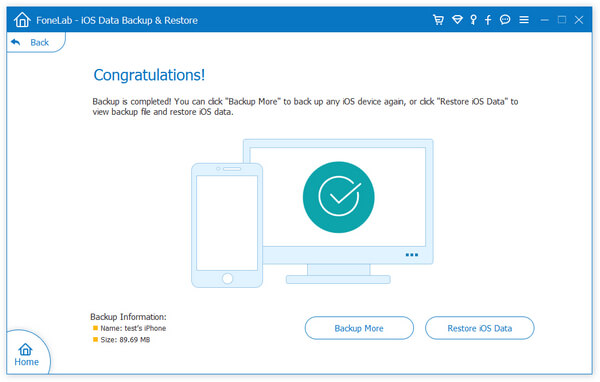
Step 3 When you need to restore lost messages, just connect your iPhone and the computer, open the program, select iOS Data Restore, and then view and restore the messages backup.
Can I schedule messages in WhatsApp?
Does Samsung have its own messaging app?
Can I schedule an email?
Yes. You can schedule your emails in Gmail to send it at a scheduled date and time. You can use this feature on iOS, Android and Gmail on the web.
You may be too busy to forget to send a special message to your friend or business partner. That may lead to big problems. Fortunately, there are a lot of apps that allow you to schedule text messages on your smartphone.
Based on our reviews, you can find the most appropriate SMS scheduler app for your Android phone or iPhone.