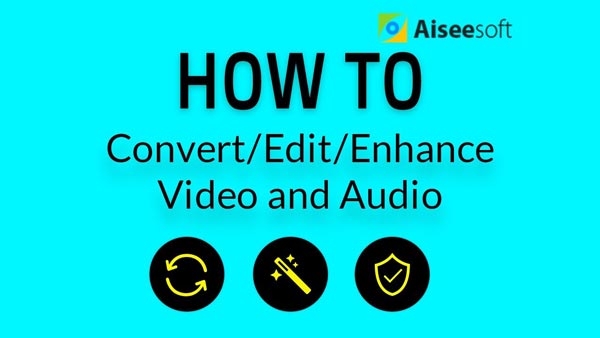You may have some old movies or videos that are bad in quality: the picture is blurry and dark. But those videos are very valuable and it is hard to get a better copy. So is it possible to enhance the video quality by optimizing video brightness and contrast?
Actually, it is no longer a problem to enhance video quality and optimize video brightness and contrast with the help of video enhancer. It can improve video quality and adjust video brightness and contrast to produce a higher quality video for better viewing experience.
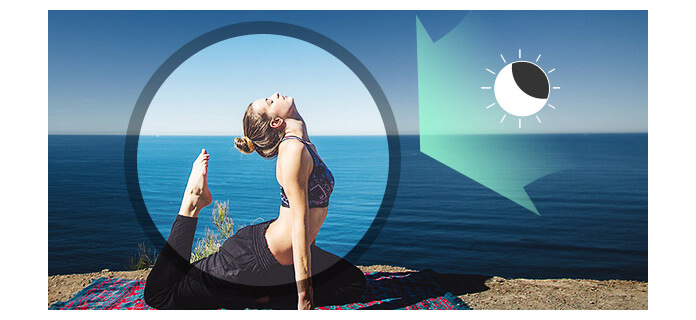
Then how to optimize video brightness and contrast with video enhancer? With the example of Aiseesoft Video Enhancer and which is professional on the video enhancement domain and popular among users, I will show you the detailed steps of enhancing video quality and optimizing video brightness and contrast.
Step 1 Install Aiseesoft Video Converter Ultimate on computer
First of all, you need to download and install this excellent software on your computer.
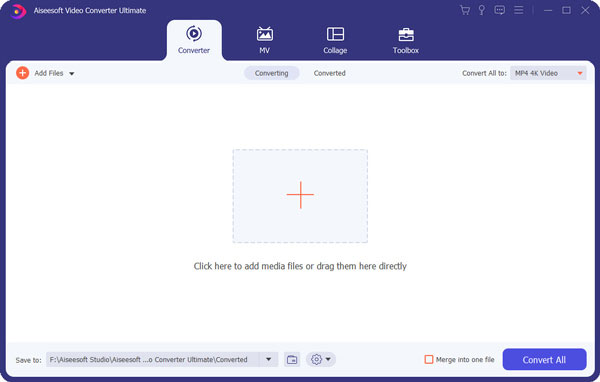
Step 2 Add video file to the video enhancer
After successfully installing the app on computer, you can add video files to the interface. Click Add Files button to add local videos easily.
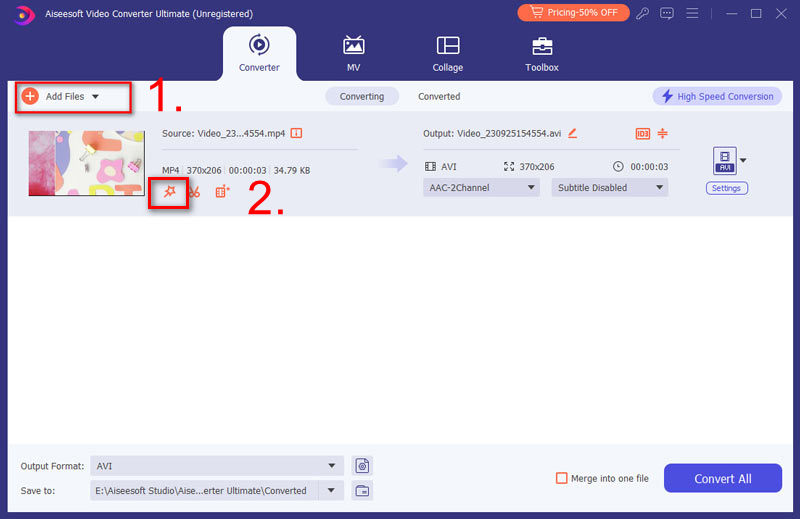
Step 3 Optimize brightness and contrast in one click
Click Toolbox menu and select Video Enhancer to open the video enhancement interface. You can add the video by clicking the big plus icon. Then check the Optimize brightness and contrast box.
You can cut the video to the proper length, change video format or resolution to produce your desired video.
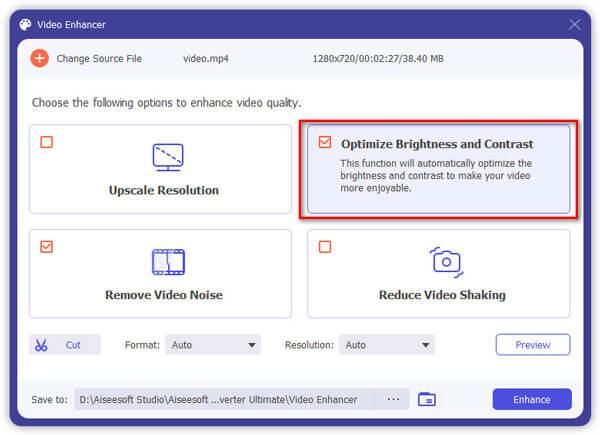
Step 4 Start conversion
Click Enhance to start optimizing video brightness and contrast to enhance video quality. The output video will be a higher quality video soon.
Easy, right? If you also want to remove video noise, you can also use this professional software.
Check how to Download/Convert/Edit/Enhance Video and Audio from the video below: