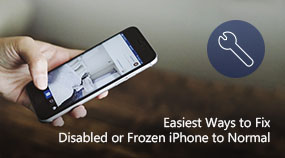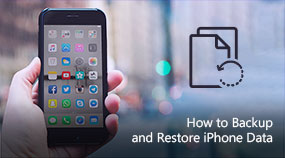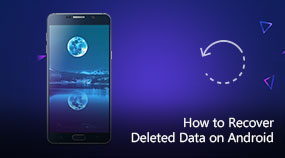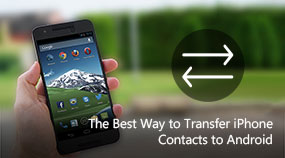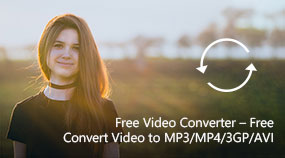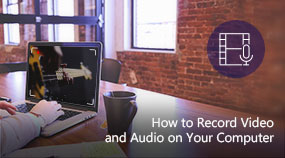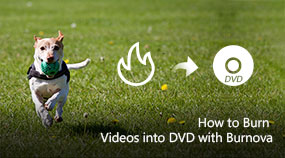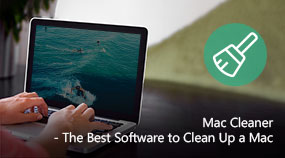How to Backup and Restore iPhone Data
Aiseesoft FoneLab - iOS Data Backup & Restore: https://www.aiseesoft.com/ios-data-backup-and-restore/
Download for Win Download for Mac
How to Backup iPhone using iOS Data Backup & Restore
Step 1. Install and launch FoneLab. Choose "iOS Data Backup & Restore" to enter the main interface.
Step 2. You can now choose "iOS Data Backup" or "iOS Data Restore". Here, we take the feature "iOS Data Backup" as the example.
Step 3. Click the button of "iOS Data Backup", and connect your iOS device with computer. Two backup options are provided, "Standard backup" as well as "Encrypted backup".
Step 4. Choose the file type.
Step 5. Back up your iPhone.
How to Restore iPhone
Step 1. Click iOS Data Restore button and choose a backup file.
Step 2. You can view the detailed data information from the interface. Choose what you want to restore.
Step 3. To restore data to your iOS device, click "Restore to Device". To restore data to your PC, click the "Restore to PC" button and choose the file folder to save the backup data. Hit the "Restore" button.
Share with your friends:
What do you think of this post?
Excellent
Rating: 4.8 / 5 (based on 55 votes)

 Free Online Solutions
Free Online Solutions For Windows
For Windows

 For Mac
For Mac PDF Solutions
PDF Solutions Data Manager
Data Manager Other Tools
Other Tools Free Image Tools
Free Image Tools Desktop Freeware
Desktop Freeware