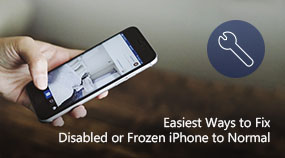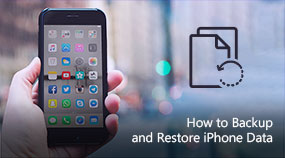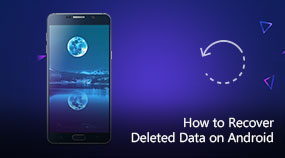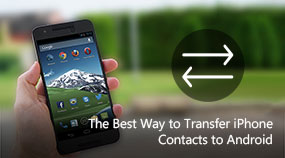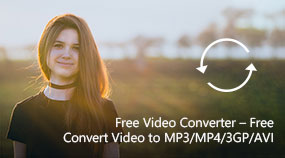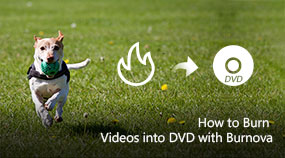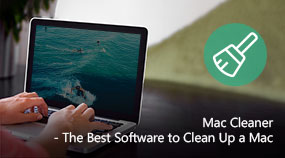How to Create Blu-ray Disc with Blu-ray Creaor
Aiseesoft Blu-ray Creaor: https://www.aiseesoft.com/blu-ray-creator/
Download for Win
How to Use Blu-ray Creator
Step 1. Connect the BD drive to your computer and insert a blank Blu-ray disc to the BD drive. Click "Add Files" on the top bar to load the video you want to burn to Blu-ray disc.
Step 2. Check the video file and click "Audio Track" or "Subtitle", then click the "Add" button under "Audio" and choose a suitable audio track as the output audio. Adjust the settings by dragging the bar.
Step 3. Check the video and click Edit. In the pop-up edit window, try with the "Crop", "Effect" and "Watermark" function one by one at your disposal.
Step 4. If you want to burn video to Blu-ray disc directly, choose the Blu-ray disc as the target. Then click "Create" button to start.
Share with your friends:
What do you think of this post?
Excellent
Rating: 4.8 / 5 (based on 72 votes)

 Free Online Solutions
Free Online Solutions For Windows
For Windows

 For Mac
For Mac PDF Solutions
PDF Solutions Data Manager
Data Manager Other Tools
Other Tools Free Image Tools
Free Image Tools Desktop Freeware
Desktop Freeware