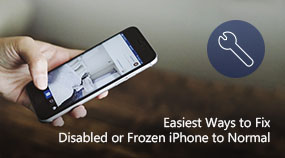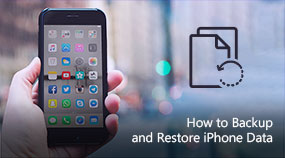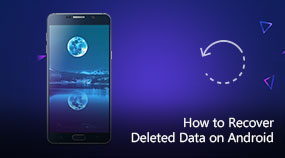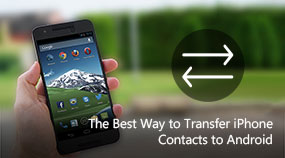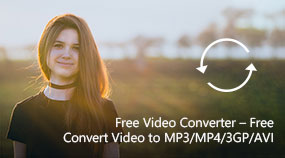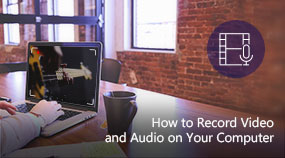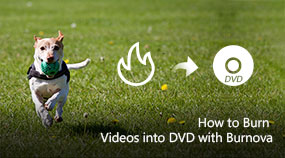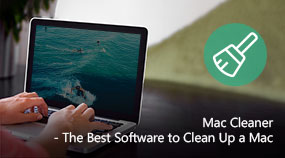How to Recover Data from Android Phone (Broken Phone Supported)
Aiseesoft FoneLab Android Data Recovery: https://www.aiseesoft.com/fonelab-for-android/
Download for Win Download for Mac
Step to Recover Data from Android Phone
Step 1. Download and install FoneLab for Android on your Windows or Mac Computer.
Step 2. Run this Android data recovery software and connect your Android phone to it with USB cable. It will automatically recognize your phone.
Step 3. You need to open the USB debugging mode on your device. Then you can see all types of popular data types are listed in the interface.
Step 4. Choose the data types you want to recover and then click Next to analyze these files.
Step 5. After scanning, you can easily enter each catalog to access the detailed data, such as contacts, messages, call history, photos, videos, etc.
Step 6. Select the specific files you want to restore and then click Recover button to recover data from your Android phone.
Share with your friends:
What do you think of this post?
Excellent
Rating: 4.8 / 5 (based on 65 votes)

 Free Online Solutions
Free Online Solutions For Windows
For Windows

 For Mac
For Mac PDF Solutions
PDF Solutions Data Manager
Data Manager Other Tools
Other Tools Free Image Tools
Free Image Tools Desktop Freeware
Desktop Freeware