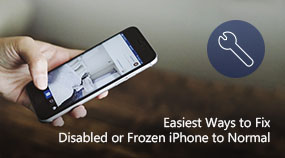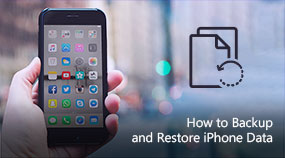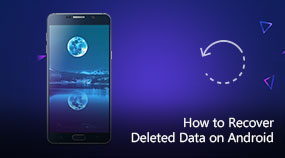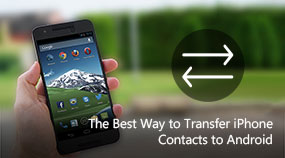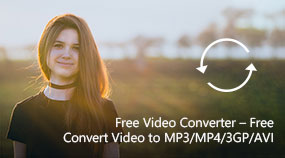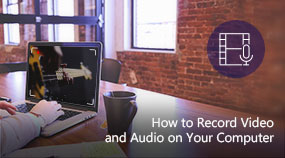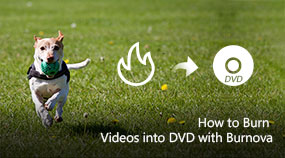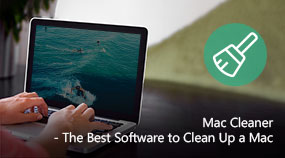[Easiest] How to Recover Deleted Photos from iPhone/iTunes/iCloud
Aiseesoft FoneLab - iPhone Data Recovery: https://www.aiseesoft.com/iphone-data-recovery/
Download for Win Download for Mac
As one most professional data recovery for iPhone iPad and iPod, FoneLab - iPhone Data Recovery safely recover lost data like .
The software is fully compatible with the latest iOS 12 and iPhone X/iPhone 8/iPhone 8 Plus.
This video guide shows you how to recover deleted photos from iPhone directly or from iTunes or iCloud backup.
Recover Deleted Photos from iPhone
Step 1. Connect your iPhone with computer. Click Start Scan button to process data scanning.
Step 2. After scanning, all the files will be listed into categories. You can preview your deleted photos before recovering.
Step 3. Choose the data you want and click Recover button to restore the deleted data from your device to computer.
Recover Deleted iPhone Photos from iTunes Backup
Step 1. Choose "Recover from iTunes Backup File" mode in the main interface of FoneLab - iPhone Data Recovery.
Step 2. All the backup files on your computer will be detected and listed. Choose the backup you want to scan.
Step 3. After scanning, the iTunes backup data will be listed. Choose the deleted data and click Recover button.
Recover Deleted iPhone Photos from iCloud Backup
Step 1. Choose "Recover from iCloud Backup File" in the main interface of FoneLab - iPhone Data Recovery.
Step 2. Log in iCloud with your Apple ID and password. Then all the iCloud backup will be listed.
Step 3. Select the one and click Download button to access the data.
Step 4. Preview all the data and select the data you want to restore. Click Recover button.
Share with your friends:
What do you think of this post?
Excellent
Rating: 4.6 / 5 (based on 40 votes)

 Free Online Solutions
Free Online Solutions For Windows
For Windows

 For Mac
For Mac PDF Solutions
PDF Solutions Data Manager
Data Manager Other Tools
Other Tools Free Image Tools
Free Image Tools Desktop Freeware
Desktop Freeware