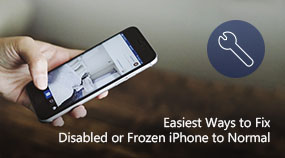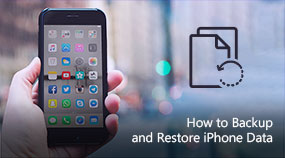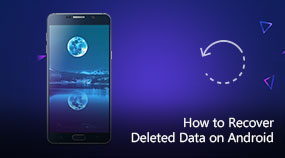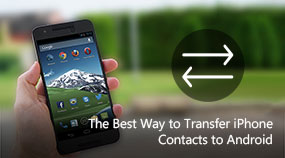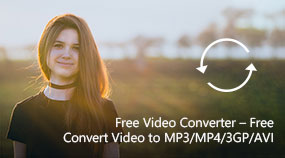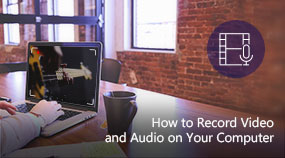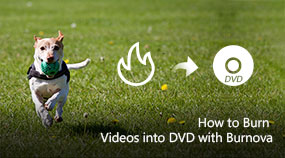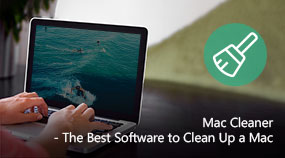How to Record Skype Chats with Professional Skype Recorder
Aiseesoft Screen Recorder: https://www.aiseesoft.com/screen-recorder/
Download for Win
Skype is quite a popular application around the world. It provides free video chat and voice call service, which makes it simpler and easier to start a conversation with your family and friends.
How to record Skype calls? This video tutorial introduces to you the best Skype Recorder.
How to Record Skype Video
Step 1. Install this Skype calls recording program on your PC and launch it.
Step 2. Choose the recording feature according to your need. If you want to record Skype video calls, choose "Screen Recorder". If you want to record Skype audio calls, choose "Audio Recorder" feature.
Step 3. Make all recording settings. You can adjust the recording area as "Full Screen" or "Custom", and set the recorded audio source as "System Audio", "Microphone" or both.
Step 4. After making all necessary settings, click "REC" button to start record Skype video/audio. Click the "Stop" button to preview and save your recording to PC.
Share with your friends:
What do you think of this post?
Excellent
Rating: 4.7 / 5 (based on 20 votes)

 Free Online Solutions
Free Online Solutions For Windows
For Windows

 For Mac
For Mac PDF Solutions
PDF Solutions Data Manager
Data Manager Other Tools
Other Tools Free Image Tools
Free Image Tools Desktop Freeware
Desktop Freeware