When you want to play video on Pocket PC, you need to download the compatible formats. Or, you can use a video converter to convert any video to Pocket PC supported video files.
Today, we will show you the step by step guide to convert, trim, combine and crop video for Pocket PC.

For converting and editing video for Pocket PC, you need the professional but easy video converter, Aiseesoft Pocket PC Video Converter.
At first, The tool you need is Aiseesoft Pocket PC Video Converter, which you can download for free here:
Step 1 After downloading the Aiseesoft Pocket PC Video Converter, install and run it, click the "Add Files" button to import your videos. Aiseesoft Pocket PC Video Converter support batch conversion, so you can import multiple files at a time.

Step 2 This software can convert video such as AVI, MPEG, VOB and so on to WMV video for Pocket PC. Click the "Convert All to" drop-down list to select the format you prefer for each added file. If you don't know what formats your device support, you can just select the format "General Pocket PC Video.
After you finish all the above steps, please click "Convert All" to begin the conversion.


In this part, we will show you how to edit your video for PSP pc.
You can follow the steps below to convert video files to Pocket PC format with the powerful software:
First of all, please download the Aiseesoft Pocket PC Video Converter.
Step 1 Add movie
Click the "Add Files" button to browse your computer hard disc and add the video files you want to convert to the program. You can click the "Edit" or "Cut" button to edit your video file.
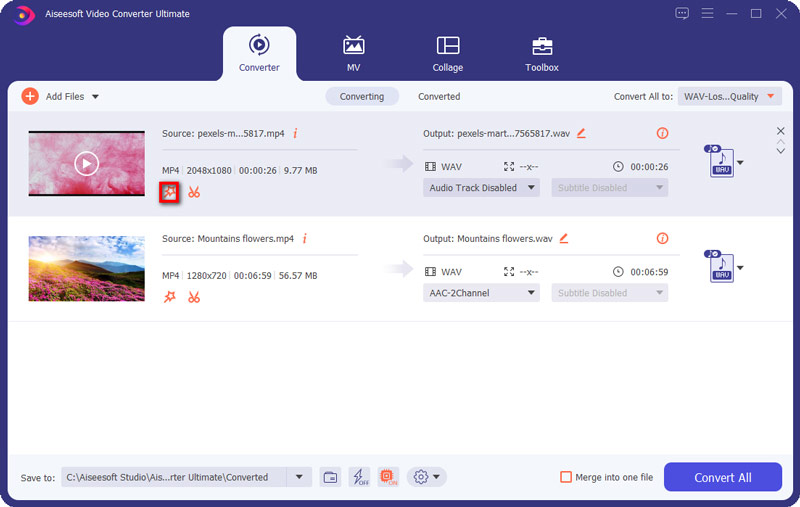
Step 2 Edit video
After you add video files, if you want to merge all added video files into one file, you can check the "Merge into one file" box in the interface.
1. Capture a clip from your video file
Pocket PC Video Converter allow you to trim your each video file so you can capture your favorite clips from your video files. Before clipping, you can preview your the selected video file in the Preview window and estimate what part of the movie you want to convert. Then enter the start time and the end time to the time box in the left side or drag the start/end time bar to set the clips you want to convert, then click "Save' to start the conversion.
Learn here to get more details to trim video.
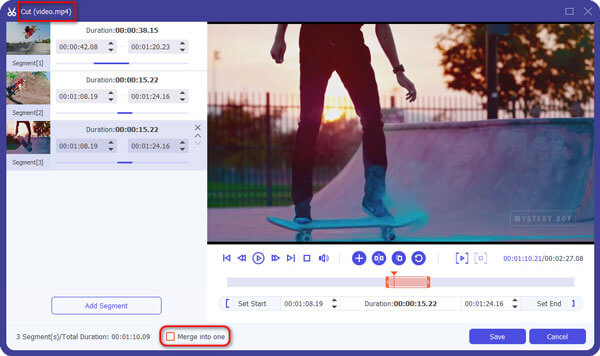
2. Crop movie video
If you want to cut the black edges off your video, you can click the "Rotate & Crop" button to open the crop panel. There is a frame in dashed line around the movie video; you can drag it to cut off the sides you don't want. You can also type in values in the four Crop value boxes to crop your video more accurately.
Get more details about cropping video.
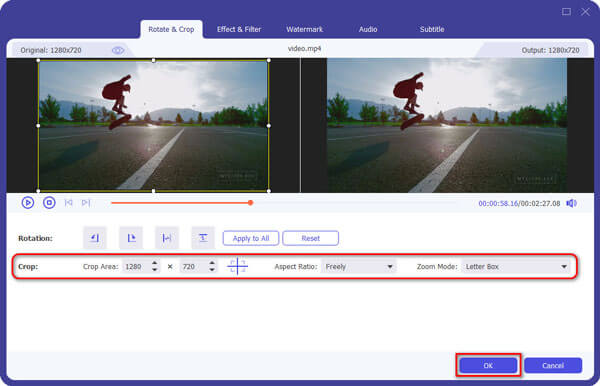
3. Rotate movie video
If you want to get a correct video from your sideways video file, rotating feature will be your choice. Go to the "Rotation" to rotate the video file in 90 clockwise or counterclockwise. Surely, you are allowed to flip the video file horizontally or vertically.
Learn more here to rotate video.
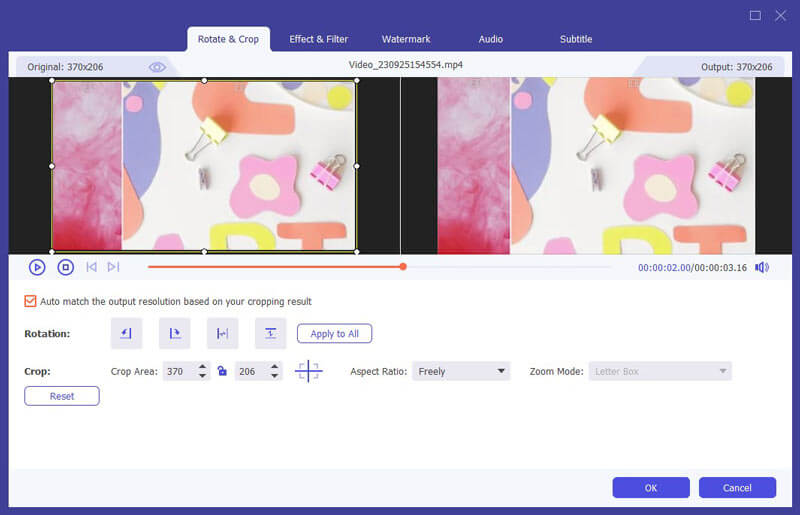
For other features, like enhance and watermark, you can get the further information here:
Step 3 Start conversion
Click "Convert All" button to start to apply the editing features to your video.
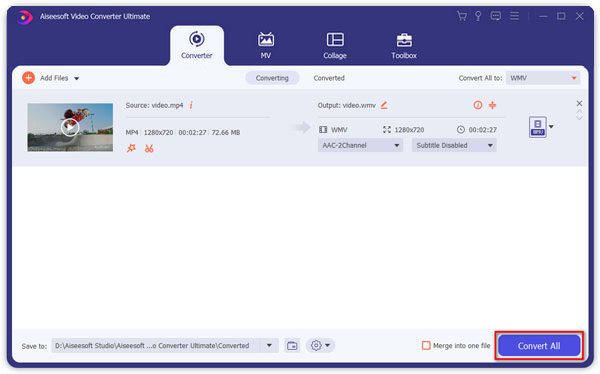
In this post, we show you how to convert and edit video files for Pocket PC on computer. Hope you can get an enjoyable video easily.