Summary: Want to transfer music from iPod to computer? iTunes can help you sync iPod music to computer. But you can't directly access and play these songs. This post introduce you with a great iOS data transfer to transfer iPod music to your computer.

Basically, there is a need for you to transfer music from iPod with iPod Rip and iPod Rip for Mac to avoid your files are lost. Now, I guide you how to Rip your iPod to hard drives with Aiseesoft iPod to Computer Transfer. So you don't need to worry about losing anything.
Next let us learn how to transfer music from iPod to your PC with Aiseesoft FoneTrans.
Step 1 Download iPod music transfer
With the download button above, free download and install this iPod music transfer tool on your computer.
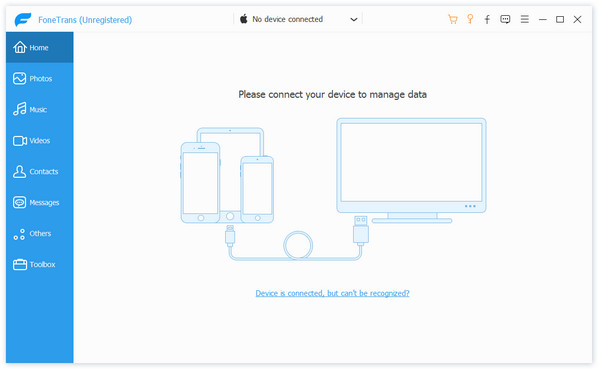
Step 2 Launch the program
Double-click the icon to run the software, or launch it from the "Start" Menu. Connect your iPod/iPhone to your computer via USB cable. FoneTrans will automatically recognize your iOS device and show its basic information in the interface.
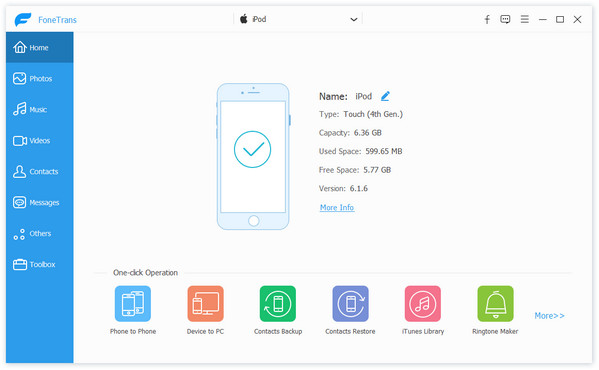
Step 3 Transfer music from iPod
After detecting, the iPod/iPhone icon and its library and playlists will appear in the Device list. Click Music on the left control, you are allowed to check the detailed information of each iPod music on the right preview window.
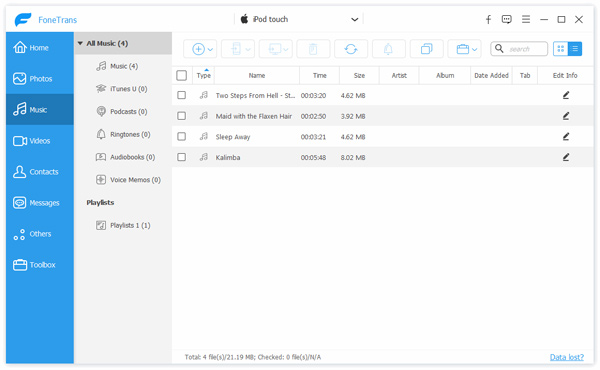
Choose the songs you want to transfer to your computer and then click Export to on the menu bar. You can see a "Export to PC" option from the drop-down list, click on it. After that, all the selected iPhone music will be transferred to your computer.
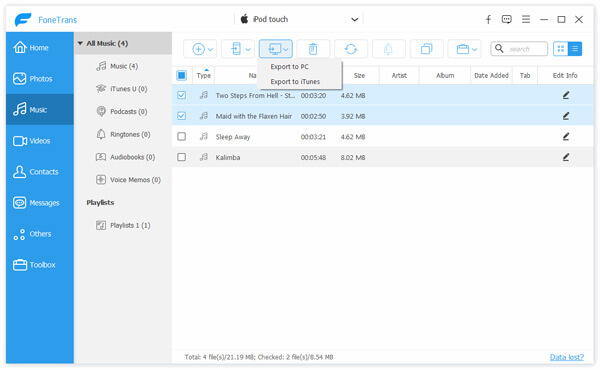
Tip: Use "Track filter" function to help you quickly browse your library by genre, artist and album. If you are using Mac, please use the iPod Rip for Mac software.
You may want to know: How to transfer music from PC to Android
You can learn the best way to transfer music from iPod to computer from this page. A great iOS data transfer is recommended to help you back up your iPod music to PC/Mac. If you have any better solution, you can tell us in the comment.