Amazon is a large online retailer with millions of products you can buy from all around. You will need to use the correct Amazon for your location to get the best deals and bargains. If you are on the move, travelling abroad, or checking out other markets, altering Amazon’s location can make you shop more conveniently.
Here is a quick guide to help you modify your Amazon country settings. We will explain how to change country on Amazon, letting you get local prices, deals, and special products. Shop with your own personal experience based on your circumstances and possibilities across the globe. Use our easy steps, tips, and advice to make Amazon’s country site shopping easy and enjoyable. Get started today and discover a speedy improvement in your web shopping.
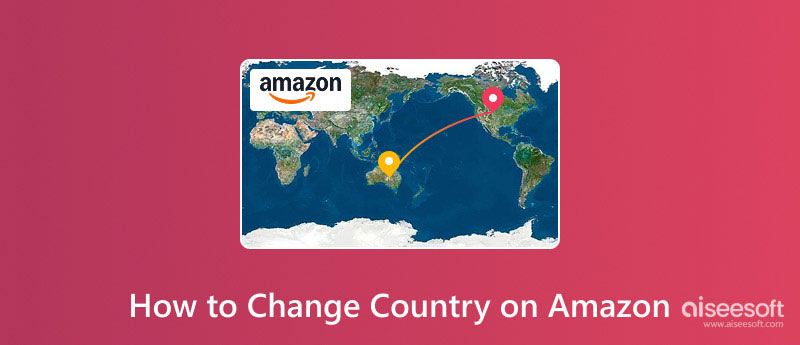
Changing your address on Amazon offers numerous benefits that obviously enhance the experience of using more. For many consumers, the local edition of the platform provides access to unique deals, regional specials, and product lines not available in several other countries. Changing location often shows lower rates due to market variations and currency changes; after this, you usually get competitive offers appropriate for your locality.
Moreover, changing your location helps to improve the accuracy of shipping estimates, therefore resulting in faster deliveries and more reliable customer service. Setting your country choice allows you to view product availability that truly reflects local inventory, whether you are vacationing, living abroad, or simply touring several markets. This way, you can stop any problems or delays from local variations that don't match.
The regional Amazon version has language choices, payment methods, and customer support customized to suit your needs. Setting up your account to match the right geographical allows you to access tax information, regional warranties, and return policies. Ultimately, Amazon's location shift not only distinguishes your shopping experience but also saves the topmost amount, simplifies logistics, and ensures that every transaction is smooth and practical for your daily needs in the highly competitive modern digital market.
Now, enough talking, let’s see the detailed steps. We will cover both PC and mobile platforms.
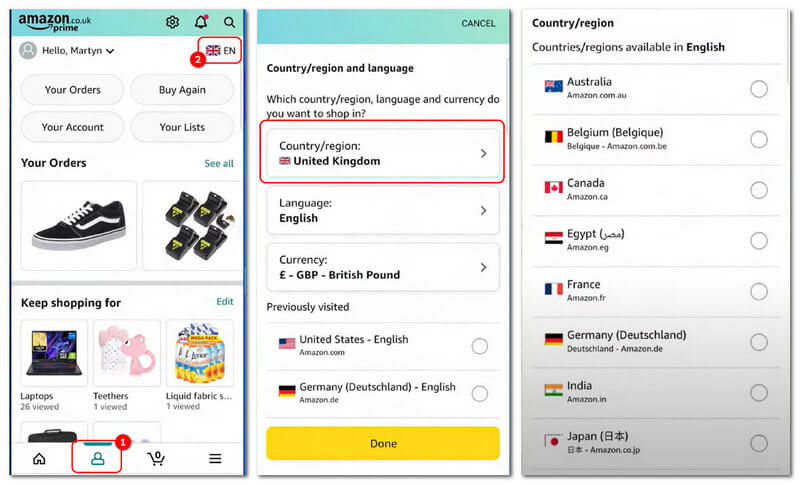
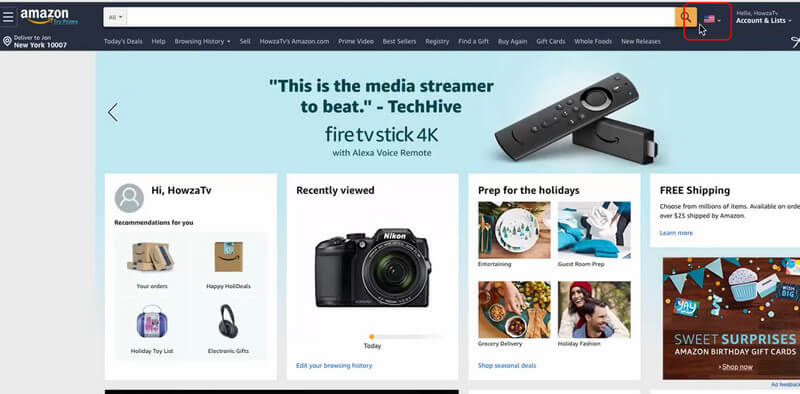
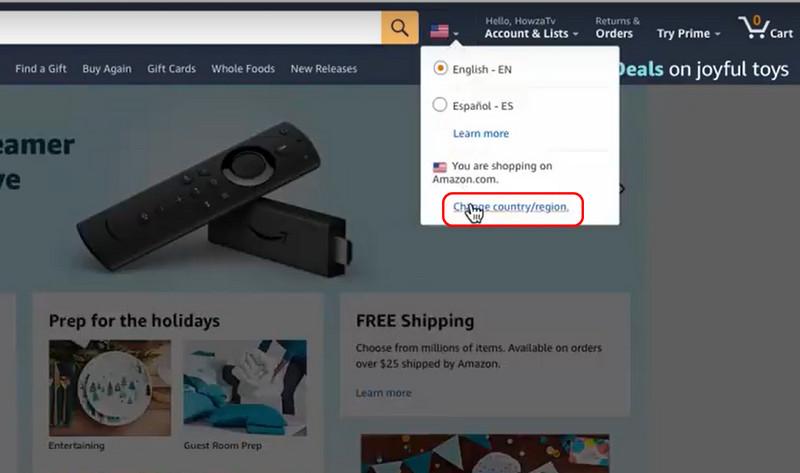
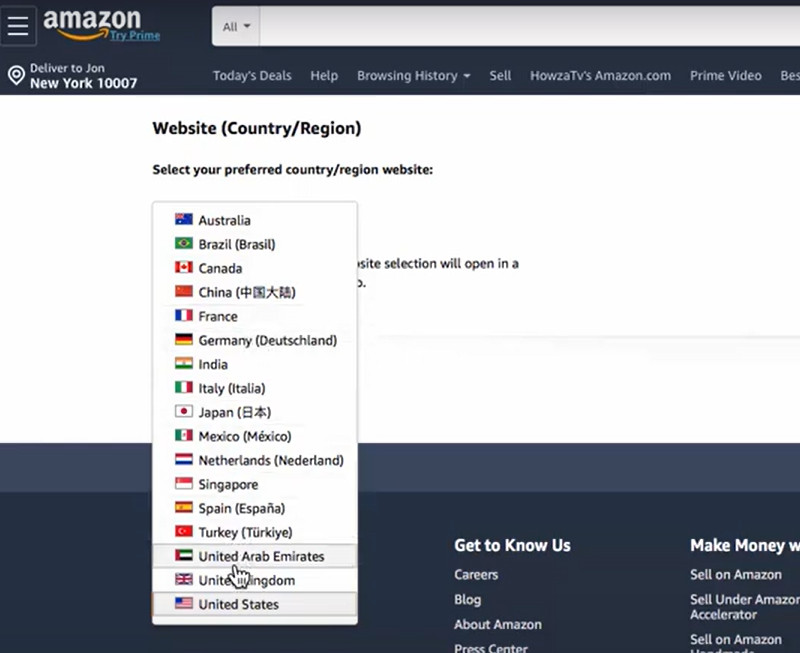
While it is officially allowed to change your GPS location on Amazon, there are still limitations. The country list will only show the nation where you can deliver a package to your current location. Therefore, only a few can be seen on the list. More importantly, Amazon might record your IP location and cookies, which will likely be stolen from viruses or hackers on the internet. Thus, you might need a third-party tool like AnyCoord from Aiseesoft to avoid such a situation.
AnyCoord is a fantastic app that helps Amazon consumers everywhere change countries without sweating. Do you know how frustrating it can be to shop on Amazon in other countries with all those separate catalogues, different currencies, and shipping regulations? Well, AnyCoord completely eliminates that for you by allowing you to swap your Amazon country setting with ease. With this superb tool, you can get local deals, great bargains, and exclusive products designed just for you. If you're moving, travelling, or simply searching for international treats, AnyCoord assists you in fitting right in with Amazon's different sites. Now, let’s see how it works. The steps are provided below.
100% Secure. No Ads.
100% Secure. No Ads.


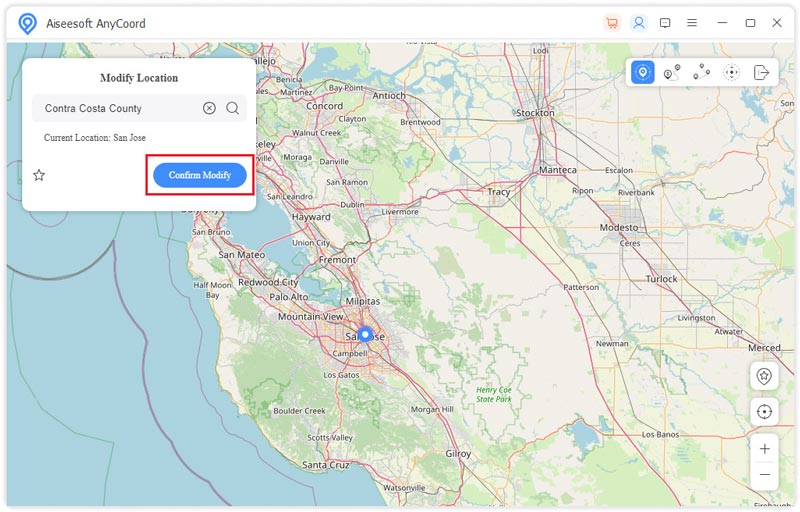
Sometimes, Amazon might show your current location incorrectly. Here are a few reasons why Amazon might be showing the wrong location, along with some tips on how to fix it:
Reason: Your browser could be holding onto old cookies or cached data from a previous location.
Solution: Clear your cache and cookies on the browser or in the settings on your phone. Also, you can try using incognito mode to refresh your location.
Reason: Your Amazon account might have a shipping address or language preference set to another country.
Solution: Head over to your account settings and update your shipping address and regional preferences to match where you are now.
Reason: If you’re using a VPN or proxy to mock your location, Amazon might think you’re browsing from a different country.
Solution: Turn off your VPN/proxy or tweak its settings to show your correct location. You can also manually select your region on Amazon’s site.
Reason: Your device’s location settings might be off or disabled, which can lead to incorrect geo-detection.
Solution: Make sure your device’s location services are turned on and that the settings reflect your current location.
For Amazon, how might I change my country?
By going to your account settings, changing your shipping address, and updating your location, you can also modify your language and currency settings to match your new area.
Why is Amazon displaying the wrong location?
This could be due to cached data, IP misidentification, or the use of VPNs or any other GPS spoofing apps. Clearing your browser's cache or turning off the VPN solves these problems.
Will where I live affect the prices of products available?
Localizing your account updates product choices, offers, and pricing. Once your settings correspond to your current location, you start to see regional directories and local offers.
Need I change my shipping address?
Certainly, with the right mailing address, your location is accurately reflected by shipping choices, stock availability, and estimated delivery times.
Can I go back to my original location settings later?
You are free to change your shipping address or country by reassigning your account settings at any time.
What can I deliver for a location change that is free of headaches?
Make certain that device location services are correct, erase old data, and check for VPN settings that correspond with your chosen area.
Conclusion
Today, we have discussed the reasons and solutions to change the country on Amazon. It includes both PC and mobile platforms. Meanwhile, we also provide the possible reasons that Amazon might show the wrong location. I hope this post helps you well. If you have more questions, please view the article below, or you can contact us directly.

Aiseesoft AnyCoord can help you hide, fake, or change your GPS location to any other place with ease. You can even plan a moving route if needed.
100% Secure. No Ads.
100% Secure. No Ads.