iOS users can run into iCloud account problems as they may have more than one iCloud account. When you have multiple iCloud email addresses, you need to sign out one and then log into another. How can you change iCloud account simply and securely?
This article is prepared for you, which includes many scenarios for resetting iCloud account, so that you can reset iCloud account email address/password/username/settings/Apple ID on iPhone/iPad/iPod as well as iCloud control panel for Windows and Mac.
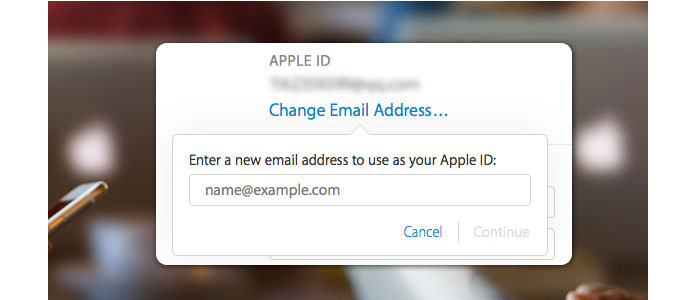
How to Change iCloud Account
Before you reset/change iCloud account, you'd better backup your iPhone/iPad/iPod files. FoneLab can help you. In case you lost iCloud files when you reset/change iCloud account, you can also rely on FoneLab to restore iPhone from iCloud.
"How to change iCloud account on iPhone?" Some users asks us. It is easy to change iCloud account as long as you sign out the current iCloud account. But the problem lies in your iPhone/iPad/iPod data. Once you log out your iCloud, your Apple Pay and your card will be disabled. And the photo in iCloud Photo Library and iCloud Drive stored in iCloud will also be erased from your iOS device. Think it over and back up your iPhone before you want to change and reset iCloud account.
In this section, we will show you how to change iCloud on iPhone. And this method can also be applied for iPad and iPod.
For iOS 7 and former version
1Unlock your iDevice, and go to "Settings" > "iCloud". Scroll down to the bottom and tap "Delete Account".
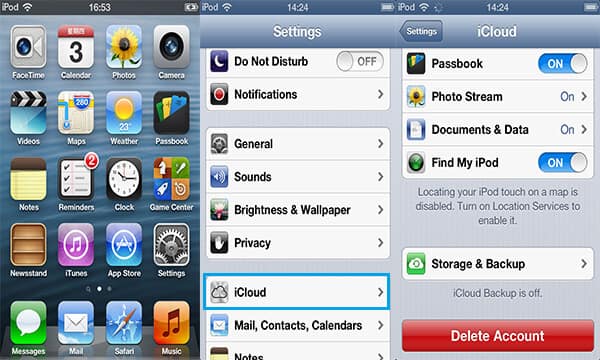
2Your device will inform you that all Photo Stream photos and documents stored in iCloud will be deleted from your iDevice. Tap on "Delete". Click "Keep on My (iDevice)" when it asks you whether yiou want to keep iCloud contacts, calendars, reminders and so non when your iPhone/iPad/iPod delete or reset iCloud account.
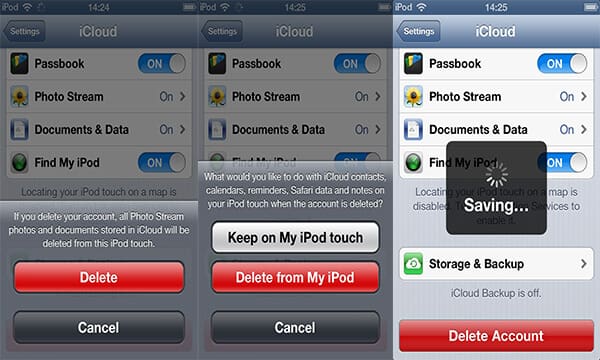
For iOS 8 and later version
1Unlock your iDevice, and navigate to "Settings" > "iCloud". Scroll down to the bottom and tap "Sign out".
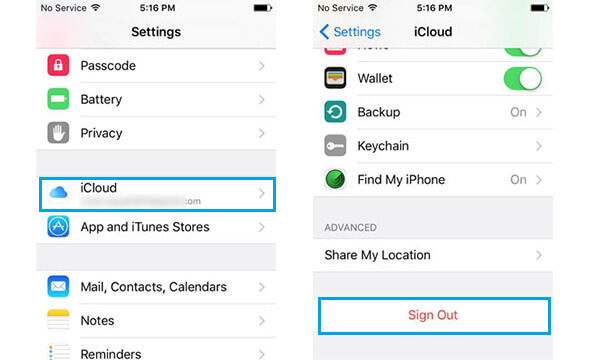
2Your device will inform you that this action will disable your Apple Pay, all photos from iCloud Photo library and iCloud Drive stored in iCloud will be removed. Tap "Sign Out" > "Delete from My (iDevice)" > "Keep on My iPhone". Enter Apple ID Password to finally sign out and reset iCloud account.
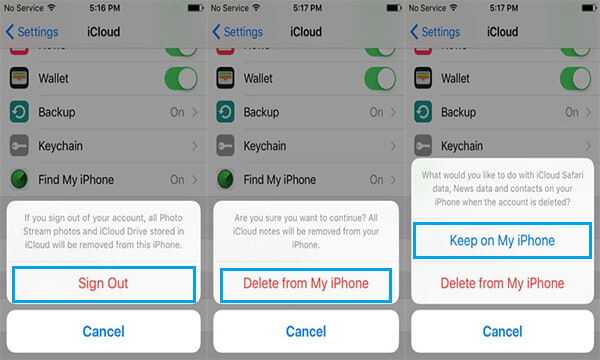
You may need: How to delete iCloud email from your iPhone
After deleting account here is how to change iCloud account you can now enter a new email address that you have never used before. Otherwise, you will not be able to change the iCloud account.
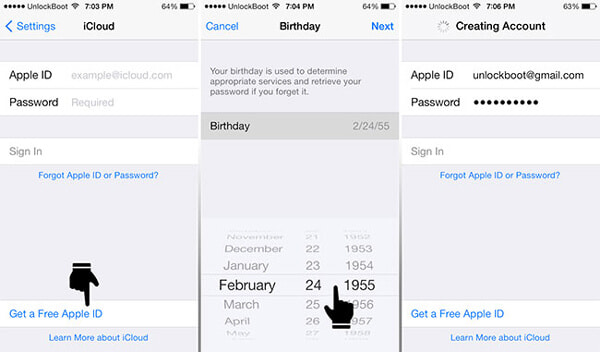
1On your iPhone click on "Setting" > "iCloud". Type a new email address and a new password. You are able to click on "Create New Apple ID" and follow the prompts in case you have no other new email address.
2Enter your birth date details and click on "Next". Next enter your first name and the last name and click on "Next". Now enter an email address and provide a password.
3Verify the password. Select three security questions and answer them. Don't forget each answer to per security question.
Then agree with the terms and conditions and verify your account from the verification code that has been sent to your email. That's it. You've managed to reset iCloud account on iPhone.
If you have iCloud control panel on your Windows PC or Mac, you can sign out the current iCloud account and change and reset another iCloud account.
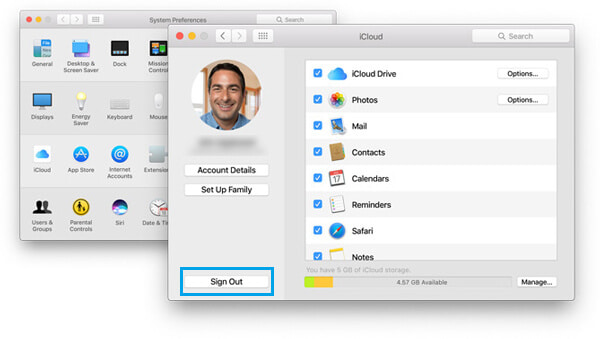
As iCloud email address is linked with your Apple ID. How to change iCloud email? If you want to change it, you must change your Apple ID. However, you can add new iCloud email address for your contact information
1Unlock iPhone, and head over to "Settings" > "iCloud". Tap your name from the top.
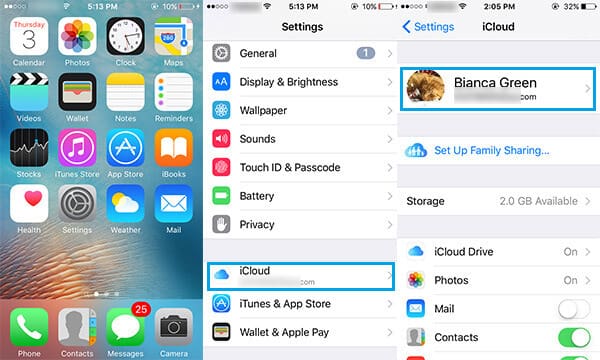
2Enter your Apple ID password (Apple ID forgot? Reset Apple ID now.). And then tap "Contact Information". Choose "Add More". Type aN unused email address in the Email Address box, finally tap "Done" and wait Apple to send a verification email to the new iCloud email address.
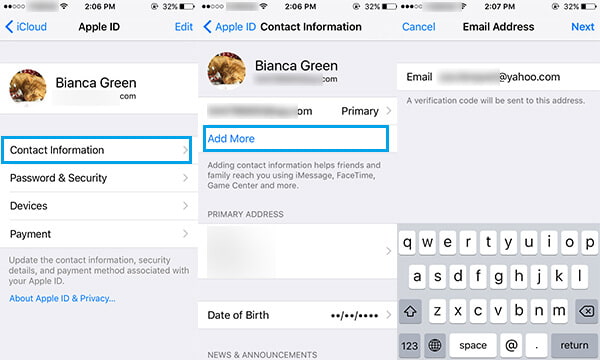
How can you change or reset iCloud passcode? This part will focus on how to change iCloud password on iPhone/iPad/iPod.
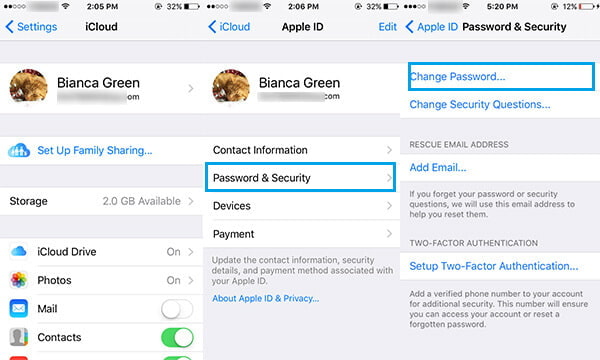
1Go to "Settings" > "iCloud". Tap your name and choose "Password & Security".
2In the "Password & Security" interface, you can change iCloud password and security questions and add rescue email address. Choose "Change Password...".
3Then you need to verify your identity and answer the security question you set when you created your current Apple ID. When you identity is verified, you are able to change your iCloud password.
Want to change your iCloud username and settings? Then this part is for you.
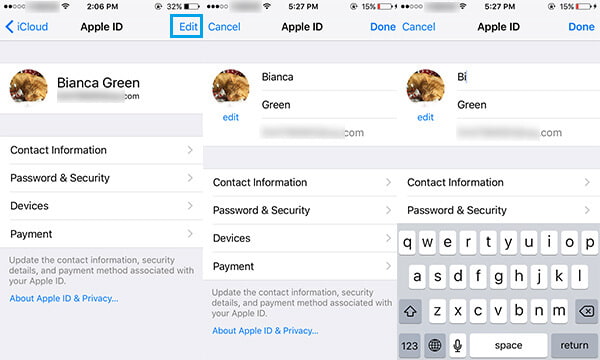
1Go to "Settings" > "iCloud", and tap your name.
2In the "Apple ID" screen, tap "Edit" on the top-right corner, then you can change your iCloud username now.
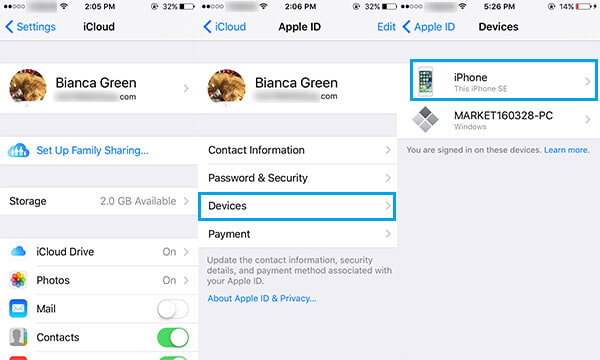
1In the "Apple ID" screen, tap "Devices" tab.
2Tap your device option, verify the security questions and then change iCloud device settings.
iOS users like to user Apple ID to be iCloud account. You may ask how to change Apple ID/Apple ID password for iCloud account. More details about how to change Apple ID can be found in our site.
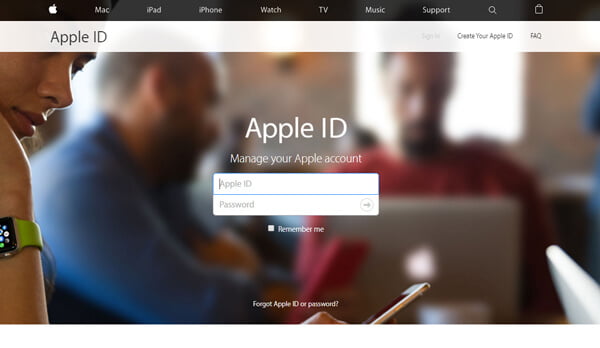
In this article, we mainly discuss how to change iCloud account. Wrong operations may result in unexpected data loss, so you need to follow the above steps when you change iCloud account, Apple ID, email address, password, username and device settings. Hope this article can help you.