When Apple introduced iCloud in 2011, it announced that every customer will have 5GB of free iCloud space. This has been incredibly convenient, until you start running out of space. Indeed, if you get used to back up things on your iCloud, the pop-ups telling you that iCloud storage is full would come sooner than you think. Device backups, photos, documents, email and other bits of data all share that space. If you have multiple iOS devices, you'll run out iCloud storage even faster.
If your iCloud storage is full, does that mean you need to either pay for more storage or revert to old-fashioned iTunes backup? Not necessarily. In this article, I'll show you how to check and manage iCloud storage within simple steps, and how to clear iCloud storage to free up iCloud, if you have unnecessary data.
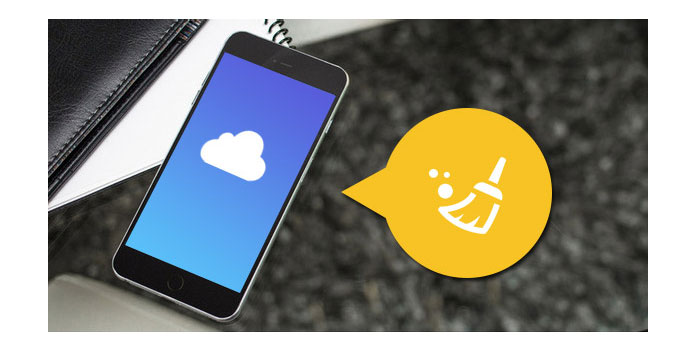
Manage Clear iCloud Storage
1. Check how much iCloud storage you have
To check the status of your iCloud storage and find out how much space you have available, first open "Settings" > "iCloud" > "Storage" on your iPhone or iPad. Here you can check the total iCloud storage and how much you have left.
✦ For iOS 7 or lower version, please go to Settings > iCloud > Storage & backup, tap Manage Storage.
✦ For iOS 8 or iOS 9, please go to Settings > iCloud > Storage > Manage Storage, or go to Settings > General > Storage & iCloud Usage > Manage Storage under iCloud column.
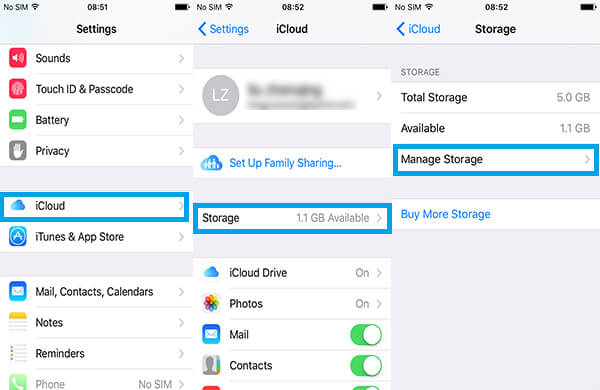
2. Clear iCloud storage by deleting the old iCloud backup
To clear iCloud storage, tap "Manage Storage", and you can see the list of your old backup in iCloud. Tap the name of the backup you don't need, click the red "Delete Backup", confirm and tap the choice of "Turn Off & Delete", then you can see the iCloud backup removed.
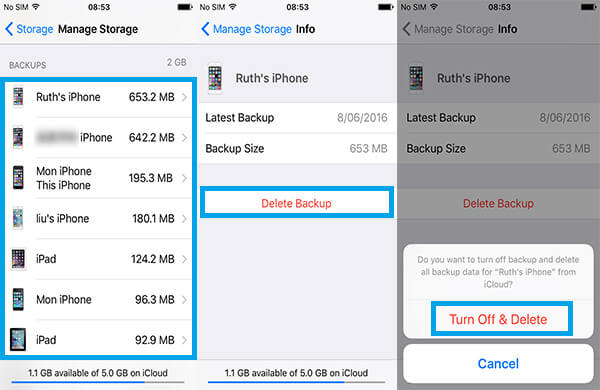
3. Clear iCloud storage by deleting unnecessary data
Sometimes, you can just delete some unwanted documents and data from the iCloud backup to free up space. Still go to "Manage Storage" and see a list of apps displayed with the space each uses up. Tap an app from the list you want to remove its documents and data and then tap on "Edit" from top-right. And tap the "-" and delete the document data. When removing stuff from here, all the other iOS devices connecting to this iCloud account will also remove the same stuff.
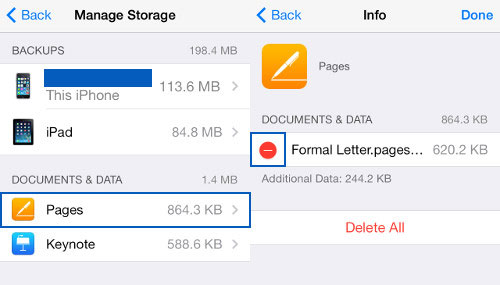
4. Free up iCloud storage space by changing iCloud backup settings
On "Manage Storage", it will show you the backup data for your iPhone. Here, you can turn off the switch against the apps you do not want to backup. For example, if you will backup your photos directly to your computer regularly, you can turn off the Camera app. Tap on "Turn Off & Delete".
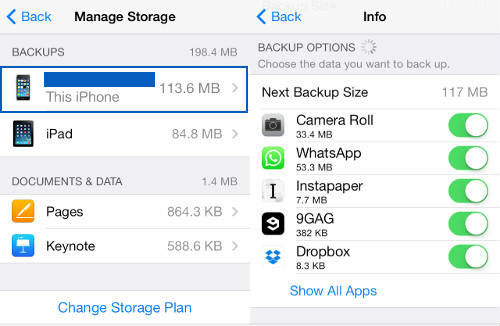
A more effective way to manage your iCloud storage on your iPad/iPhone is using the ever reliable iPhone Data Eraser. It remains the best tool to manage your iCloud storage with the added benefit of cleaning junk files.
iPhone Data Eraser comes with multiple modes to help you delete iCloud storage and you can choose them according to your needs. Now free download it and free up your iCloud storage space.
1Run this software and connect iPhone, iPad, iPod to computer.
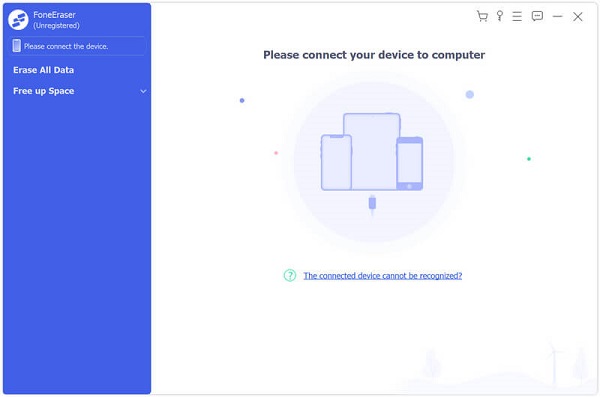
2After detecting your iOS device automatically, choose the erasing level according to your needs. Three optional erasing levels, Low level, Medium level and High Level.
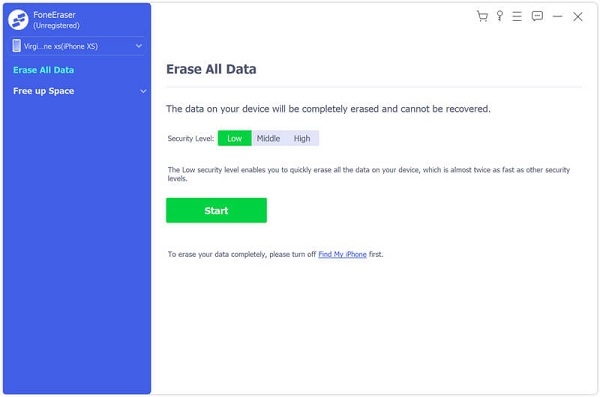
3Start to erase. It will take you a few minutes.

Apart from deletion from iOS device, you can also clear iCloud backup files from Mac.
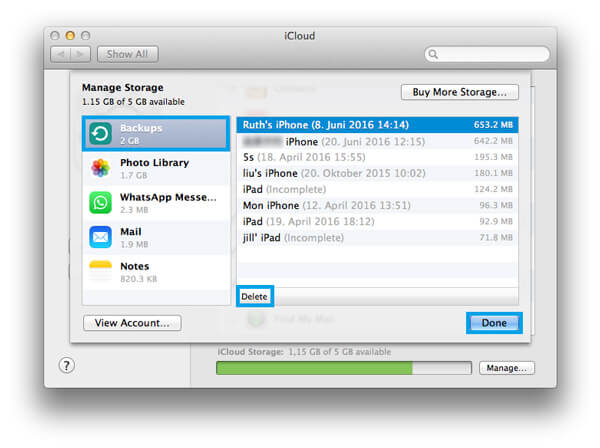
1Choose Apple menu, open System Preference, and then select iCloud.
2Click the bottom-right button of Manage to enter the "Manage Storage" interface. The same as iOS device, you can clearly see how much iCloud storage has been used.
3Choose Backups from the left column, and select the specific backup you want to delete. Click "Delete" to clear iCloud storage.
Want to clear iCloud backup files from PC? In this part, we would like to guide you how to delete iCloud date from computer Windows. First, you need to download and install iCloud control panel for Windows.
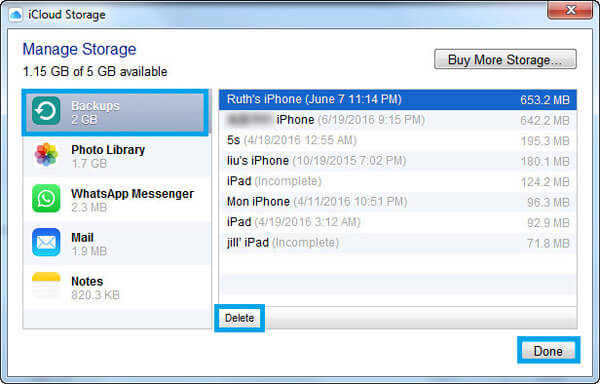
1Launch iCloud control panel for Windows on PC.
2Click the button of Manage.
3From the pop-up window, choose Backups from the left column, and select the iCloud backup you don't need on the right.
4Click Delete button, and then confirm your choice.
In this article, we mainly talk about how to manage and clear iCloud backup files from iOS device, Mac and Windows PC. Hope you can find the suitable method and free up your iCloud storage.
As another iPhone backup type, iTunes, still possesses much space on your computer. For speeding up your computer and getting more space on computer, do not miss here to delete a backup on iTunes.