"I have given up my old email address and got a new one, and I want to change my Apple ID name too, any ideas?" Once you get a new iPhone or iPad, you need to create an Apple ID with your email address. However, you may want to change it sometimes. Many users have to create an entirely new account, but that means they lose access to their iTunes or Apple Store purchases along with any data in the old account. This guide tells you how to do it properly.
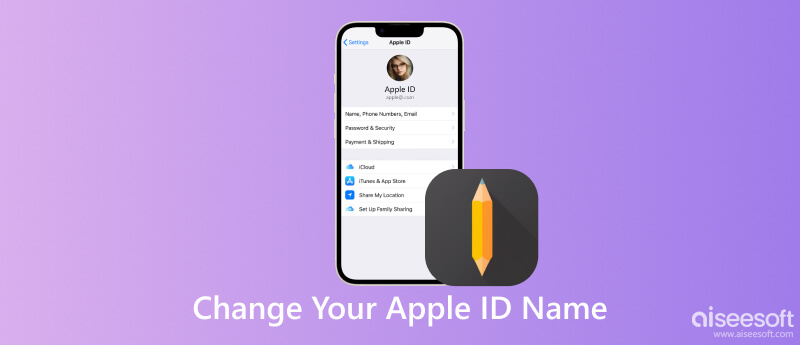
For most users, the Apple ID name is an email address. It could be an Apple-owned email address or a third-party one. Before changing your Apple ID name, there are some things you should know:
1. You can associate multiple email addresses with an Apple ID account, but only one can be your Apple ID name.
2. If you have set an Apple ID name with an Apple-owned email address, you can never change it to a third-party one. Therefore, you'd better think before leap.
3. You won't lose any of your data and purchases if you edit your Apple ID name but do not switch to a new one.
4. Make sure that you can access your new email address inbox since you need it to confirm the change.
5. Apple does not allow you to use a @icloud.com address that was created in the last 30 days.
If you are ready, let's start the journey.
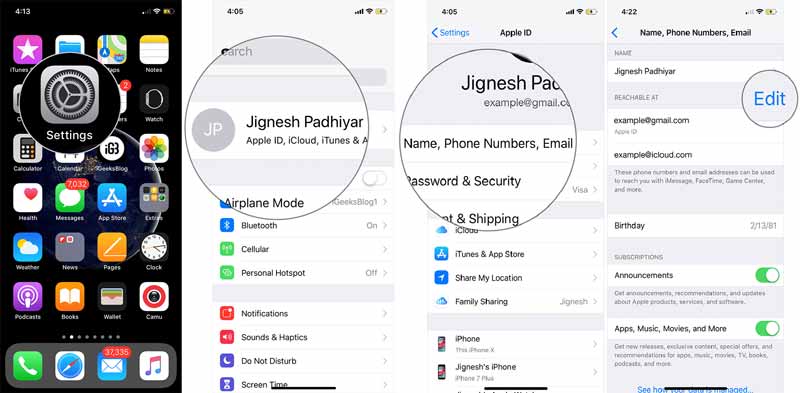
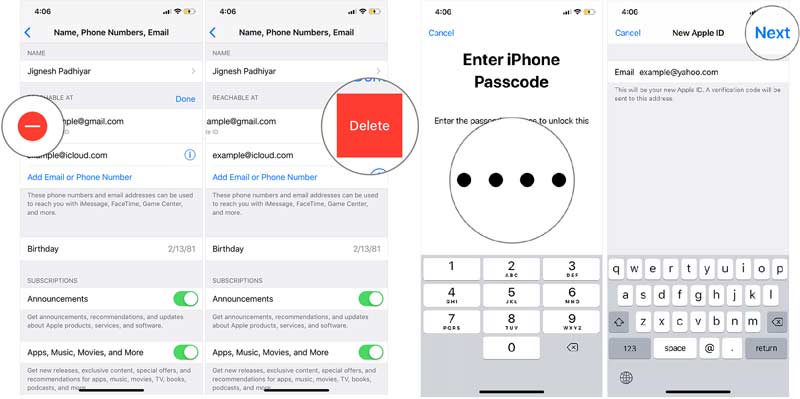
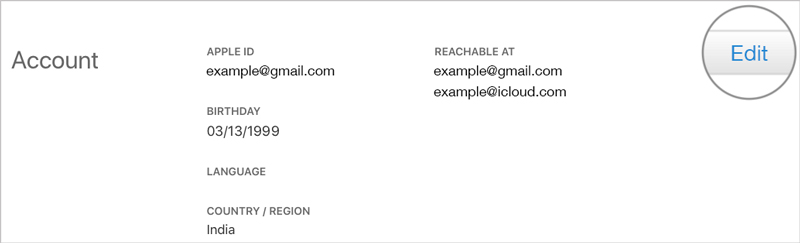
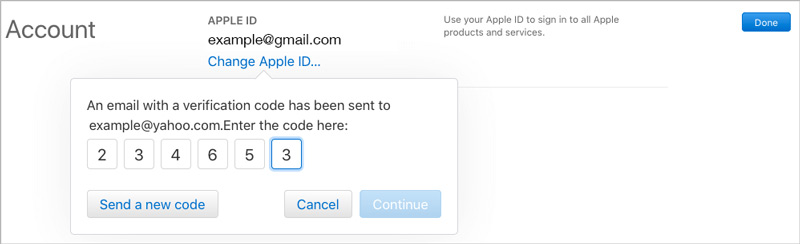
Bear in mind to change your Apple ID name on all associated devices; otherwise, you cannot access services, like FaceTime, App Store, etc.
You should notice that you need your Apple ID password when changing your Apple ID name on either your iPhone or computer. What about if you forgot your Apple ID password? Does that mean you cannot change your Apple ID username? The answer is no and Aiseesoft iPhone Unlocker is the only thing you need. It completely removes the old Apple ID and iCloud account from your iOS device without any prerequisites.

Downloads
Aiseesoft iPhone Unlocker - Best Apple ID Remover
100% Secure. No Ads.
100% Secure. No Ads.
When you need to change your Apple ID username but forgot the password, install iPhone Unlocker on your computer and launch it. Choose the Remove Apple ID option. Connect your iPhone to the same computer with a Lightning cable, and click the Start button to move on.
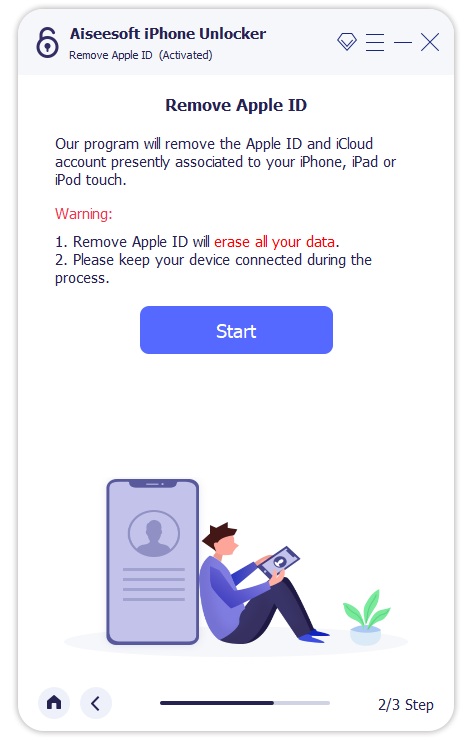
If you have turned off Find My iPhone on your device, the software will begin removing your Apple ID immediately. What you need to do is wait for the process to finish.
If Find My iPhone is set up on your handset, you will get on-screen instructions. Firstly, go to the Settings app, select General, choose Reset, and press Reset All Settings. Then the software will start working. When prompted, type 0000 into the box and click the Confirm button.
Now, you will see the information on your iPhone. Check them and correct them if something is wrong.
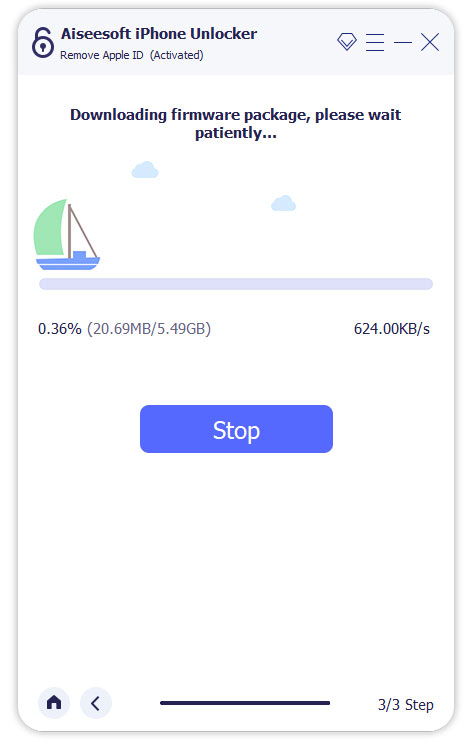
Next, click the Start button to begin downloading firmware. When it is done, the software will start removing your Apple ID name and password on your iPhone. Then you can use another Apple ID or create a new one.
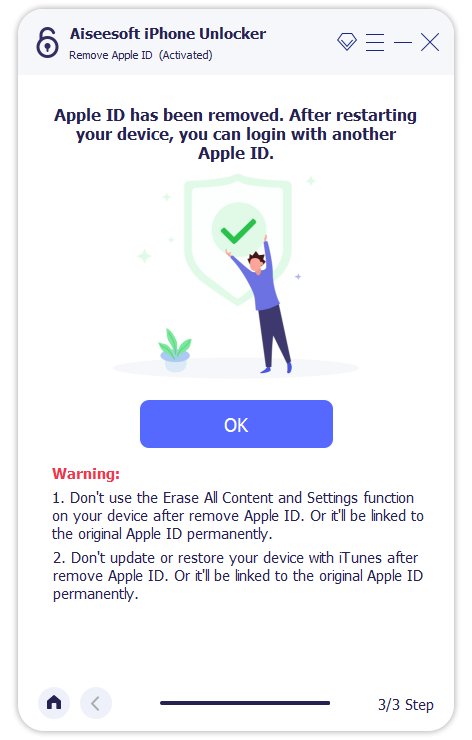
Can you change your Apple ID name without losing everything?
Yes, you can. If you just change your Apple ID name, nothing will be interrupted on your iPhone.
How to change the details in my Apple ID account?
In addition to email addresses, you can also change your phone number and other details. Once you tap the Edit button on the profile settings screen, you can edit these details as you wish.
Who can see my Apple ID name?
Everyone who can access your iPhone can see your Apple ID name. Moreover, your family member and friends can see it if you set up Family Sharing on your handset.
Conclusion
Now, you should understand how to change the Apple ID name on your iPhone, iPad, PC, or Mac. You'd better update your username if you have changed your main email address. Moreover, you should update the changes on all your devices associated with the account. Aiseesoft iPhone Unlocker can help you get the job done when you forgot your password. Other questions? Please write them down below this post and we will reply to them quickly.

To fix iPhone screen locked, wiping password function can help you a lot. And you also can clear Apple ID or Screen Time password easily.
100% Secure. No Ads.
100% Secure. No Ads.