It is quite frustrating that WMV files cannot be recognized by iMovie, QuickTime, Final Cut Pro and many video players on Mac. And you may even fail to play or edit those WMV files on your portable devices like iPhone, Android and more. To solve this incompatibility issue, you can convert WMV to MP4 format, which is widely accepted by most video players and editors.
Therefore, here are step-by-step guides of some popular WMV to MP4 converter freeware. And you can also convert WMV to MP4 Mac and Windows in high quality and fast conversion speed here. So just read the following paragraphs to get the information you need.
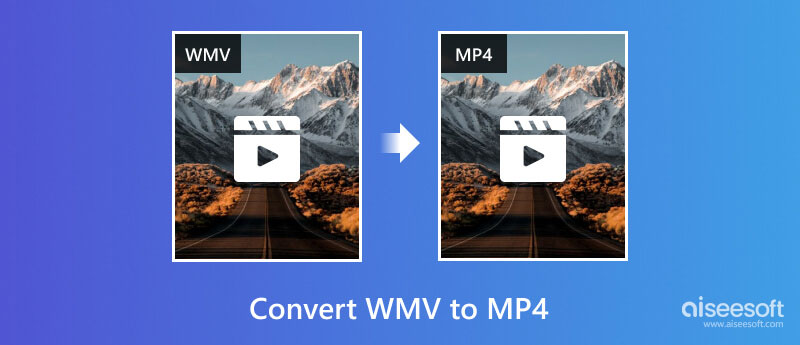
VLC Media Player is a powerful tool for video playback and video conversion. If you want a multifunctional tool instead of only a converter, then you can choose VLC. Only note that it only supports 23 different output formats, not as many as other specialized converters.
Here are the steps for you to transfer WMV to MP4 using VLC.
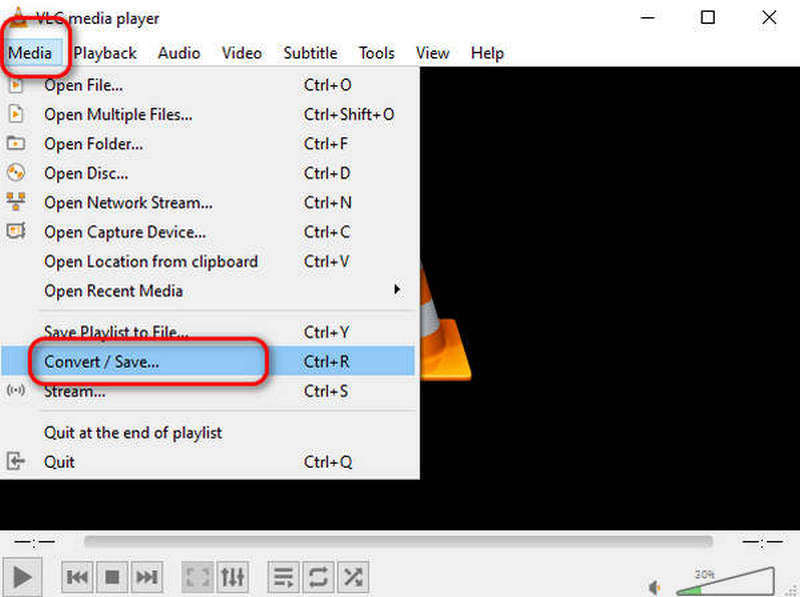
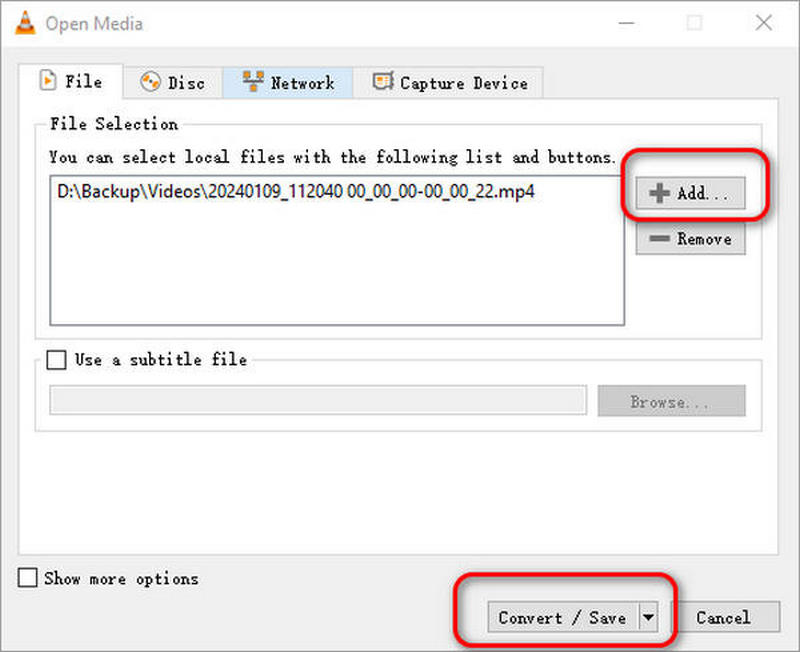
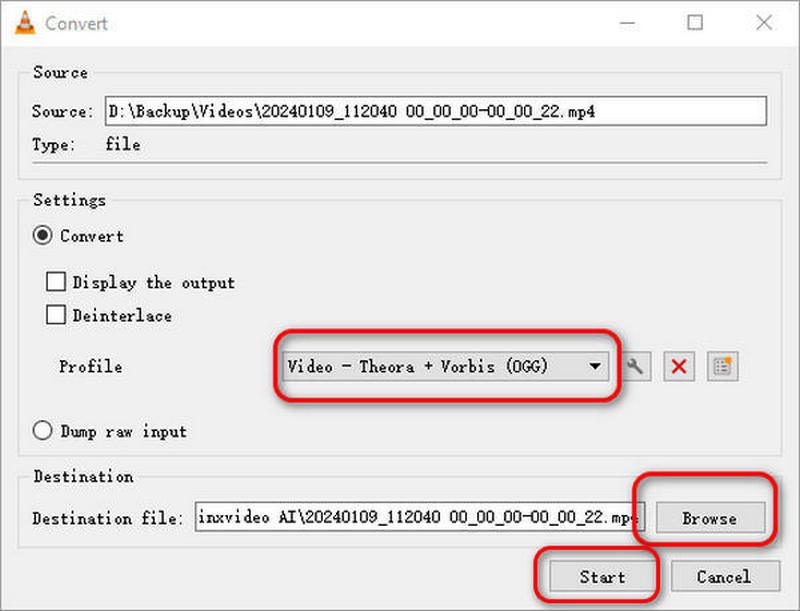
HandBrake is another tool that can help you convert WMV to mp4 on Mac, Linux and Windows. It supports multiple media formats, including MP4, AVI, WMV, AAC, etc. It is built by volunteers so you can use it for free. But for the same reason, you can't get timely customer support when needed.
Here are the steps for you to change WMV to MP4 using HandBrake
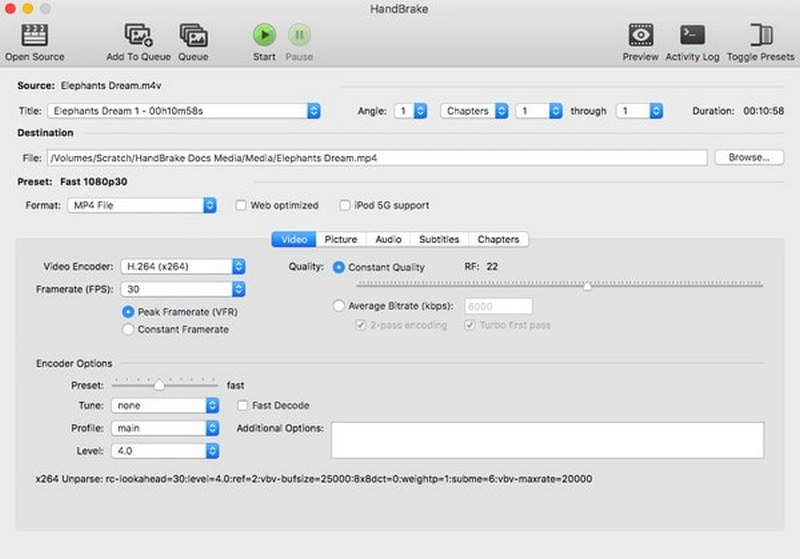
Though you can free convert WMV to MP4 with Windows Movie Maker and other programs, it is not safe and convenient enough, especially when you have large amounts of videos need to be converted. During this time, you can use Aiseesoft Video Converter Ultimate to batch convert WMV files to MP4 on Windows and Mac computer in a short time.
Key Features about the Powerful WMV to MP4 Converter
100% Secure. No Ads.
100% Secure. No Ads.
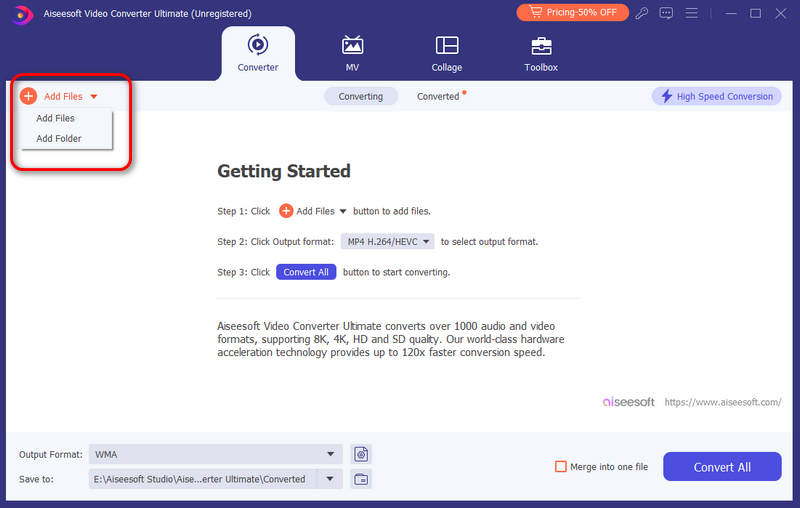
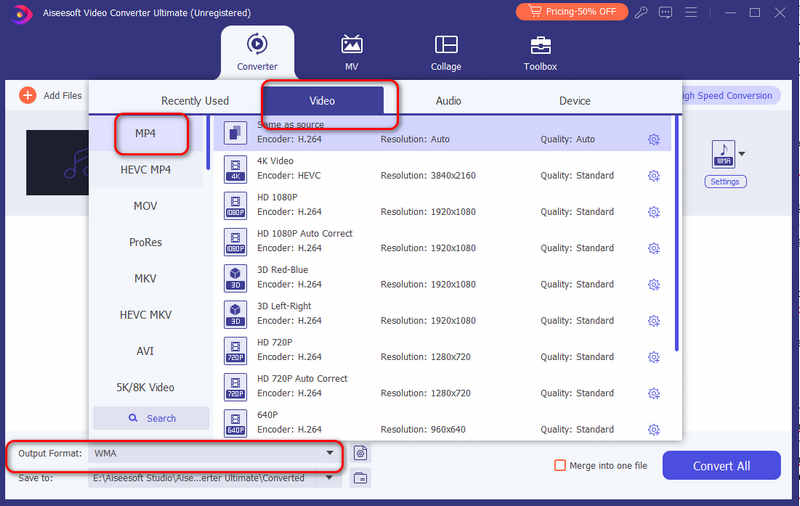
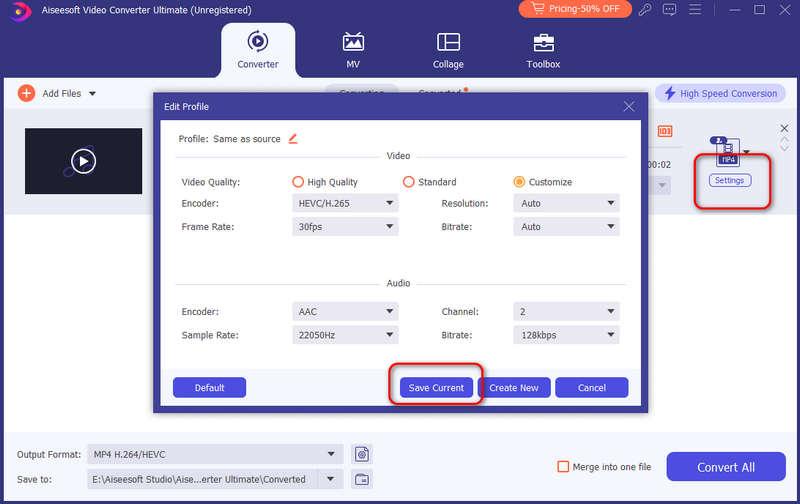
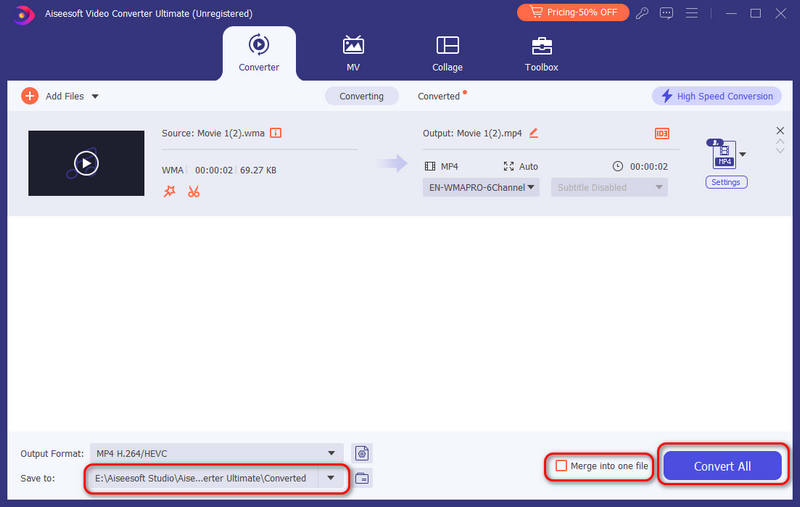
FFmpeg is free and open-source tool used to convert, record, and play media files. You can use FFmpeg to convert WMV to MP4 quickly and safely as long as you learn how to use it. It is compatible with Windows, Linux, and Mac. The only problem is that it needs a learning curve to master.
Here are the steps for you to change WMV to MP4 free with FFmpeg.
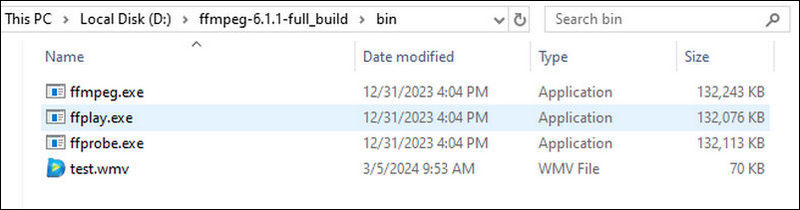
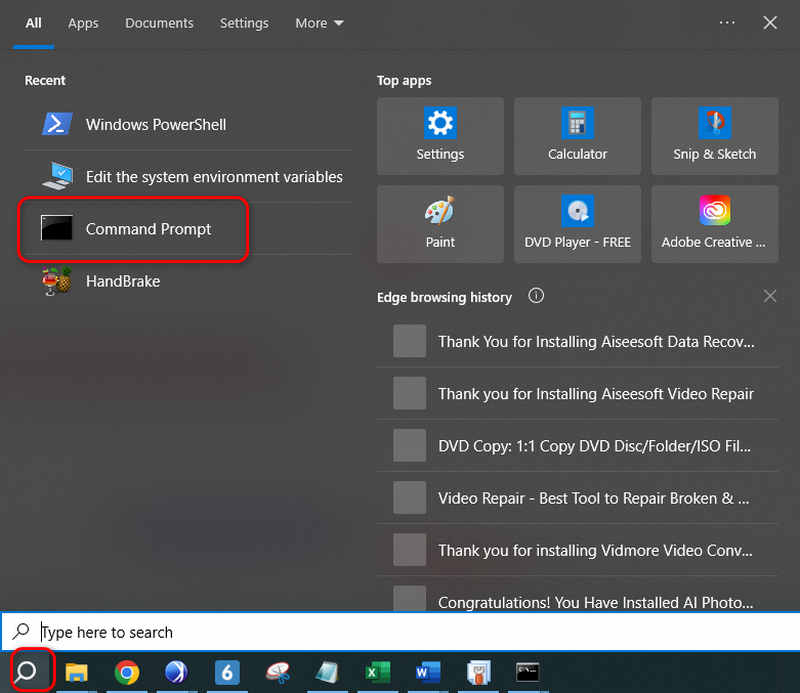
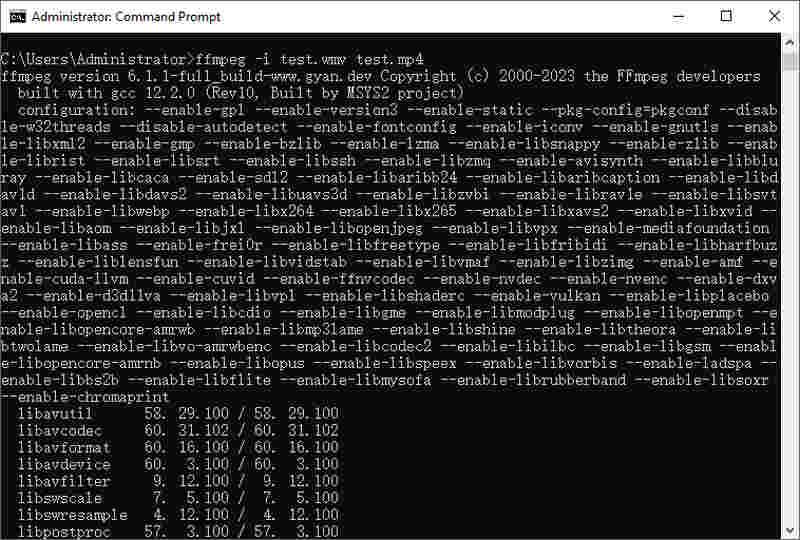
Though there are thousands of online video converters, it is not easy to find one good online WMV to MP4 video converter. Fortunately, you can use the following 3 programs to free convert WMV file to MP4 online over 100 MB per time.
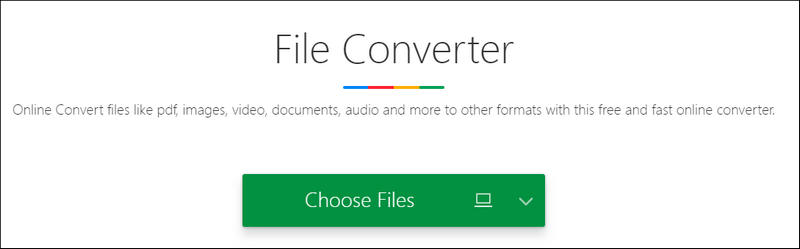
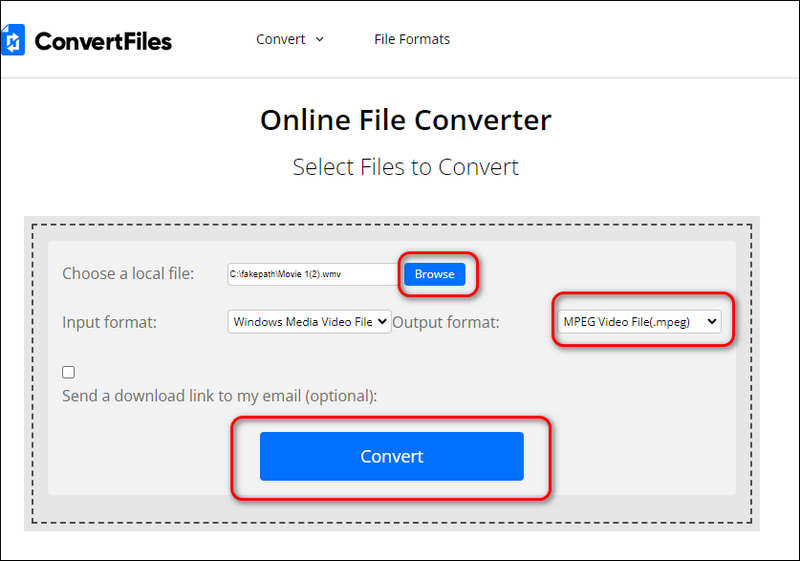
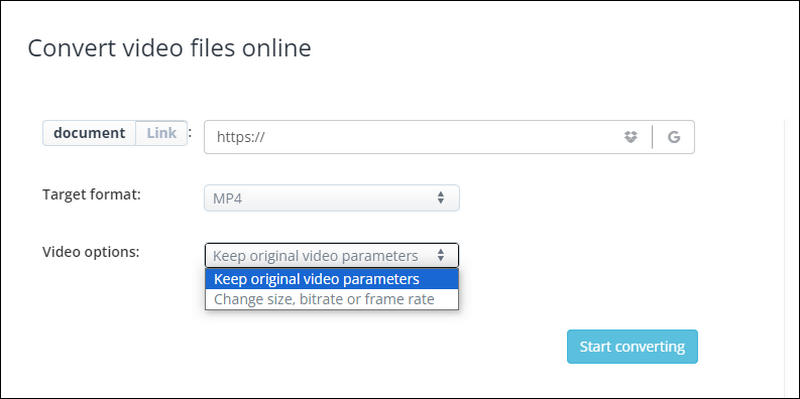
Tips: You can also convert WMV file to MP4 online with Zamzar, while its maximum file size is 50 MB only.
What are the advantages of WMV files?
WMV Significantly reduced the file size so that you can transfer it through emails easily. WMV files can save some storage space compared with other formats like MP4.
Why can't I play WMV files?
The failed playback might be caused by a missing codec used for playing WMV files. You can install WMV codec for your player, or download other video players that supports WMV files.
Is WMV supported by YouTube?
No, it isn't supported by YouTube. YouTube supports limited video formats such as AVI, MP4, MOV, etc. You have to convert your WMV files to MP4 before uploading them on YouTube.
Conclusion
So, which one is the most time-saving and easy-operating solution to convert WMV to MP4? Most people may choose an online video converter as the result. However, considering the conversion speed and size limitations of those online video converters, Video Converter Ultimate should be your first choice. You can get many more editing features from its easy-to-use interface. Both beginners and professionals can convert and edit WMV files to MP4 in high quality quickly and easily.
Convert Video
Convert Video Convert Media Convert Video to Blackberry Convert Video to Kindle Convert FLV Convert FLV to DVD Convert RM to WMV Convert RMVB to AVI Convert MOV to WebM Convert MOV to AVI Convert WMV to MP4 Convert WMV to MOV Convert SWF to AVI Convert H.264 to WMV Convert H.264 to AVI Convert M2TS to iPad Convert EVO to iPad Convert MOD to iPad Convert VHS to Digital Convert Audio to AC3 Convert DV to AVI Convert Text to Audio
Video Converter Ultimate is excellent video converter, editor and enhancer to convert, enhance and edit videos and music in 1000 formats and more.
100% Secure. No Ads.
100% Secure. No Ads.