Since Apple launched iOS 11, HEIC has become the native image format on iPhone and iPad. It stands for Hight Efficiency Image File. The biggest advantage of HEIC format is to produce small file size while keeping the photo quality. However, the compatibility is still a problem due to new release. Before viewing your iPhone images on other platforms or uploading to social media, you'd better convert HEIC to JPG online following our guide.
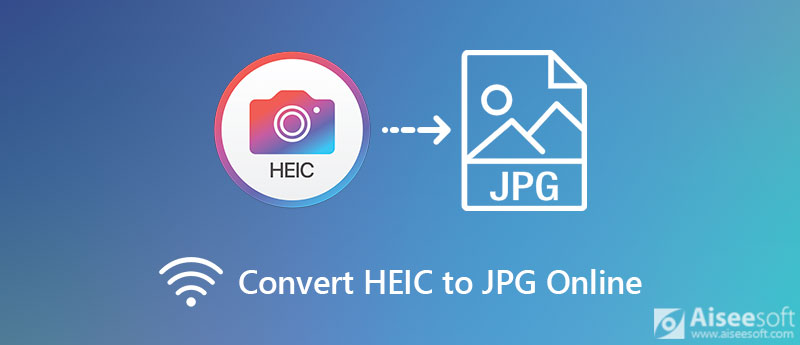
It cannot be denied that online HEIC to JPG converters are portable and convenient; however, most of them are not really free. They add watermark to your photos and ask payment to remove it. Aiseesoft Free Online HEIC Converter, on the other hand, is absolutely free of charge.
How to Convert HEIC to JPG Online for Free
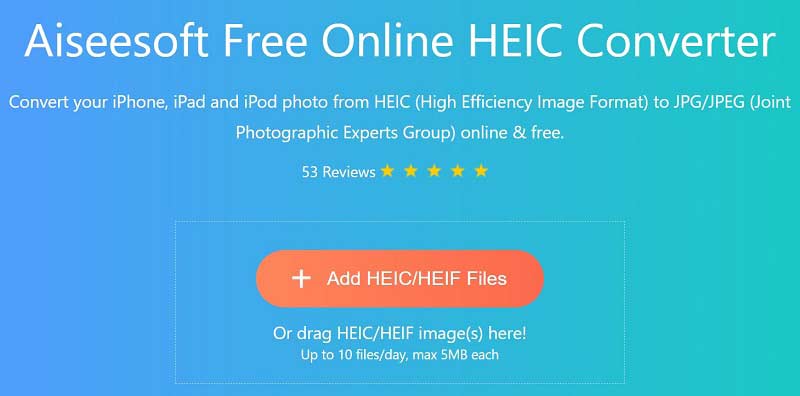
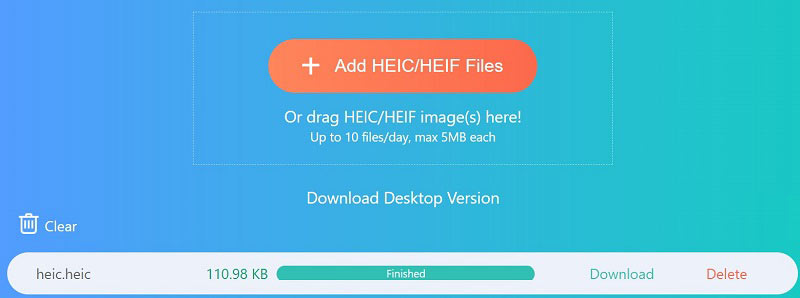
Convertio is an online HEIC to JPG converter. It enables you to change HEIC images to JPG or other image formats online. Of course, you can use it for free with the limit. Some users reported that it just changes the file extension but not re-encode image. If you do not mind it, follow the steps below.
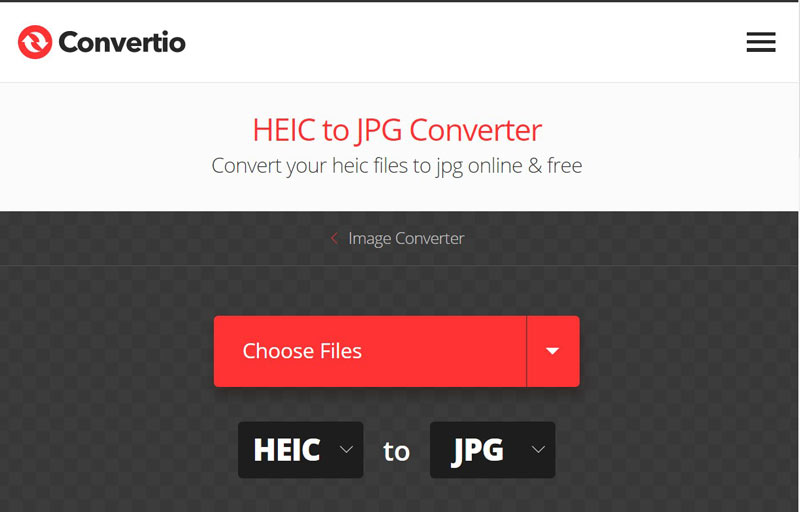
As its name indicated, heic.online is another HEIC to JPG converter app online. There is no option related to payment or signup. It won't add watermark to your photos. However, it only permits you to process up to 100 images at one time. Moreover, it will crash if your HEIC images are large.
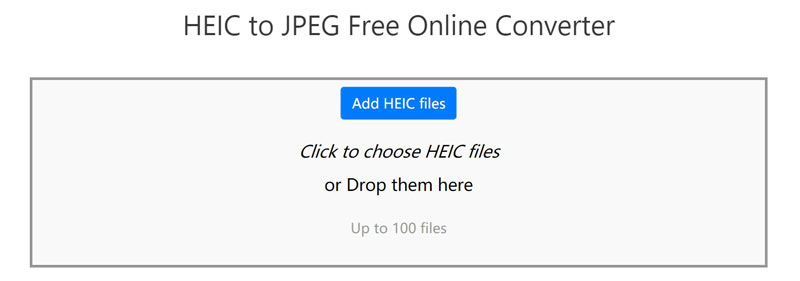
Many people do not like to convert HEIC to JPG online partly because of privacy leak issue. Aiseesoft HEIC Converter is one of the best alternative to HEIC to JPG converter online. It can meet all your need on HEIC converting.

215,685 Downloads
Aiseesoft HEIC Converter – Best HEIC to JPG Converter Offline
100% Secure. No Ads.
100% Secure. No Ads.
How to Convert HEIC to JPG in Batch Offline
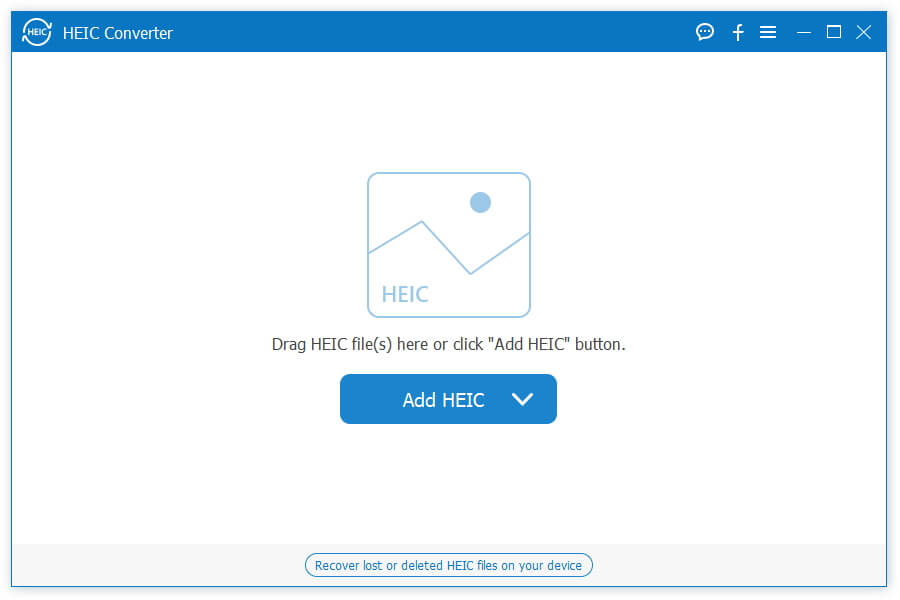
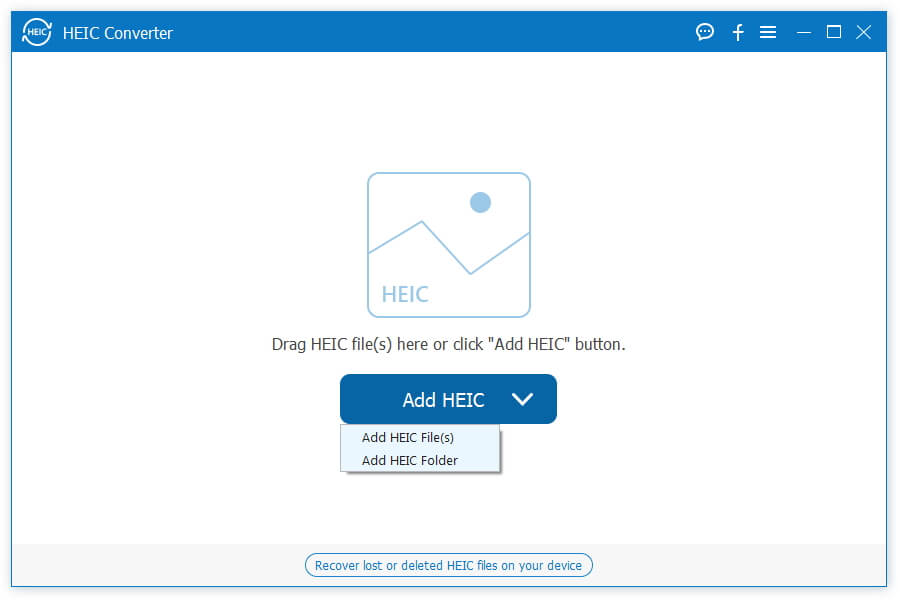
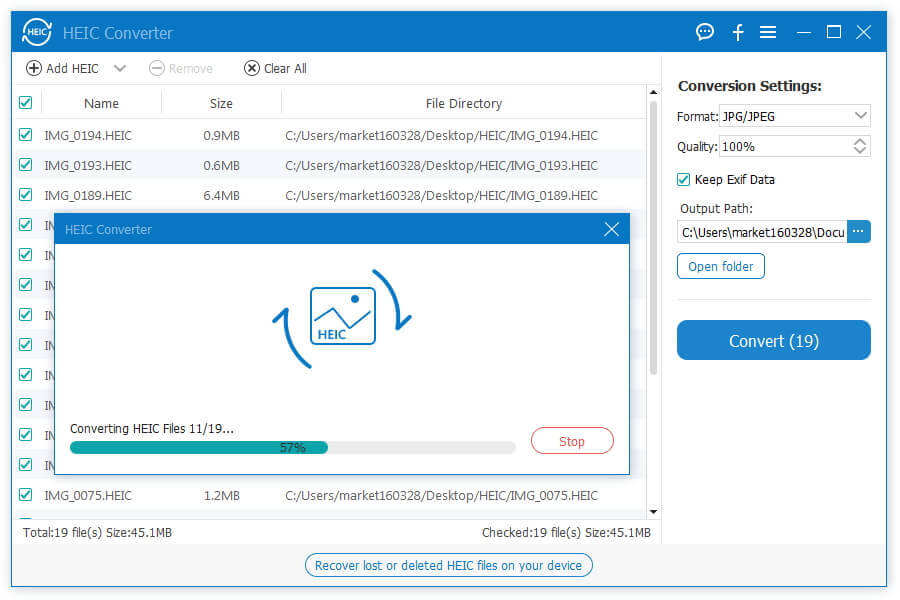
How to open HEIC on Windows 10?
Since April 2018 Update, Windows 10 has built-in the codec for HEIC images. Therefore, you can view HEIC images as thumbnails in Explorer window or open them in photo viewer. On the earlier versions, there is a HEIF Image Extension in Microsoft Store. It allows you to open HEIC images on Windows 10. Want to open HEIC photos on Android, click here to learn more.
Is Convertio really free?
Yes, Convertio offers a free version. You can convert several HEIC images without payment. However, it only supports small HEIC images. Plus, there is time restriction. If you want to unlock the limit, you still need to purchase a plan, which costs $9.99 per month at least.
How to change HEIC to JPG on iPhone?
Open the Settings app, tap the Camera icon, and select Formats. Switch from Hight Efficiency to Most Compatible. Now, open the Camera app and take photos. They will be saved as JPG images in the Photos app.
Conclusion
This guide has told you three easy ways to convert HEIC to JPG online for free. Convertio allows you to upload HEIC images from various sources and then convert them to other image format. HEIC Online is able to handle up to 100 HEIC images at one time. For beginners, Aiseesoft Free Online HEIC Converter is the best choice. Aiseesoft HEIC Converter is the easiest way to convert HEIC to JPG offline. If you still have questions involved, please contact us by leaving your message below this post.
Heic Converter
What Is HEIC HEIC Viewer Open and View HEIC File Open HEIC Images on Android HEIC vs JPEG HEIC to PNG Converter HEIC to JPEG Online Converters Best Free Heic Converter iMazing HEIC Converter Review Apowersoft HEIC Converter Review Convert HEIC to PDF Convert HEIC to PNG Convert HEIC to JPG on iPhone Convert HEIC to JPG with Google Drive Convert HEIC to JPG Online Convert HEIC to JPG
Aiseesoft HEIC Converter is the professional software to convert iPhone/iPad/iPod photos from HEIC to JPG/PNG on Windows/Mac without compressing image quality.
100% Secure. No Ads.
100% Secure. No Ads.
Congratulations!
You have successfully subscribed to our newsletter. The exclusive 40% off for subscribers is AISEFOKS . Now, you can copy it and use it to enjoy more benefits!
Copied successfully!