When you have some RMVB files, you might not have an idea for using the RMVB files. RMVB is only compatible with limited video players. It is highly recommended using Aiseesoft RMVB to MP4 Converter to convert RMVB to MP4 for different devices.
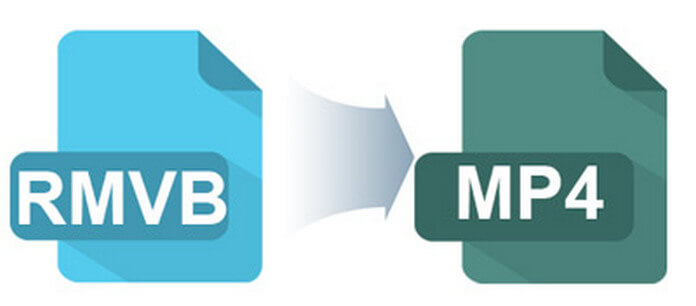
Aiseesoft RMVB to MP4 Converter for Mac is an easy tool for converting RMVB to MP4 for different devices. The program provides presets for hundreds of devices with optimal solution.
Step 1 Download and launch Mac RMVB to MP4 Converter
Download Aiseesoft RMVB to MP4 Converter for Mac from the official website. Install and launch the program.
Step 2 Load RMVB file for conversion
Click the "Add File" button to add RMVB file on it. For TV episodes and movies, you can combines related episodes together.
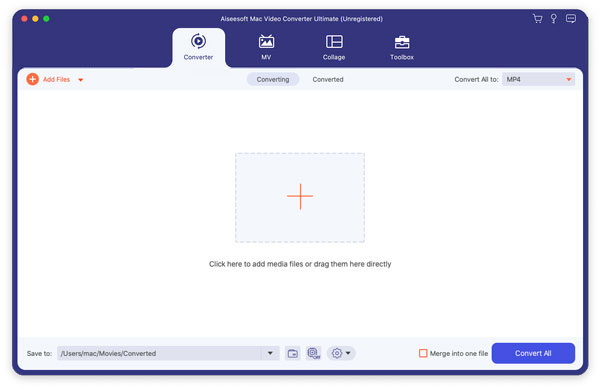
Step 3 Edit RMVB with desired effect
Some movies are not recorded with a good environment. You can adjust the effects when converting RMVB to MP4.
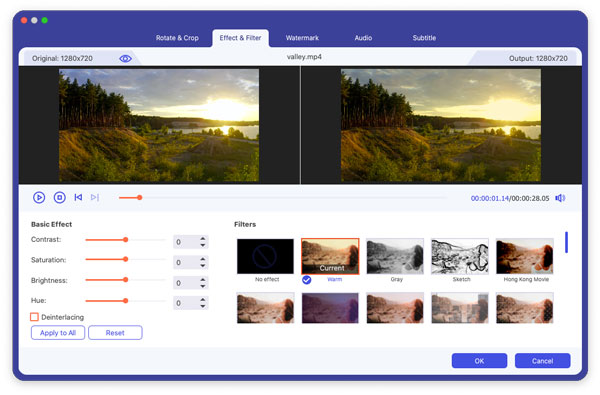
Step 4 Choose the output format
The preset tags provide the optimal options, when you convert RMVB to MP4 for iPhone or convert RMVB to MP4 for YouTube. You can find the format suitable for you.
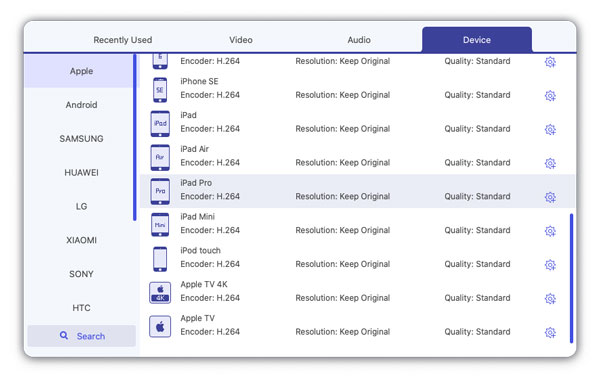
Step 5 Convert RMVB to MP4
Click the "Convert" button to convert RMVB to MP4. You can also change the settings of the video or audio beforehand.
You can also transfer the file to iPhone or other devices after the RMVB to MP4 conversion finished.
Above part recommend a professional video converter to you. Next part we will introduce an online RMVB to MP4 Converter to you. There are many online video converters, such as ZamZar, OnlineConverter, FILEZIGZAG, etc. We will mainly introduce the steps on OnlineConverter for you. Below are detailed steps.
Step 1 Click "Upload File" or "From a URL" to select the source of RMVB file, and then click "Choose File" to upload the RMVB file on it.
Step 2 You can check "Options" to set the size and length of the RMVB file you need to convert.
Step 3 Click "Convert" to start convert RMVB to MP4. You may need to wait several minutes, then you can finish the conversion from RMVB to MP4.
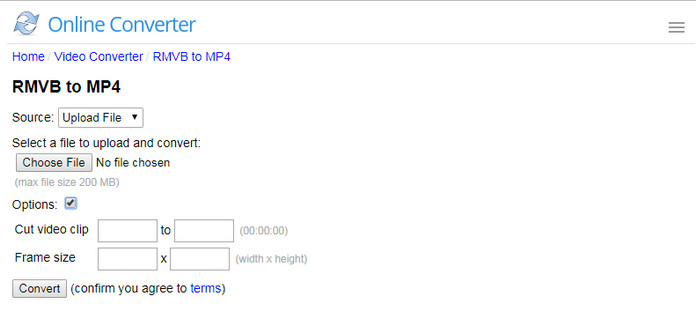
RMVB or RealMedia Variable Bitrate is a popular format for Asian users, especially for Chinese TV episodes and movies. Usually RMVB file is downloaded from file sharing platforms. You can use the following RMVB player to playback RMVB file.
1. RealPlayer: RealPlayer is a cross-platform media player which developed by RealNetworks that can be perfectly used as RMVB player. It highly supports many popular video/audio formats, including RMVB, MP4, MP3, QuickTime file format, Windows media format, RealAudio and so on.

2. VLC Media Player: VLC Media Player is another great software that can be considered as a RMVB player. It is totally free to download and install and very easy to use. This free RMVB player supports videos and audios in all formats and so there is never any need for downloading codec. It is equipped with a playlist function to allow you to play different media files one after the other.

3. Aiseesoft RMVB Player: Aiseesoft Blu-ray Player is one professional RMVB player. It highly supports any frequently-used video/audio format like MOV, MP4, AVI, MKV, RMVB, FLV, MP3, FLAC, AAC, WAV, OGG, etc. In addition, this all-featured video player enables you to play DVDs and Blu-rays.
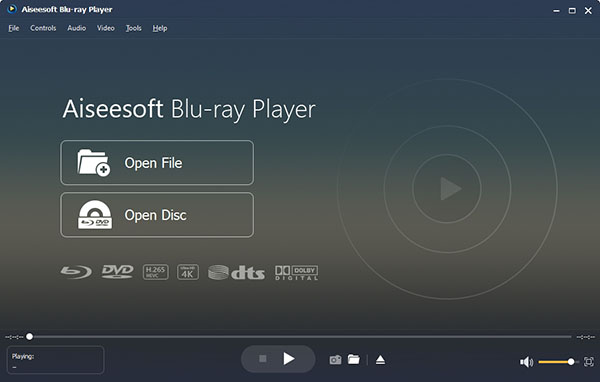
If you have already installed video player or other devices, you might still need to convert RMVB to MP4. The MP4 format is the most versatile format. You can convert RMVB to MP4 for iPhone or convert RMVB to MP4 for YouTube. One more important thing is that RMVB is not recorded in good conditions, so you need to adjust the effects when converting RMVB to MP4.
Can VLC play RMVB?
Yes. You can play RMVB file in VLC. Open VLC and click File > Open File, and then click Browse to load the RMVB file. It will play RMVB file straightly.
How do I convert MKV to MP4?
Launch Aiseesoft Vide Converter Ultimate, and click Add Files button to load the MKV file into the program. Then click the Format icon to select MP4 as the output format. Then click Convert All button to start converting MKV to MP4.
How can I play RMVB on Windows 10?
For playing RMVB files on Windows 10, you can download and install the multimedia player like VLC Media Player or RealPlayer on Windows 10 computer.