As one of the most popular communities to view and share pictures/videos on the internet, Instagram attracts millions of users to capture and upload various wonderful moments to its platform. Besides the original photo sharing service, you are allowed to post up to 60 seconds of video by now. But before uploading, you need to do some edits for the Instagram video. Here comes the question, how to edit videos for Instagram?
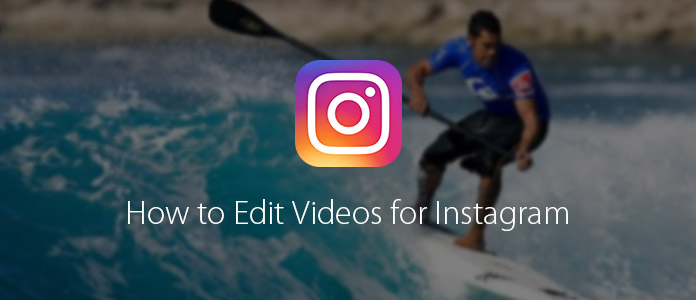
While editing, you can put your ideas, fun, creativities and more to make the Instagram videos more attractive. Do you know any useful video editor for Instagram? You can try the professional Instagram Video Editor to get extra filters and effects. Now you can keep reading to learn how to make video edits for Instagram.
When you want to make some video edits for Instagram, many things can be done with the recommended Instagram Video Editor.
Download, install and run this powerful video editor for Instagram on your computer. You can see that the Instagram Video Editor features an elegant interface and many useful editing functions.
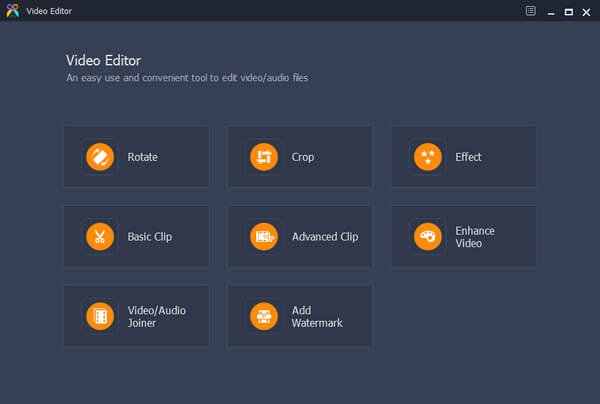
At the first part, we will show you how to rotate a video on Instagram.
Choose "Rotate" feature in the interface. Click the "Add File" button to load your video, or just drag and drop the Instagram video to the interface. It provides four rotate options for you to choose from, including Rotate 90 clockwise, Rotate 90 counterclockwise, horizontal flip and vertical flip.
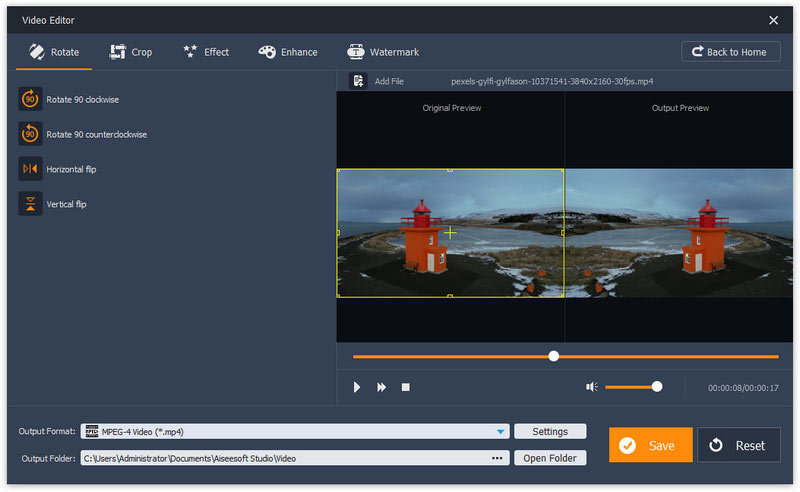
Pick the right option to rotate your Instagram video. Then you need to click on "Save" button to confirm the operation.
Click "Crop" button in the main interface and then add video for cropping on Instagram. The crop feature enables you to crop video size while keeping the original, 16:9 or 4:3 aspect ratio. In addition, you can free set the position of crop area and select the zoom mode of "letterbox", "Medium", "Pan & Scan" or "Full". After editing, you can get a video really match your screen.
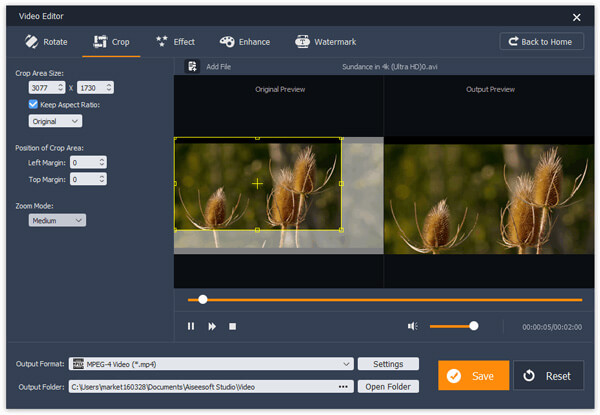
When you have the need to combine several video clips together, you can choose the "Video/Audio Joiner" function. When you enter the "Video/Audio Joiner" window, click "Add File" to load Instagram videos. Then you can click "Save" button to merge videos into one.
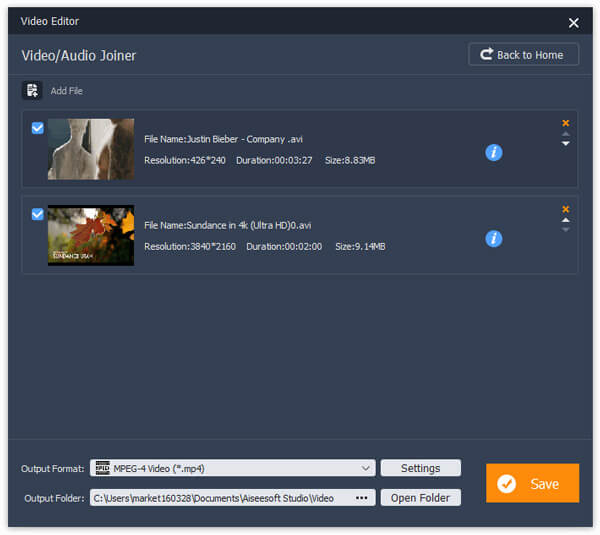
When you want to edit videos for Instagram, clip is a function you will frequently use. Basic Clip feature of this Instagram video editing app enables you to trim video with ease. Just choose "Basic Clip" from the main interface, and then you can slide adjusting bar to clip your video. But you are only alloowed to clip one video once.
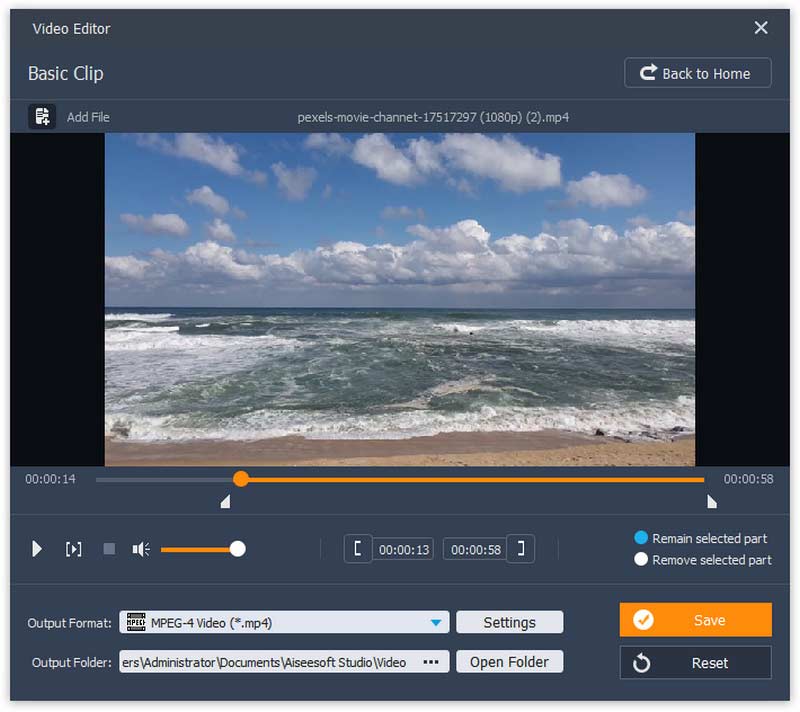
Advanced Clip allows you to clip one or more Instagram videos at a time. Here you can not only slide the bar to edit trim video, but also personalize the starting time, ending time or duration to make video edits for Instagram.
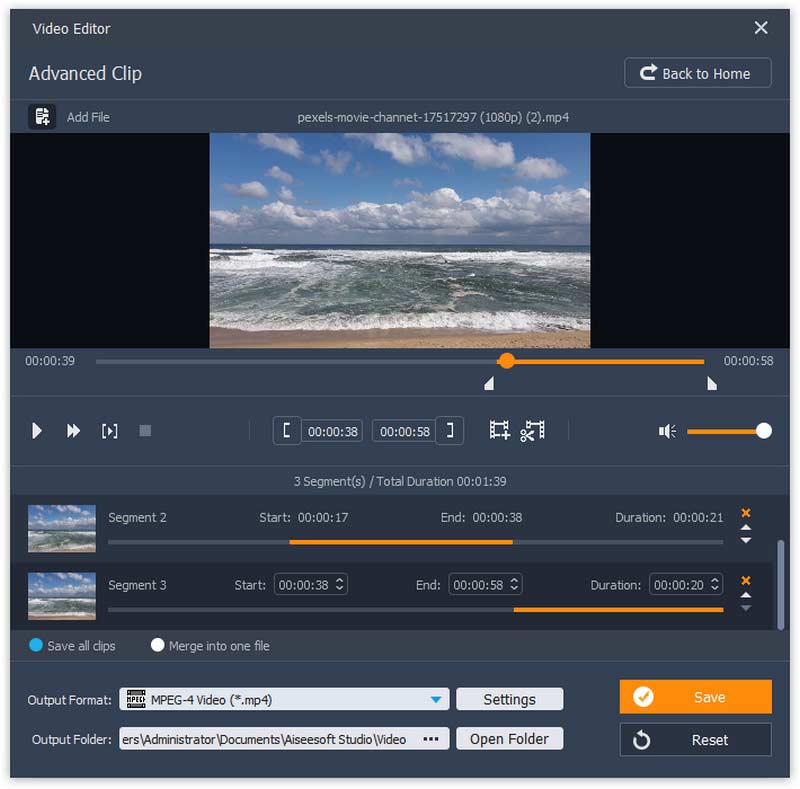
How do you edit videos for Instagram? Surely you will put more fantastic output effects to the videos. Here you can use the "Effect" feature. Some basic video/audio effects are offered to make better experience. You can slide the bar of the brightness, saturation, contrast or hue to customize the Instagram video effects. Also, you can adjust the audio volume.
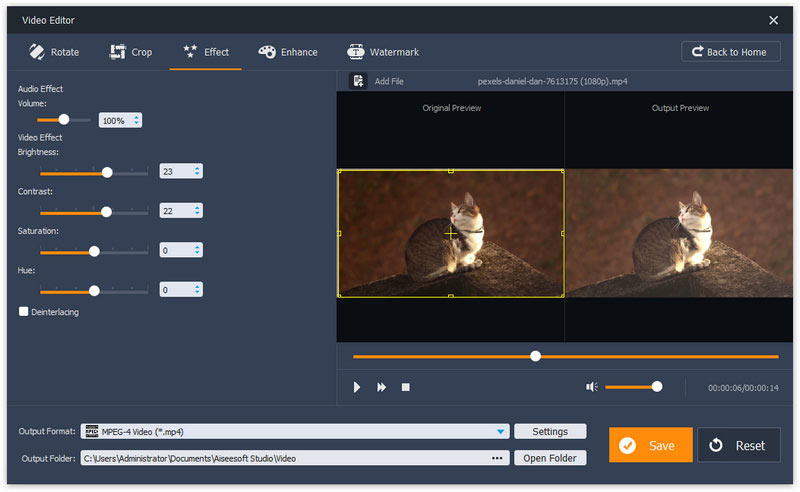
Stop asking yourself how to edit videos for instagram, just start to enhance the video quality. If the video you want to share on Instagram is captured by your portable device, you are more likely to get a low-quality video. Now you can upscale video resolution, optimize brightness and contrast, remove the video noise and stabilize the shaky video image with just one click.
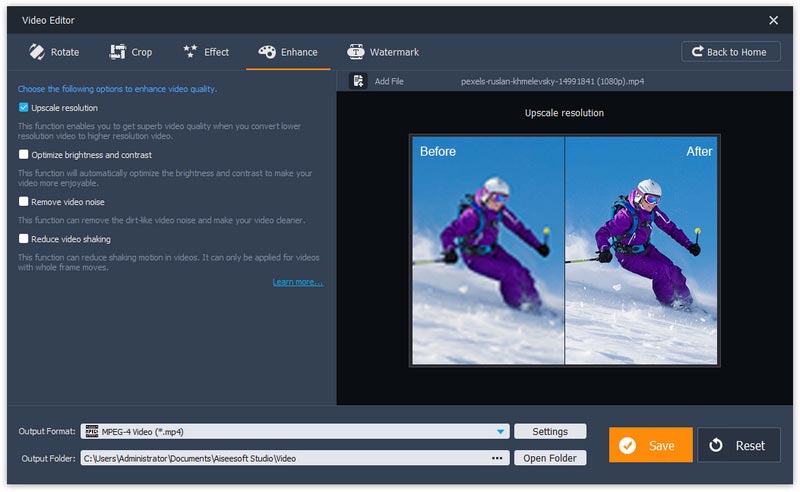
Before you upload videos to Instagram, you may want to make your videos more personal. At this time, you can add watermark to the Instagram videos. Click "Add Watermark" in the interface to add text watermark or picture watermark. Various settings can help you input a suitable watermark to the output file.
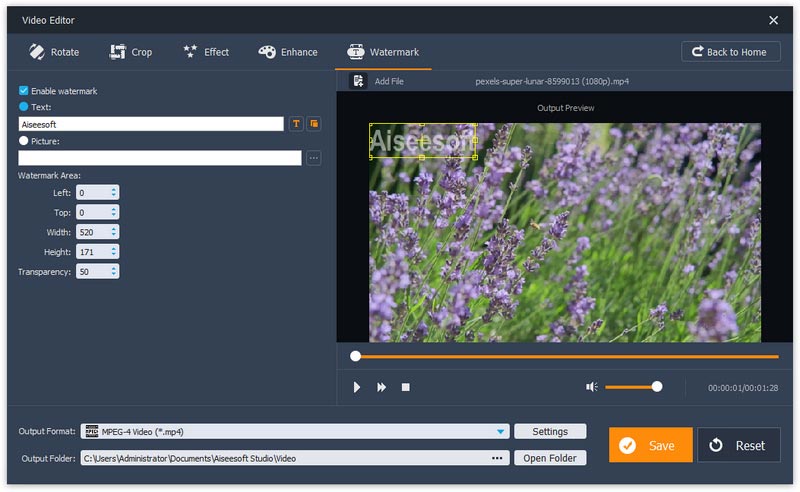
Check how to edit videos for Instagram from the video below:
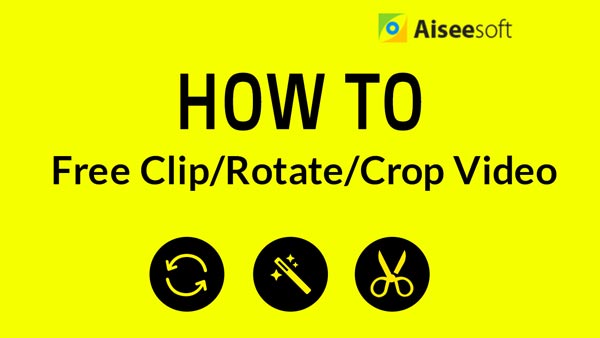

Don't Miss: Top 10 Video Editor for Instagram
We talk about how to make video edits for Instagram in this post. We introduce you with a powerful Instagram Video Editor to help you do all kinds of edits. Hope you can better edit your Instagram videos after reading this post.