Like any storage device, flash drives are not immune to data loss.
The portability, ease of use, broad compatibility, and large storage capacity make flash drives indispensable for storing and transferring data. However, due to different reasons, you may lose important files on your drive. This article shares three effective flash drive recovery methods to help you retrieve lost data safely.
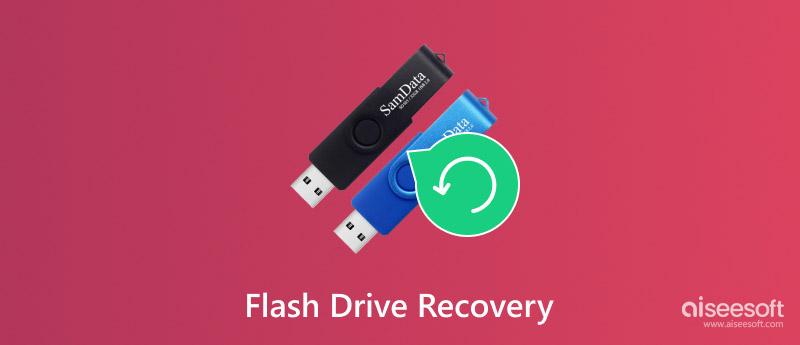
You may have one or several USB drives to save data as a casual user. Flash drives are popular for transferring, managing, and storing various files. Before delving into the specific USB drive recovery solutions, I would like to discuss several common causes of data loss on flash drives.
You use a flash drive among different devices to transfer or store data. Due to improper ejection, power surges, or malware, the file system of the USB drive may be corrupted and become unreadable. Sometimes, you mistakenly delete files from a flash drive. Accidental deletion is a big reason for data loss on your drive, especially when managing large amounts of data.
Connecting your USB drive to a device may prompt you to format it for use or troubleshooting. Your accidental formatting will erase all data on the flash drive. In rare cases, your drive is affected by malicious software. Virus or malware can corrupt files or render the entire drive inaccessible. Moreover, data loss on flash drives can be caused by physical damage.
When files are deleted or your flash drive is formatted, the stored data is not immediately erased. In many cases, retrieving data for the drive is possible. Many USB flash drive recovery tools claim to retrieve the lost files.
Aiseesoft Data Recovery can quickly retrieve lost or deleted files from your flash drive. It is designed to recover data from various storage devices, including USB flash drives. Moreover, this flash drive recovery software can handle most data loss situations. Whether you accidentally deleted files, formatted your drive, or encountered corruption, it can regain your USB drive data. The software supports all file types stored on flash drives.
100% Secure. No Ads.
100% Secure. No Ads.
Launch this UBS flash drive recovery software on your computer and select its USB/SD Card Recovery tool. Connect the flash drive and then select it to scan. The software will first start a Quick Scan. If the Quick Scan doesn’t find your lost files, proceed with a Deep Scan for a more thorough search.
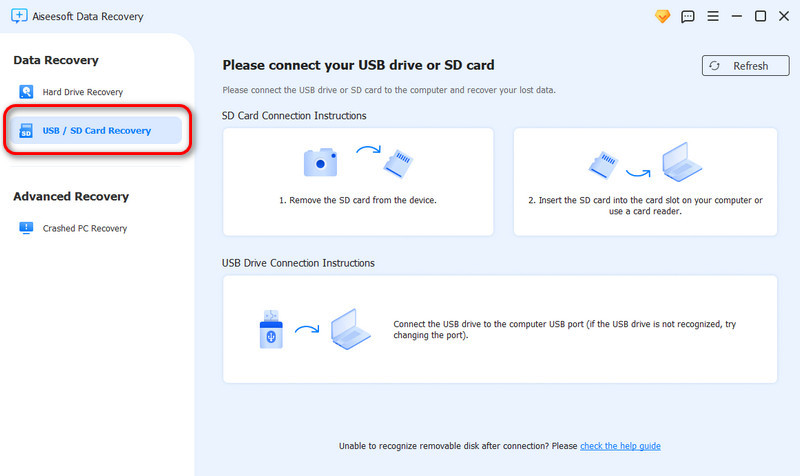
Once the scanning process is complete, all the recoverable files will be listed in their paths or formats. Browse and preview them, and then select the ones you want to retrieve. Click Recover and pick a location on your computer to save the recovered files.
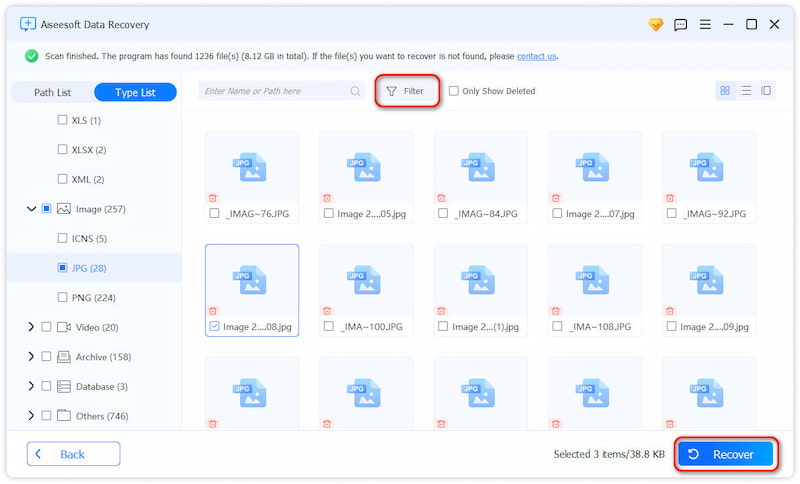
As a Windows user, you can try restoring lost files from a flash drive with the built-in Command Prompt tool. It can scan and repair various issues with your drive. This recovery solution is ideal for resolving data loss due to the USB drive being inaccessible.
Insert your drive into your computer’s USB port or build the connection using a drive reader. Wait for the PC to recognize the drive. Press Windows + S and then type cmd. When you see Command Prompt, right-click on it and choose Run as administrator.
Run the CHKDSK command to scan your USB drive errors and attempt to fix them. This operation can repair your drive and make it accessible again. Type chkdsk X: /f /r in the Command Prompt window. Replace X with the letter related to your flash drive. Confirm your action and wait for the process to complete. After that, you can open the drive and check if your files are accessible.
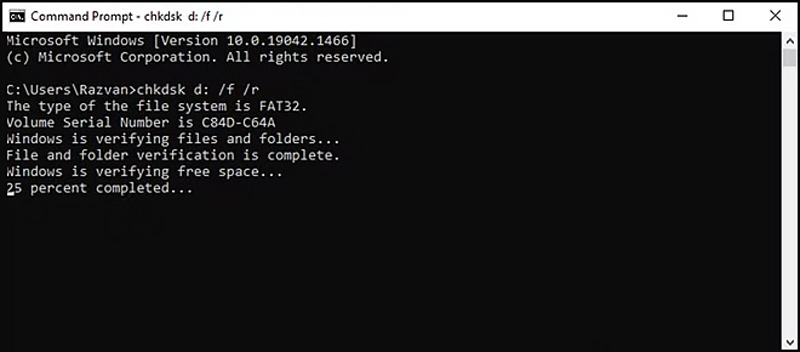
Your Windows PC has a built-in feature called File History that can help to restore lost files from previous versions. If you have ever added your USB drive to File History and created backups before data loss, you can use the Restore Previous Versions feature on your Windows PC to perform the flash drive data recovery.
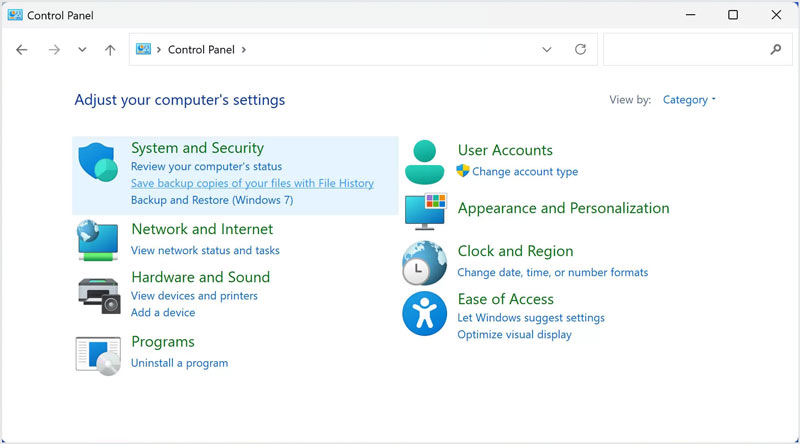
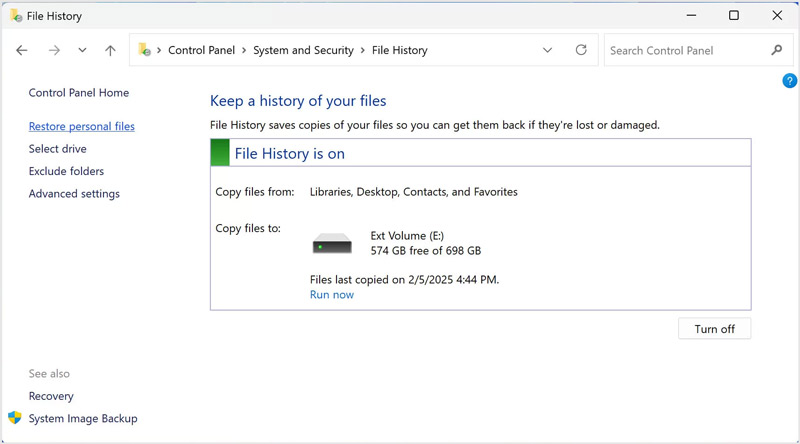
Question 1. How to fix a flash drive that won't read?
When your flash drive won’t read, try connecting it via a different USB port on your computer. If it works in another port, the original port may be faulty. When your computer fails to detect the USB drive, you can test it on another device. This helps determine if the issue is with your computer or the flash drive itself. Sometimes, you can try rebooting your computer to fix the flash drive won’t read issue. This action can resolve temporary glitches that may be preventing the drive from being recognized. What’s more, try updating or reinstalling USB drivers. If your drive is physically damaged, you may need professional help.
Question 2. When should I replace my flash drive?
You should know that all USB flash drives are not designed to last forever. After a long period of usage of the portable storage device, you may consider replacing it. When you often notice errors, slow performance, or difficulty accessing files, it may be time to replace the flash drive. If you continue to use a failing drive, you may quickly encounter data loss cases. That increases the risk of permanent data loss if you don’t have other backups.
Question 3. Is there free recovery software to retrieve deleted files from a USB flash drive?
Yes, there are several free, reliable recovery tools that can retrieve deleted files from a USB flash drive. Popular ones include Recuva, PhotoRec, and Pandora Recovery. Moreover, some robust data recovery programs provide free versions to recover limited data for free. For instance, you can use the free version of Aiseesoft, Disk Drill, Recoverit, or EaseUS to start free flash drive data recovery with some limitations.
Conclusion
This article tells three helpful methods for flash drive data recovery. If you are facing mistaken deletion or corruption, take these steps to retrieve your lost files. However, if the USB drive has suffered physical damage, it might require professional assistance.

Aiseesoft Data Recovery is the best data recovery software to recover deleted/lost photos, documents, emails, audio, videos, etc. from your PC/Mac.
100% Secure. No Ads.
100% Secure. No Ads.