Tired of seeing the specific pre-installed apps which you never use lying on the home screen? Want to hide apps on iPhone or Android device?
In daily usage of your phone, you may want to uninstall some custom apps or hide seldom used software from time to time. Rooting can give you full control of your phone and enable you to freely remove the useless apps. But you are unwilling to root your iOS and Android device because it also brings many risks. And for the applications you rarely used, you still need to hide them. Then here comes the question, how to hide apps on Android/iPhone without rooting? In this article, we will show you some effective ways to hide your apps.
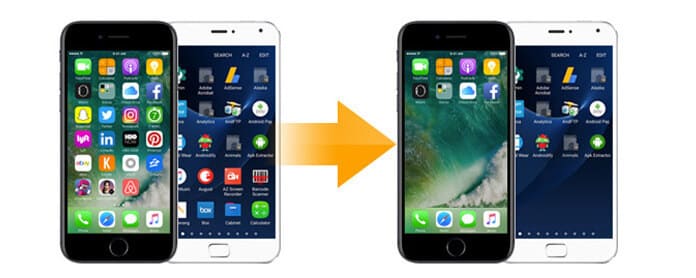
Compared with Android, iOS is a relatively closed operating systems. Though Apple won't pre-install too many custom apps on iPhone, sometimes you still have a need to hide one or two apps. And when you do that, it will become more difficult than hiding apps on Android. The good news is that iOS 10/11/12 gives you the right to hide apps. But how to hide apps on iOS 9 and lower versions? In this part, we will discuss the ways to hide apps on iOS 10 and iOS 9/8/7 respectively.
When you say "hide apps on iPhone", you don't mean to just put them into a single folder. Instead, you want to keep apps privately in somewhere you won't see. Here are the steps to hide apps.
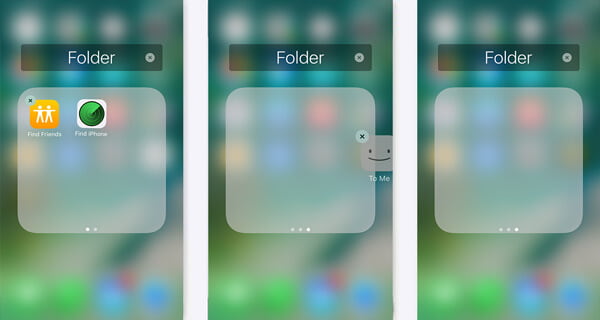
1. Unlock your iPhone, tap the app icon until it jiggles. Then put the app under another app which you want to hide to create a new folder.
2. Move the apps you want to hide into the new created folder
3. Drag any app to the right beyond the last tab in the folder. While still holding the app icon, press the home button. Then the app will disappear and you won't see them again on the screen.
This method can only hide apps on iPhone temporarily, you can easily bring them back by rooting your iPhone. But this trick seems to be fixed with iOS 9.3 and you can only use this way under iOS 9.2 and lower versions. If you want to hide apps on iPad or iPod, the method will be the same.
Hiding apps on iPhone becomes easier when it comes to iOS 10/11/12. Because when you want to hide apps, you really means to remove some pre-installed apps. And iOS 10/11/12 give you the authority to do that.
1. Unlock your iPhone and locate the apps you want to hide.
2. Tap the app icon until it jiggles.
3. Tap the "X" on the icon to remove the app from iPhone.
In this way, you can thoroughly "Hide apps" on iPhone. If you just want to uninstall unwanted custom apps, this method can be your best choice. And for the apps you rarely use, you can also rely on this way to hide them. You can regain it from App Store if you want to use a specific app. (You can find hidden apps on iPhone in this way)
If you are using an Android device and want to hide apps or app files on android, you should pay attention to this part. We will introduce you three ways to help you hide Android apps.
This first method is for the annoying pre-installed apps on your Android phone. If your phone is using the latest Android operation system, you are able to hide apps by disabling them. After that, the app icons will be removed from the screen.
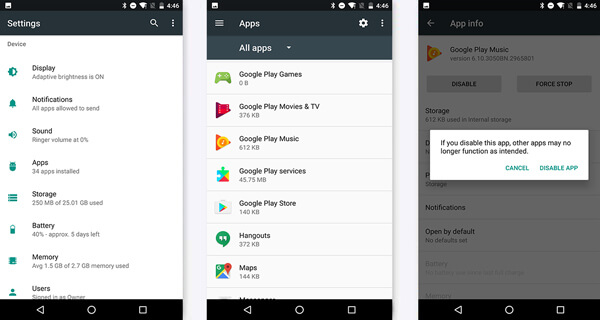
1. Unlock your phone and tap on "Settings" icon.
2. Tap "Apps" to find the apps you want to hide.
3. Select an app to disable from the list.
4. Tap the "Disable" button to disable the app.
Back to the home screen or other interfaces, you won't see the disabled app icons.
Whether you want to hide apps or hide app files on Android, Hide Apps with App Hider can be your big assistant. It has the capability to hide any app on your Android phone. After hiding, the app icon won't appear on the launcher, so you won't see the annoying icons on the screen.
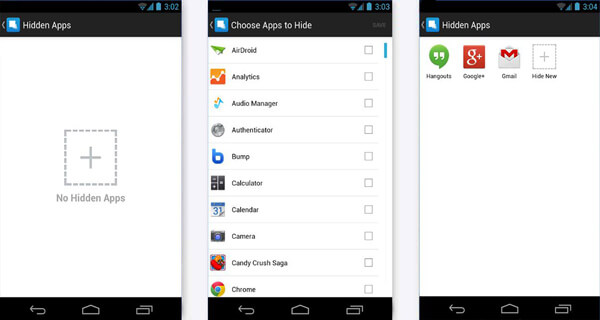
1. Download and install this app on your Android and open it.
2. Tap the central "Add" button to select the apps you want to hide.
3. Mark the apps, and then you can see them are putted to the "Hidden Apps".
You can handily hide apps with this app. Moreover, if you want to keep guest users from stumbling across apps you'd rather keep your own business, this app allows you to put a PIN protection on the apps.
Note: This App Hider needs ROOT permission. You can root Android device safely and easily with Root Genius.
Gallery Vault is another easy-to-use hide app for Android user to hide app icons and files. It can work as a fantastic privacy protection app to easily hide and encrypt your photos, videos and other files that you do not want others to see. Because it can hide the icons, your personal files are totally safe.
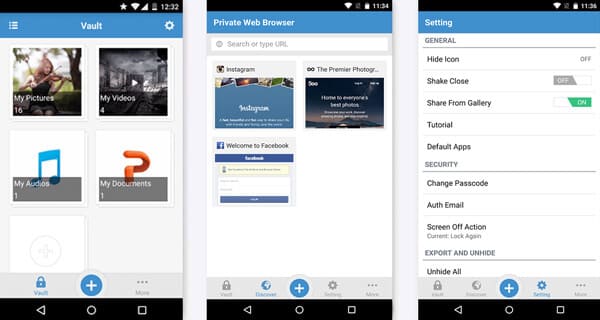
1. Install and open this hide app on your Android.
2. Enter and set your Gallery Vault passcode.
3. Set account email address.
4. Tap "My Pictures" or "My Videos" to add your photos or videos.
5. Tap "Settings" > "Hide Icon" to hide apps. (Want to hide photos on Mac?)
With this app, you can hide any app icon to protect your privacy. What's more, it allows you to hide its own app icon. Therefore, your secret files will be absolutely safe.
In this article, we mainly talk about how to hide apps on Android and iPhone. Whether you want to remove the app icons, or protect your private data, you can find the best solution from this post.