Want to make an AMV on computer but don't know how? This post shows detailed information to make an AMV with iMovie, Windows Movie Maker and other tools. The professional AMV maker is recommended to help you edit and create anime music videos with ease.
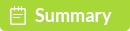
100% Secure. No Ads.
How to create an AMV video? I know how to trim and combine videos, but don't have any transitions, filters or suitable songs for the AMV. Is there any good AMV maker to easily edit anime videos, add music and do other basic editing?
AMV stands for anime music video which is typically created by anime fans. You can take AMV as a slideshow of anime clips, pictures, music and various transitions. But when it comes to making an AMV, you may feel hard to create a good one.
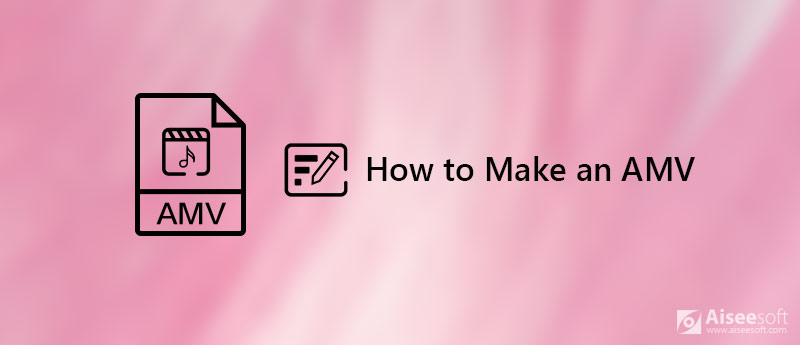
How to Make an AMV
Actually, many AMV makers or video editors can help you create your own AMVs. This post will show you detailed steps to make an AMV on computer, with Windows Movie Maker, iMovie, and powerful AMV maker. So whether you are a Mac user, or using a Windows 10/8/7 PC, you can find suitable method here to make an AMV.
It's quite easy to make an AMV as long as you get a good AMV maker. As we mentioned above, an anime music video is more likely a slideshow which combines anime clips, music and some transitions. So you can choose a slideshow creating tool to help you make an AMV. Here we introduce you with an easy-to-use slideshow creator to do the AMV making job.
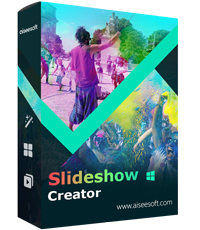
Downloads
Slideshow Creator - Best AMV Maker
100% Secure. No Ads.
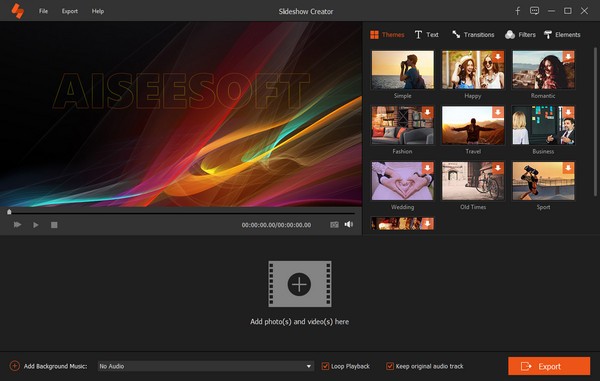
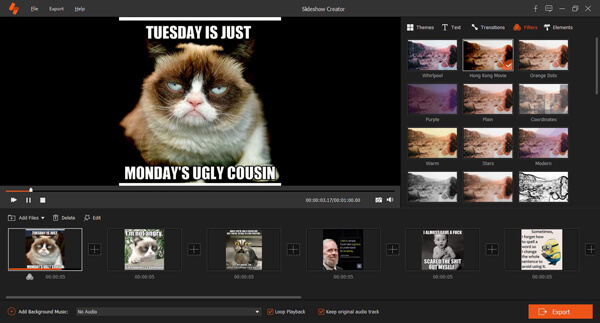
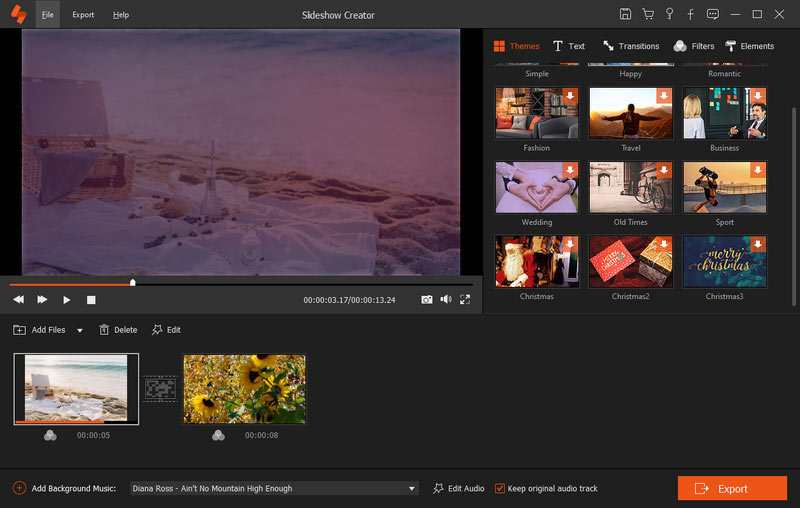
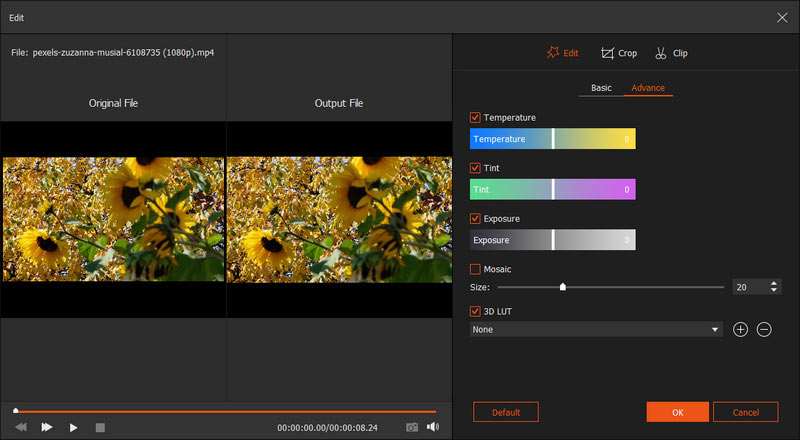

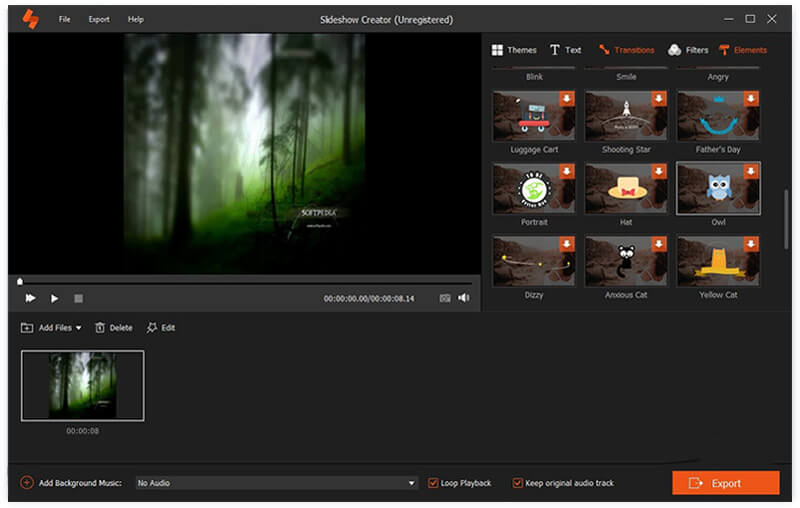
Here's the video about making slideshows for you. Click it to check.
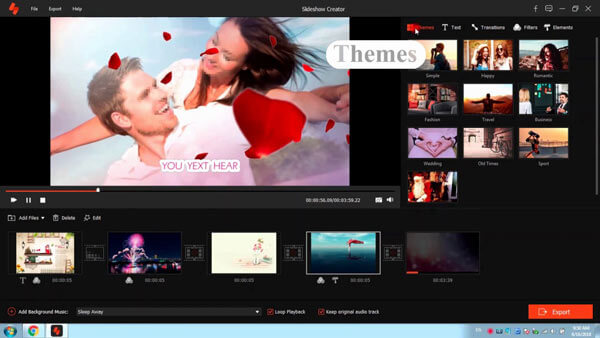

This AMV maker offers a simple way to turn anime videos, pictures and audio into one AMV. It carries all necessary editing features to make sure you can easily make an AMV. Just free download it and have a try.
If you are a PC user and want to make an AMV on Windows 10/8/7 computer, you can also rely on the default video editing software, Windows Movie Maker. This part shows details about how to make an AMV with Windows Movie Maker.
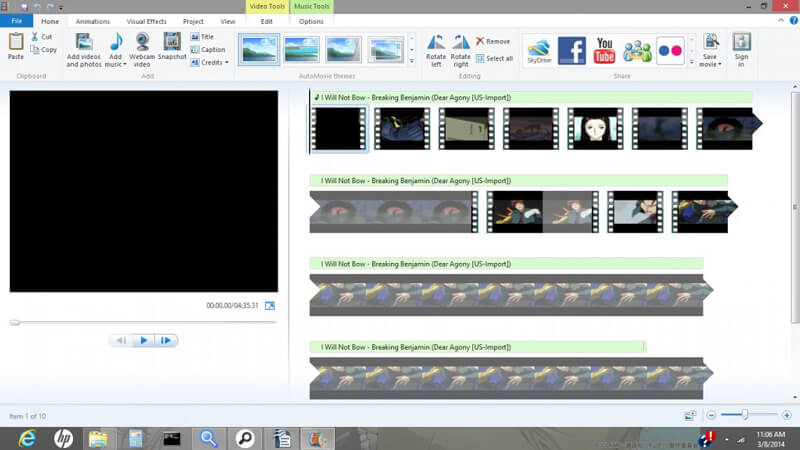
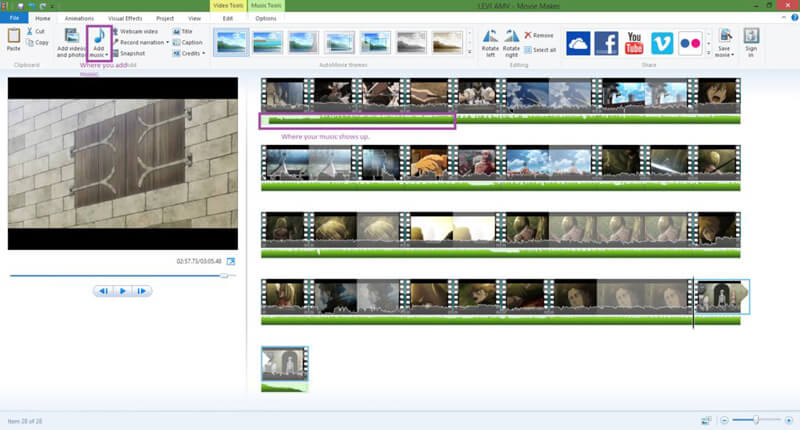
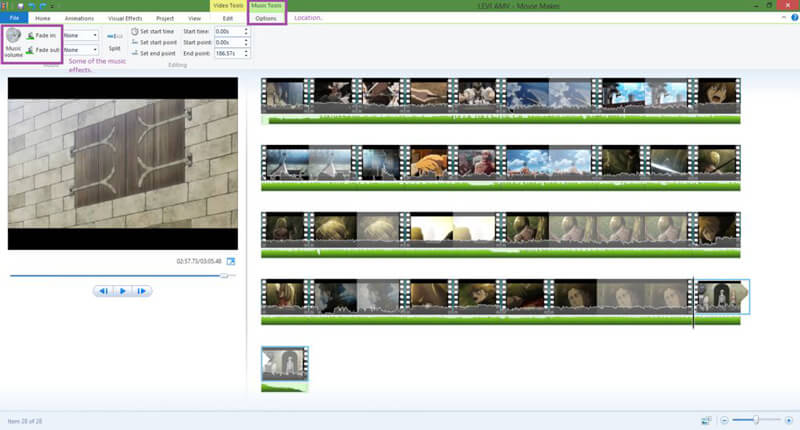
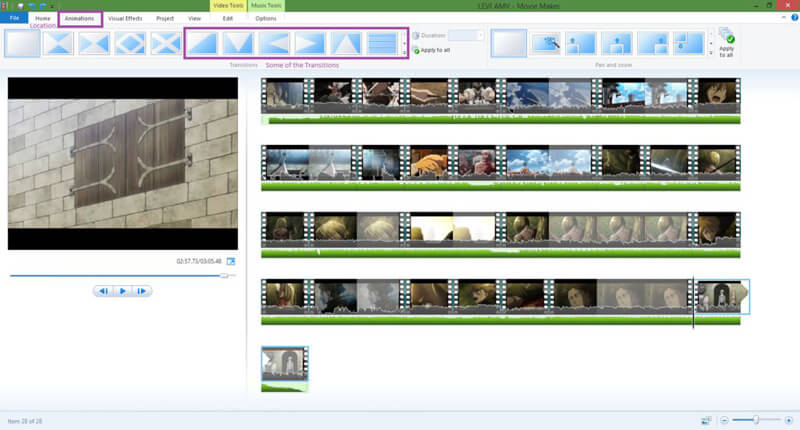
You can use Windows Movie Maker to make an AMV on Windows computer. If you are using a Mac, the video editor will be the iMovie. iMovie is a free Mac video editor which can help you make AMVs. You can take the following guide to create an AMV with iMovie.
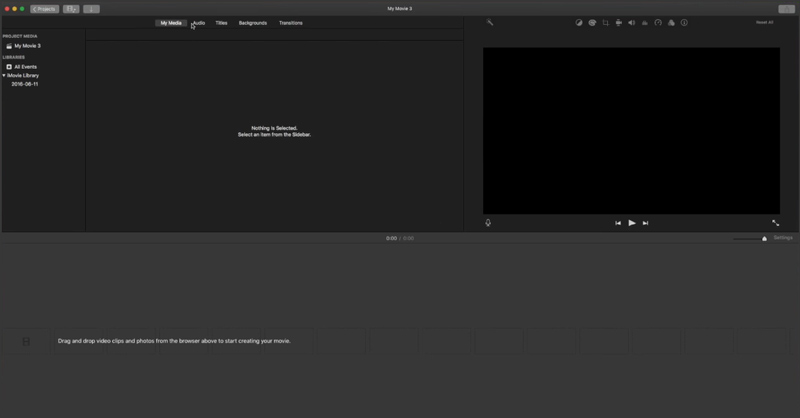
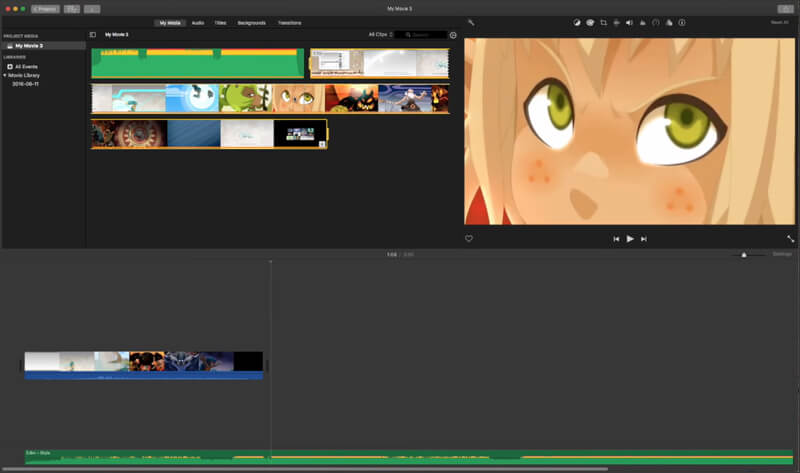
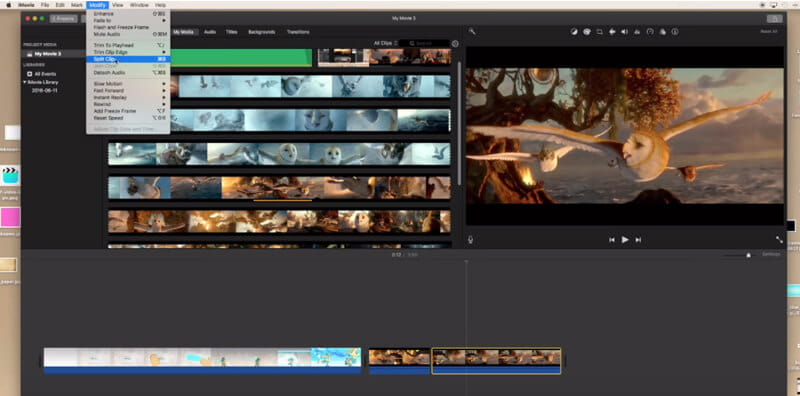
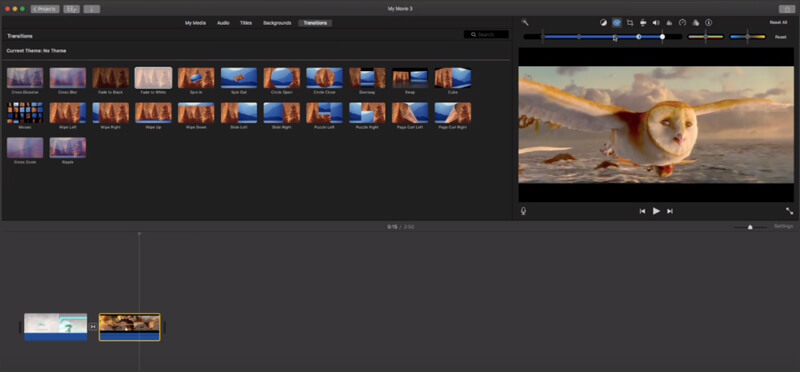
However, AMV creation with iMovie will be saved in limited formats. For play or share it freely, you may need the AMV converter .
If all your need is to quickly edit video (cut/combine) and add an external audio track, you should try the powerful Video Converter Ultimate. It can work as an AMV maker to help you make an AMV. It is equipped with many useful editing features like crop video, cut, merge, rotate, add watermark, enhance quality, adjust image/sound effects and more.
This AMV maker offers both Windows and Mac versions. You can free download it on your computer and follow the next steps to create your anime music videos.
100% Secure. No Ads.
100% Secure. No Ads.
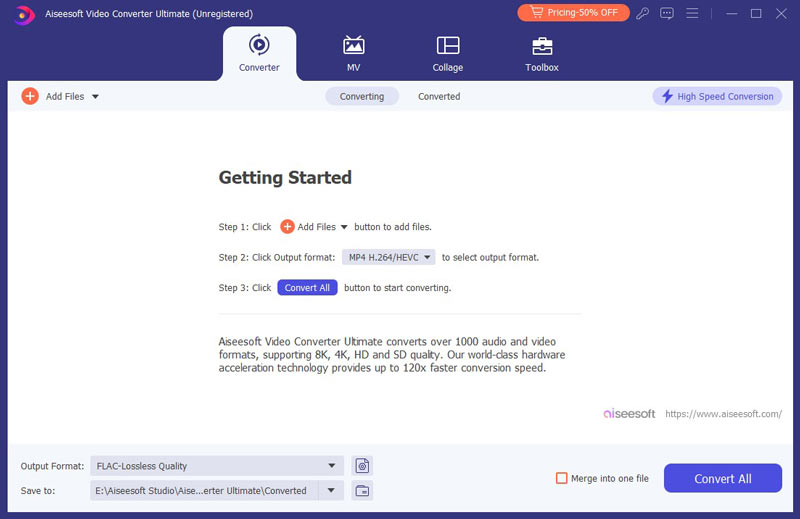

One thing you should know is, you can't add image files to this software. That means, this AMV maker doesn't support creating AMV with pictures.
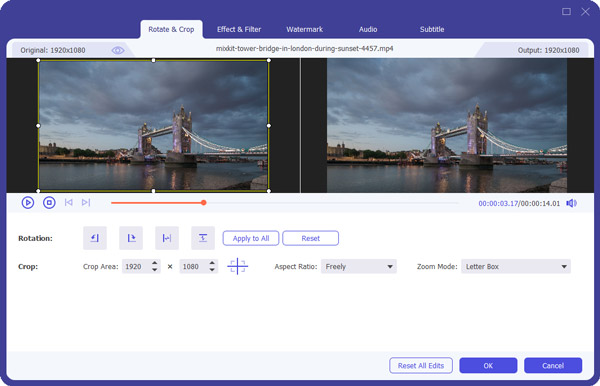
There are many other editing features you can use during this step. You can freely adjust image/sound effects, add 3D effects, enhance video quality and do various other settings.
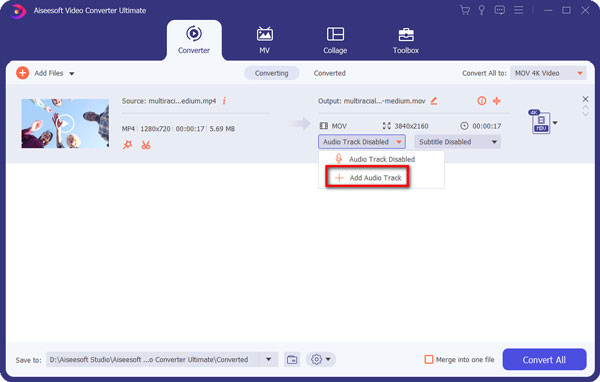
You are suggested to add an audio which has a same time length like the edited anime video. By doing so, the added music can perfectly fit your anime video. This AMV maker shows a clear time length of each video or audio file.
Click "Profile" and select a suitable output format for your AMV. It provides you with almost all popular video/audio formats. Choose your preferred video format and then click "Convert" button to save the created AMV to your computer.
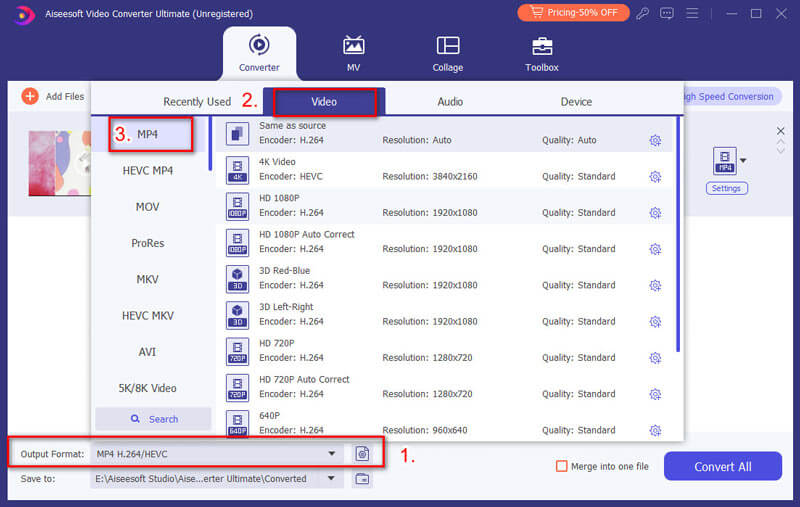
As you can see from its name, Video Converter Ultimate is a professional video converting and editing tool. It enables you to edit and make an AMV with ease. But you can't directly use it to add filters or transitions to your anime music videos.
More AMV makers can be found here.
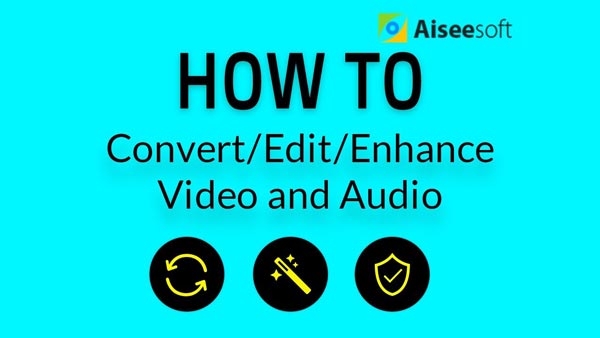

How to make an AMV? 4 effective ways are offered to help you can easily edit and create AMV videos on computer. You can choose your preferred method to make your anime music videos on Windows and Mac. If you want to make an AMV file on iPhone or Android, just check here.
Leave us a message if you still have any questions.
How long does it take to make an AMV?
It is hard to say it how long it will take to create an AMV. If you just want to make a simple MAV, then it will take several hours to create one with the simple third-party software. However, if you want to create a high-quality AMV file, then it will take 50 hours or more to make an AMV file.
How do I make an AMV without copyright?
Generally speaking, the anime will cause copyright issues easily. However, for avoiding any copyright issue, you should make sure the music is royalty-free, and claim the AMV made is fair use, where non-profit, educational or personal use are in included.
What is the meaning of AMV?
AMV, short for Anime Music Video, is a short movie composed of one or several animations with a song as the background audio. Besides, AMV is also a video format, produced for MP4 players, as well as S1 MP3 players with video playback. The container is a modified version of AVI and a variant of Motion JPEG. The AMV format file will be low resolution with a smaller size and is less popular now.
AMV VS MAD, what is the difference?
MAD is the multimedia works in video game culture and peer culture. The difference between the two is MAD is more like a music video with the clipped animations with music while MAD focuses on the film itself. Moreover, AMV is widely used in Europe and America while MAD is accepted by Japanese.
About AMV
1.1 Best AMV Maker Apps 1.2 How to Make AMV on Computer 1.3 How to Make AMV on iPhone/iPad 1.4 How to use Windows Movie Maker 1.5 AMV - What Is AMV 1.6 Best AMV Editor Apps 1.7 Top 5 AMV Converters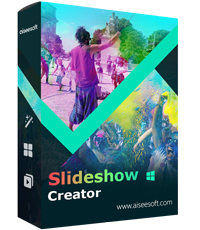
Slideshow Creator is the best movie maker and video editor. Designed with various video/photo/music editing functions, you can adjust the visual effects easily.
100% Secure. No Ads.