Readers or receivers can easily misinterpret a plain message because it doesn't convey the tone and emotions that the sender wants to deliver. Not everyone has substantial knowledge about punctuation marks; most of us don't use them when we send informal messages. As we grow, our technology grows even faster, and one of the best additions you can attach to the messages is emojis. Now, you can easily create an augmented reality emoji of yourself with the help of various applications. Want to know what are these and how to make an emoji of yourself? If not, you better read this article.

Emoji are a digital form to convey a message with emotions, ideas, symbolism, objects, characters, and such. It is a form of non-text communication built with images, characters, or letters that could help you from writing a lesser context informally. Originally, Shigetaka Kurita, a Japanese artist, used emojis to replace the word with iconic images because he works for a communication company that offers a limited number of characters to be sent. Instead of communicating with longer messages, emojis have been a solution since the late 1990s, and up to now, we still use them.
After you have typed the text, you can now add the emoji. There is no particular reason a user should put an emoji first into the text; if you do it, the reader who will read the message could be confused about what you want to convey. But you can add at least emojis into the middle of the message and not in the beginning.
Face with Tears of Joy is a popular and the most used emoji to express an extremely funny or pleasing person.

Loudly Crying Face is used to express intense feelings of sadness, but some use this as an expression of uncontrollable laughter with the combination of the Face with Tears of Joy.
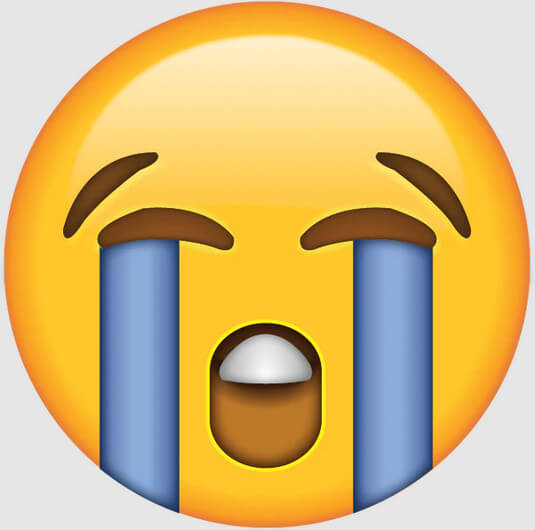
Smiling with Heart-Shaped Eyes conveys a message with sincere feelings of love, affection, adoration, or anything related to liking someone.

Rolling on the Floor Laughing Face or ROFL is a tilted emoji with X-shaped eyes; it shows the users have an intense or hysterical laugh about something more than the Face With Tears of Joy.

Winking Eye is used as a flirting emoji; aside from that, users can use this when telling a playful joke or sexual innuendo.

Blowing Kiss Emoji is used to convey a feeling of love toward someone. It is commonly partnered with saying goodbye, good night, having a great day, or any affectionate message.

Thinking Face is usually used when someone is deeply thought or puzzled about a specific meaning, like saying Hmmm. Other uses this emoji, and pairing it with the thought balloon or lightbulb means that there is an idea or new learning.

Feel amazed about something? Then, add Astonishing Face emoji to your text. This emoji can be used as admiration, disbelief, concern, and other expression depending on how the text has been delivered.

To make an emoji of yourself and not the animated version, try to use the Aiseesoft Background Remover Online. It is an AI-powered application that traces a person's face, keeps it, and automatically removes the background from an image free. There is no need for you to download the app since it is an online tool, and it is supported on different web browsers. So, if you are ready to turn your portrait into an emoji, follow the quick steps we included here.

Optional: Now that the AI detected the image, you should erase the other parts detected because emoji only face. Using the Edge Refine, click the Erase option, set the Brush size, remove the unnecessary part, and proceed to the next step.



On iPhone, you can easily make your emoji with the help of Memoji, for it is one of the additional features of iOS development. But they are all animated versions of yourself, and you can customize their dresses or clothes based on your preferences. Here's how to do it.

Bitmoji is a custom emoji maker you can download to make emojis for Android. The app is an extensive application on Gboard on Android, but there is no need to worry because it is free and accessible on almost all social media platforms. Also, the app is easier and has a better UI; if you want to use it, here's how to use it.

Adobe presents a unique, high-quality app to help you draw and create emojis.
Photoshop is the all-time favorite editor that you can use to make a GIF , have impressive output, draw an emoji, and many more. Though you can use the free trial of it when it ends, you will need to purchase the app, and it is quite expensive compared to other editors that you can have. So, if you insist and want to learn how to make emojis with Photoshop, read the following instructions below.

What is the most common emoji used?
The most common emoji used is the face with tears of joy. It is a famous digital icon that adds a laughing reaction to the message that a sender wants to send, but You can also use it to respond to something funny that makes you cry.
How to see emojis on Mac?
If you want to see and use the emoji on Mac, press Control + Command + Spacebar simultaneously, and a window will appear with the pre-installed emojis available.
How to add emojis on Windows?
While you are typing, you can press Windows key + period, and the emoji will appear on your screen. Not only will emoji appear, but there are also Kaomoji and symbols.
Conclusion
That's more like it! Start making an emoji of yourself to express an even deeper connection to the text you have typed. With this customer creator listed, you can find a newer approach to make your message outstanding and more expressive to the receiver.
Crop Images
Crop Image Background Crop Image Online Crop JPG Image Cutter Crop Picture Passport Photo Cropper
Video Converter Ultimate is excellent video converter, editor and enhancer to convert, enhance and edit videos and music in 1000 formats and more.
100% Secure. No Ads.
100% Secure. No Ads.