This post tells 3 easy ways to mirror iPhone to LG TV. If you need to share your iPhone screen and display its content on an LG smart TV, you can keep reading and use your preferred method to make the screen mirroring from iPhone to LG TV.
Note that, some popular video-sharing apps like Netflix, YouTube, Hulu, HBO, and more already have built-in screen mirroring features to directly cast videos from your iPhone to a smart TV. You can open the app, play the content you want to watch on your TV, and then simply tap on its related button to start the screen mirroring from iPhone to LG TV.

When you want to screen mirror an iPhone to an LG smart TV, AirPlay can be the first and best choice. As the default screen mirroring and streaming feature in iOS, AirPlay offers a very convenient way to display your iPhone screen on an LG TV. LG supports AirPlay 2 in its 2019 and later models. If you are using a new LG smart TV, you can follow the steps below to mirror your iPhone screen to it using AirPlay.
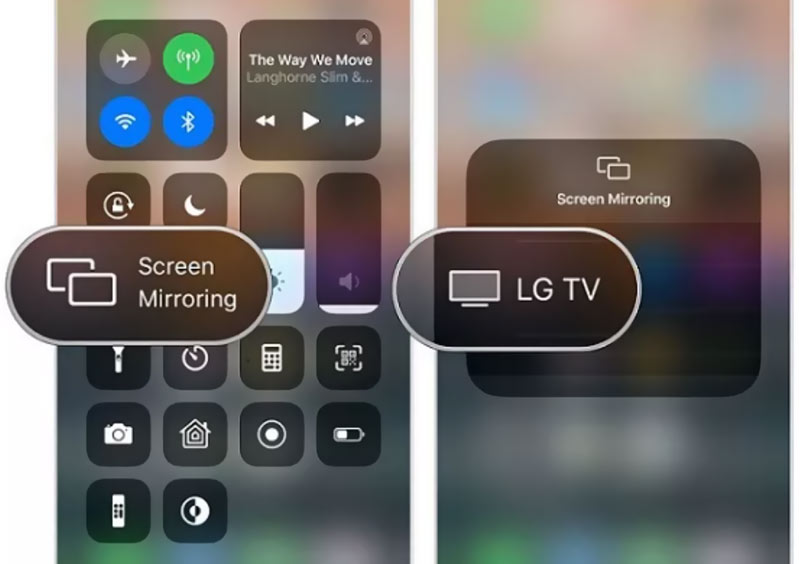
If you need to mirror your iPhone screen to a computer, you can try the professional Phone Mirror. It is specially designed to make the screen mirroring from iPhone, iPad, or Android phone to a Windows PC. Moreover, it allows you to record your iPhone screen with high quality.

154,940 Downloads
Phone Mirror - Mirror iPhone to PC
100% Secure. No Ads.
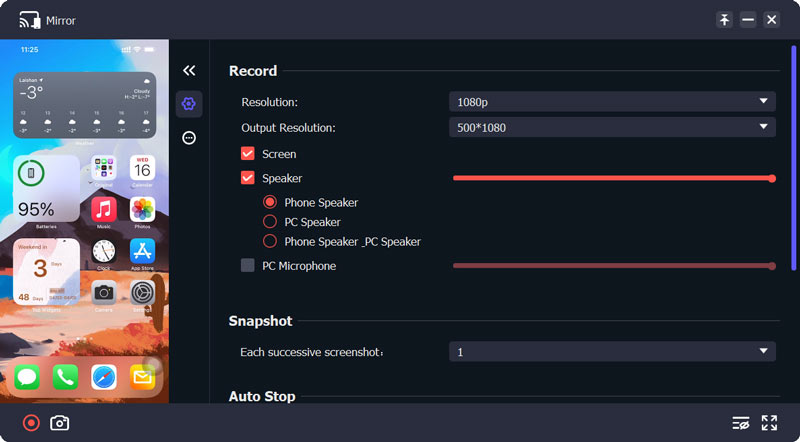
If you have a Chromecast device, you can use it to screen mirror your iPhone to the LG TV with ease. After you plug the Chromecast device into your TV and set up it with Google Home, you can take the following guide to start the screen mirroring from iPhone to LG TV.
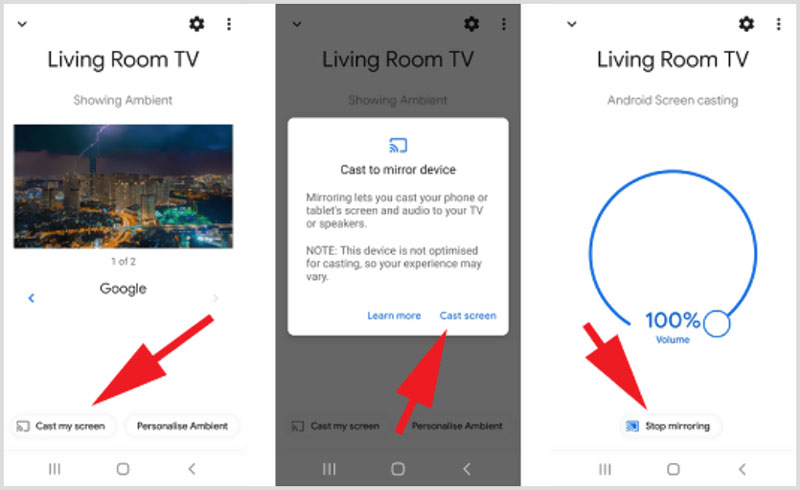
Besides, you can rely on its built-in apps to make the iPhone screen casting to your LG smart TV. Just open the associated app and play the content you like to view on the LG TV, and then tap on the Cast button to cast your iPhone screen to TV. In addition, you can mirror iPhone to Chromecast.
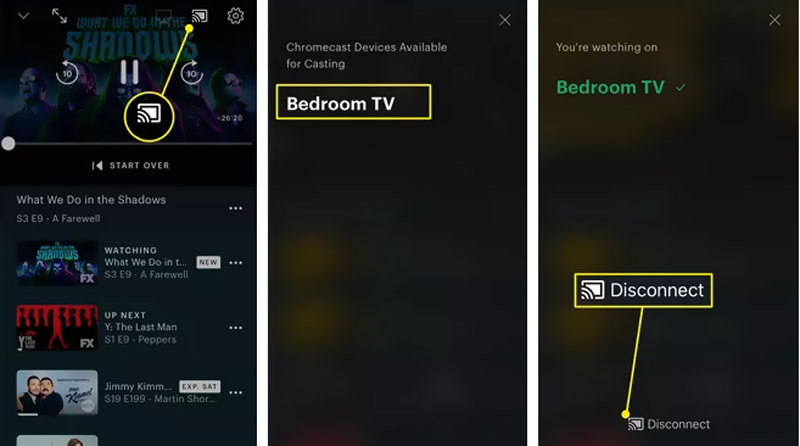
To link an iOS device to a smart TV, you can also rely on a lightning digital AV adapter. You can use the Apple adapter and an extra HDMI cable to mirror your iPhone screen to an LG TV.
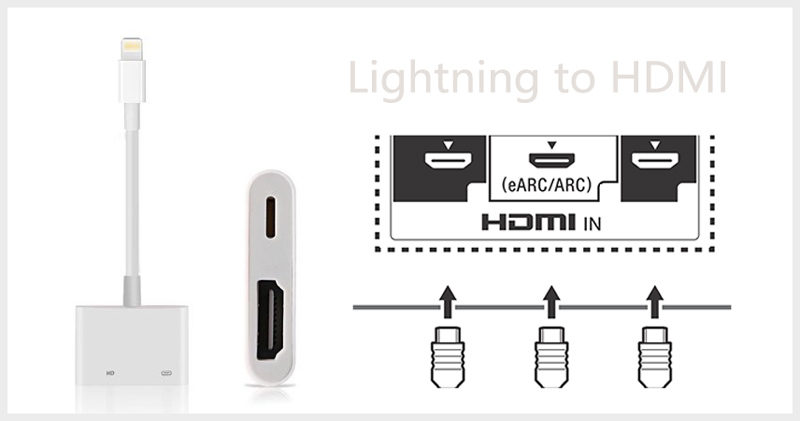
Question 1. How to mirror my Mac screen to an LG TV?
When you need to display your Mac screen on an LG TV, you can use the AirPlay feature. Tap on the AirPlay button on the top menu bar of your Mac, and then select your LG device to create the connection.
Question 2. How to play files on LG TV from a USB storage device?
After you plug the USB device into your LG TV, you can press the Home button on the remote, and then select USB Flash Drive as the input. Now you can check various files in the USB storage device and play them.
Question 3. How to connect Sony PS5 to my LG TV?
You can use an HDMI cable to connect your game console and TV. You should remember which HDMI port you are using and then set it as the signal input source on your LG TV. After that, you can turn on your PS5 and play games.
Conclusion
This post shares 3 easy methods to mirror your iPhone screen to an LG TV. Also, you can use some third-party apps to make the screen mirroring from iPhone to TV. For more questions about iPhone screen casting or LG smart TV, you can leave us a message.

Phone Mirror can help you cast your phone screen to your computer for a better view. You can also record your iPhone/Android screen or take snapshots as you like while mirroring.
100% Secure. No Ads.