Is it possible to play a DVD movie on your laptop?
The answer is Yes. You can play a DVD movie on your laptop.
If your laptop has an inserted drive compatible with your DVD disc, you can play the DVD movie on your laptop. But not all laptops have a DVD drive for inserting the DVD disc to play. Generally speaking, a lot of laptops don't have DVD drives.
At that time, can you play your DVD disc if there is no DVD drive on your laptop?
No need to worry about. You can still play your DVD on laptop without DVD drive. Because we shall share you with useful methods on how to play DVD on your laptop whether your laptop has a DVD drive or not. We shall introduce you the commonly-used media players and the best DVD ripper.

Before playing DVD on your laptop, you should first check if your laptop has a DVD drive
If your laptop has a drive for inserting the DVD, you can just insert your DVD to your computer. Then open it with a DVD player.
If there isn't a built-in drive compatible with the DVD file on your laptop, you can just go to some popular online selling websites, like Amazon, Best Buy, Walmart, etc. to choose a DVD drive.
Then you can connect your DVD drive to your laptop via a USB cable. Then open your DVD with a media player on your laptop.
Whether your laptop has a DVD drive or not, you need to ensure that there is a media player on your laptop for playing DVD. You can just open the DVD with Windows Media Player on your laptop directly. Windows Media Player can play music, videos, pictures, recorded TV, playlists, DVD, and other media in your laptop library. Windows Media Player enables you to play DVD on Windows automatically on Windows or Mac OS X.
Or you can choose third-party popular media players like VLC Media Player and 5K Media Player.
How to play DVD disc with Windows Media Player on your laptop
Step 1Click "Start" button on the desk of your laptop. Search "Windows Media Player" to start the program.
Step 2Insert a DVD disc to the built-in drive on your laptop. If there is no built-in drive compatible with the DVD disc, you can connect an external DVD drive to your laptop via a USB cable and insert the DVD disc to the external DVD drive.
Step 3Choose your DVD Disk and click "Play" button. Then you can watch DVD movie on your laptop.
However, there are some limitation about playing DVD on Windows Media Player. It won't help you to enhance the DVD quality, so you can't enjoy your DVD movie with high-quality image and lossless sound effect. Besides, you can't edit your DVD on Windows Media Player, if you want to change DVD playing effects.
If you want to play DVD on your laptop with more adjustable editing effects, you can use this professional media player Aiseesoft Blu-ray Player. This DVD player can help you play DVD disc/folder/ISO file on Windows 10/8/7 and Mac OS X.
What's more, it gives you extra option to play Blu-ray DVD/disc/ISO file on your computer.
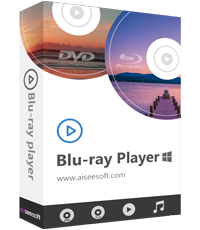
How to Play DVD disc with DVD Player on your laptop
Step 1Download, install and launch this DVD Player on your laptop.
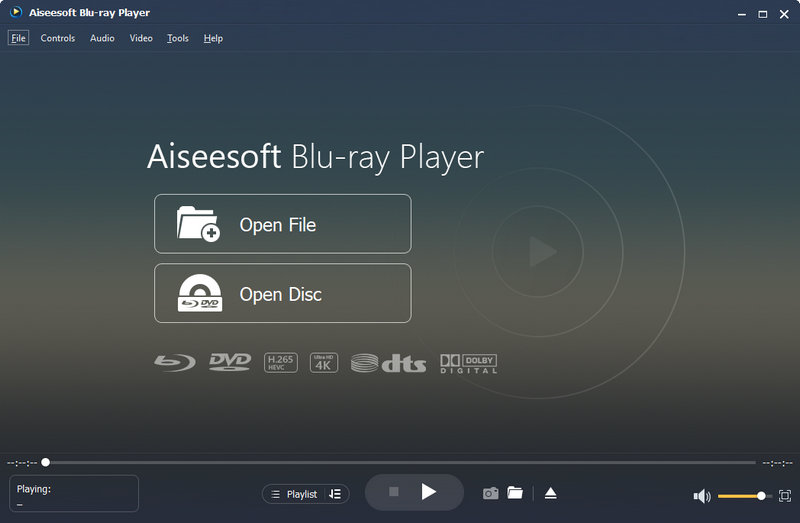
Step 2If your laptop has an inserted drive, you can just insert the DVD disc to your laptop.
If there is no inserted drive on your laptop, you should connect an external DVD drive to your laptop. Then insert the DVD disc into the external DVD drive.
Step 3Click "Open Disc" on the middle of the interface and load the DVD disc to your laptop.
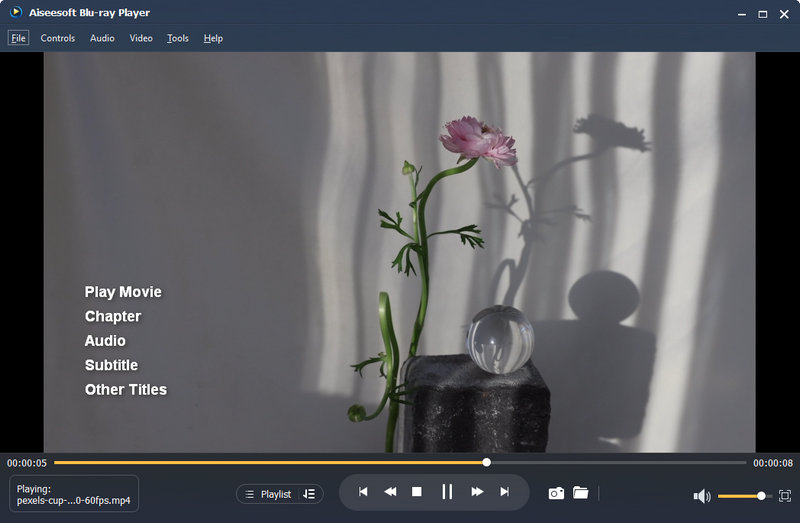
Another solution provided for you is that you can convert the DVD file to other formats through DVD Ripper. It is convenient to play the movie on your laptop without inserting the DVD disc into the DVD drive. Aiseesoft Video Converter Ultimate is a professional DVD ripping tool to rip DVD to other formats without any quality loss. It is the best choice for you to convert DVD to video formats like VOB, MP4, MOV, AVI, WMV, WebM, etc. as you want.
Aiseesoft Video Converter Ultimate

Before ripping DVD, you should insert DVD into the DVD drive.
Step 1Download, install and launch the DVD ripping software on your laptop.
Step 2Click "Load Disc" to load the DVD to this program on your laptop.
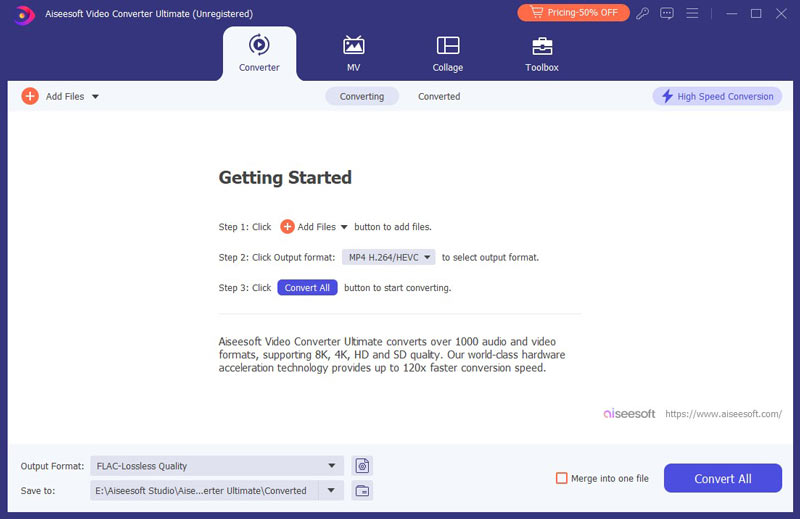
Choose the DVD loading mode from DVD Navigator Mode and DVD Parser Mode.
Step 3Select the output format like MP4, VOB, MOV, etc. from "Profile" list. If you want to watch DVD movies on Android, iPhone, iPad, PSP, XBox One, etc. just input the device name and it will pop up the optional formats directly.
Click "Browse" and select the destination where the output video will be saved. Then click "Convert" to start conversion.
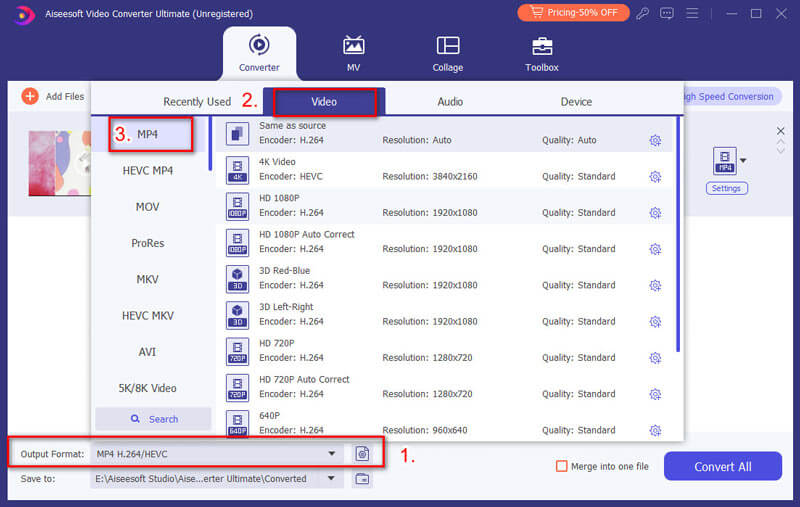
If you want to export a high-quality video file, you can click "Settings" to select the output codec, resolution, bitrate, frame rate, aspect rate, etc.
You can also enhance the video by editing video effects, adjusting volume, rotating the video, adding watermark, enabling 3D effect, etc.
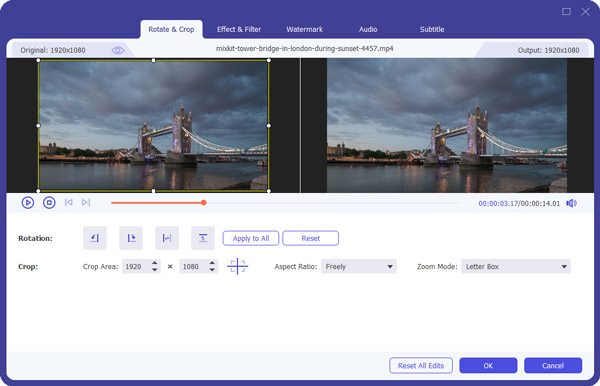
After the whole conversion, you can watch the converted video on your laptop.
Conclusion
In this article, we mainly talked about two best solutions for you to play DVD on your laptop. Now, you can choose a DVD player on your laptop for better viewing. Or you can choose this functional DVD ripper to convert DVD to other high-quality video formats for playing on your laptop. We hope you have solved your problem and enjoy your DVD movie with HD visual experience and dramatic sound effect at ease.