Formerly, people tend to watch videos and DVD movies on computer. Nowadays, people relax themselves with the light iPad.
However, it is easy to put videos on iPad, it comes to be more difficult to watch DVD on iPad.
Why?
iPad is designed without any DVD drive, and you cannot insert into a DVD disc for DVD playback.
What's worse, you may find that there is not any external DVD player for iPad Pro, Air or mini.
How to play DVD on iPad?
That is what we shall talk later, how to watch DVD movie on iPad.
Keep patient to seek for the step-by-step guide as follows.
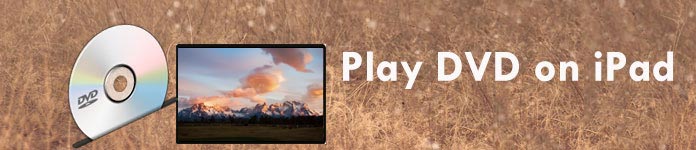
For playing DVD movies on iPad, you need to convert DVD to iPad compatible video formats. Aiseesoft Video Converter Ultimate is the DVD player ripping software you will exactly need.
It deals with various DVD files, like homemade DVD, DVD folders, ISO images, etc. Moreover, it moves common protected DVD CSS, UOP, RCE, Sony ARccOS, region code, UOPs, APS, RCE, etc.
Kindly note: DVD ripping feature only works for personal use, not for commercial use.
Now, let's check the steps of converting DVD to video for iPad.
Step 1. Download DVD ripper
Free download this DVD to iPad video converting software on your computer. Install and run it immediately. Meanwhile, insert your DVD disc into your computer drive.
Step 2. Load DVD movie
Back to this software, click the pulldown of "Load Disc", and select "Load DVD Disc" to load DVD movies into this software.

From the provided loading modes, Navigation Mode and Parser Mode, select the first one. If it fails to load, try with the other mode.
Step 3. Convert DVD to video
Click the DVD file, and select the output format from the drop-down list of "Profile". You can set the output format one by one or "Apply to All".
Here you can input the iPad compatible formats (.264, MP4, M4V, MOV, MPEG-4 and M-JPEG), or select one movie format from the output of "Apple iPad".
Then click "Convert All" to start to copy DVD to iPad video.
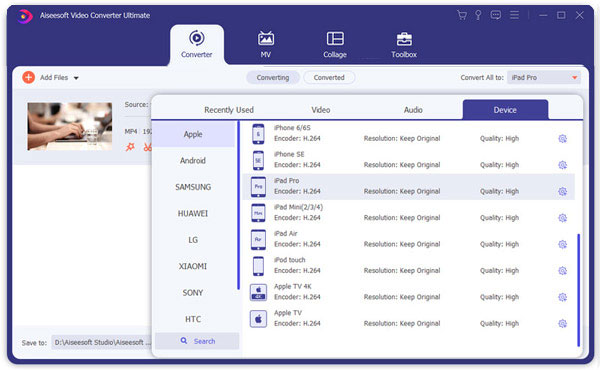
After copying DVD to iPad video, it is time to put movie from computer into iPad.
iTunes is the first tool most users can think of.
Step 1. Run iTunes on computer. Click "File" > "Add File to Library" > Open the converted DVD movie folder, and select the movie files that you want to watch on iPad.
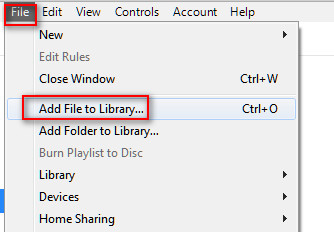
Step 2. Connect your iPad to computer, and it will be detected by iTunes automatically. (iPad is not connected to iTunes)
Click your iPad icon, navigate to "Movies" under "Settings" section > Tick "Sync Movies" > Checkmark "Remove and Sync" in the pop-up window > Select the movies that you want to copy to iPad and "Apply" > "Sync and Replace" to start to move movies from computer to iPad.
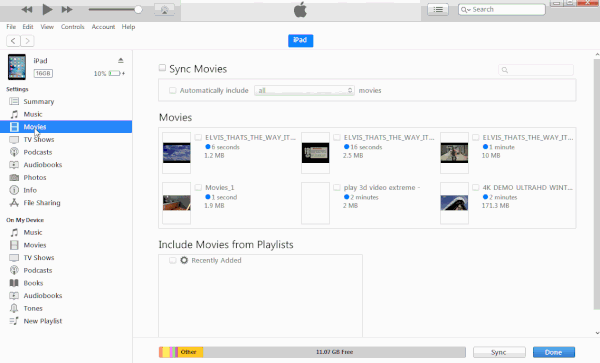
Note: iTunes lets you transfer movies to iPad for free. However, you will find that your movies on iPad originally will be replaced with the synced DVD movies from computer.
Do not like that?
Just try the next method here.
MobieSync is the iPad movie transfer software, which helps you put movies from computer to iPad without replacing the existing data. Moreover, it benefits you a lot:
Now, let's follow the steps below to copy DVD movies from computer to iPad.
Step 1. Free download this software on your computer, install and run it. Still, plug your iPad to computer with the USB cable.
Step 2. Click "Videos" in the left sidebar, and select the movie folder for storing DVD movie.
Step 3. Click the add button to open the converted DVD movie, and start to add to iPad directly.
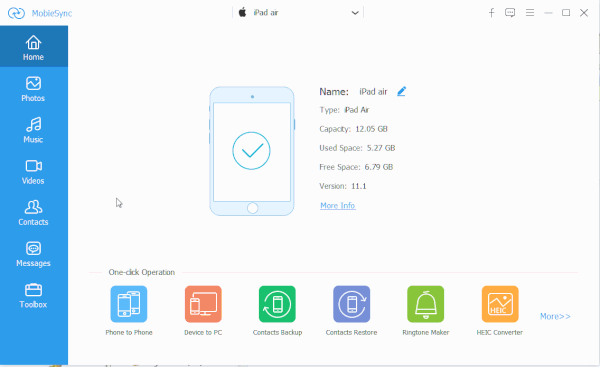
Conclusion
Here, let's look back this page.
This page tells the easiest way to play DVD on iPad. You need to use the DVD to video converter to rip DVD to iPad compatible movie formats, and then just add DVD movies to iPad for easy playback.
Ready to play your DVD movie on iPad?