Rebooting your ASUS laptop is a common way to refresh the system and improve overall performance. Moreover, it can be an effective troubleshooting step that resolves various computer issues. This post offers a guide on how to reboot an ASUS laptop using several methods catering to different needs and scenarios.
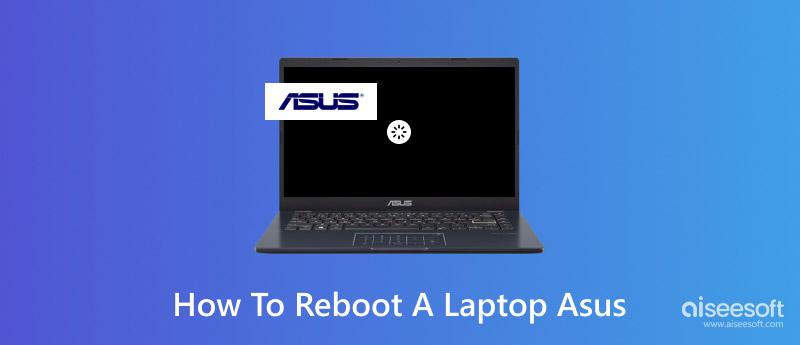
You can reboot your ASUS laptop to quickly clear the background process and give your device a fresh start. Besides, rebooting can resolve minor software errors and conflicts. Whatever the reason, if your laptop can respond to your operations normally, take the regular steps to perform a restart.
The most common way to reboot your laptop is through the Start menu. Click the Start button in the bottom-left corner, click the Power icon, and then choose the Restart option. Your ASUS computer will begin the rebooting process.
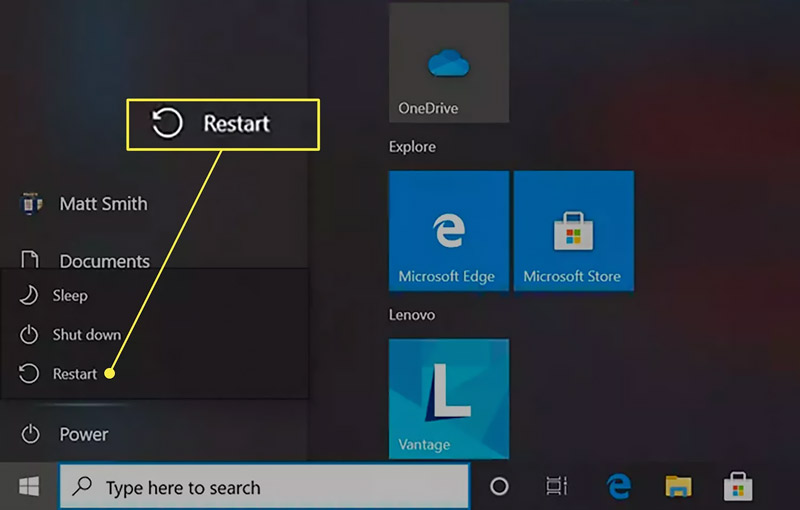
Keep pressing the Ctrl, Alt, and Delete keys simultaneously. Locate the Power icon in the bottom-right corner and click it. Now, you can select the Restart option to reboot your ASUS laptop.
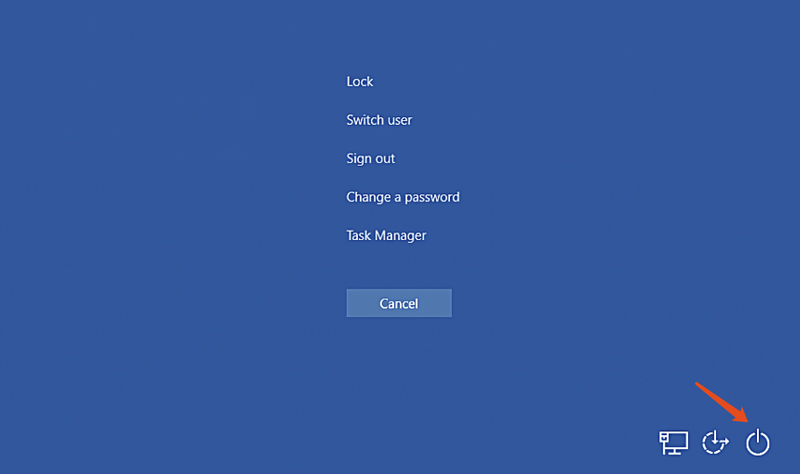
When your ASUS laptop is completely frozen or unresponsive, you can perform a hard restart or forced restart to get it back to normal. If your computer is stuck with a black screen and can’t be rebooted with standard ways, try this hard reboot way.
Press the Power button and hold it for about 10-15 seconds. Release them when your ASUS laptop is entirely powered off. Press the Power button again to turn your device back on.
Factory resetting will remove data and settings from your ASUS laptop, even if you select the Keep my files option. If possible, back up all important files and data before proceeding.
Navigate to the Start menu of your laptop and click the Settings icon. When you reach the Windows Settings window, choose the Update & Security option. Click Recovery in the left-hand menu, and then hit the Get started button. Choose Keep my files or Remove everything and confirm your choice.
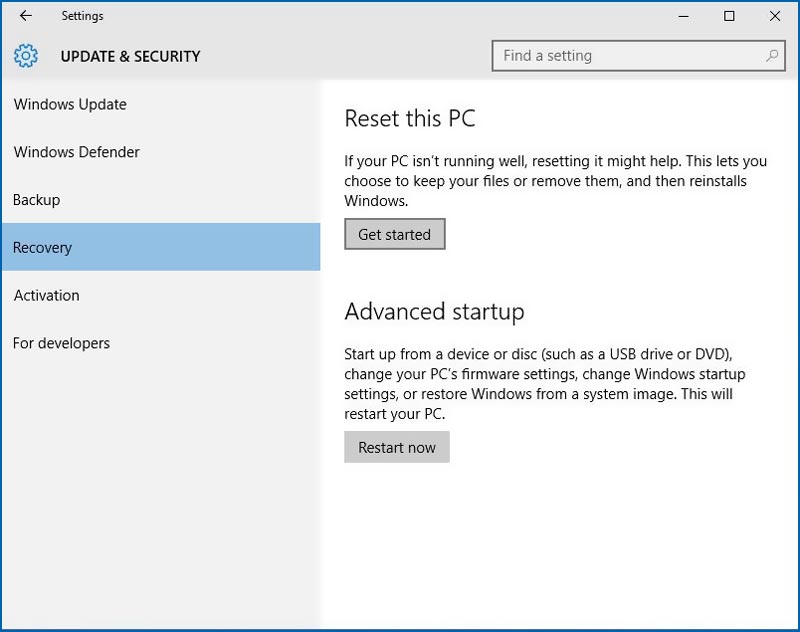
Besides the method above, you can factory reset your ASUS laptop using the built-in recovery partition. Power off your computer completely, press the power button to turn it back on, and then repeatedly press the F9 key as it starts up. Choose the Troubleshoot option and then select Reset this PC. Take similar steps to reboot your PC to its factory condition.
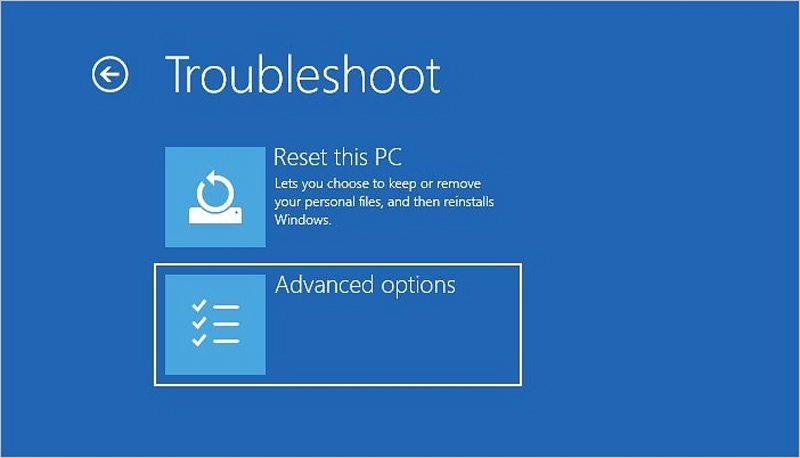
You can reboot your ASUS laptop in Safe Mode to troubleshoot various problems. To do that, you should first guide the device into the Windows Recovery Environment. Click the Start button to display the Power button. Click on it while pressing the Shift key on your keyboard. Then, select Restart to enter WinRE.
Choose Troubleshoot and then Advanced options. Go to Startup Settings and click Restart. After restarting, you will see a list of startup options. You can use the function keys (F1-F9) to select the desired Safe Mode. For instance, pressing F4 will boot Windows in basic Safe Mode.
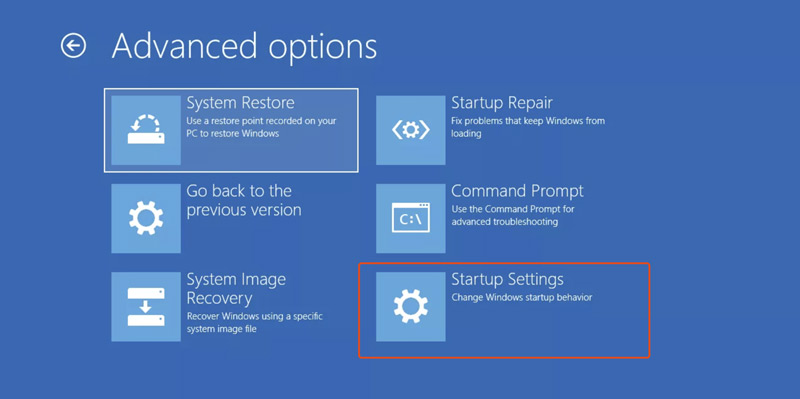
You may lose some essential files after rebooting your ASUS laptop. As soon as you notice the data loss situation, download Aiseesoft Data Recovery on your computer immediately and start to rescue them. The software can recover all types of frequently used data, including videos, photos, documents, emails, and others. It even allows you to restore deleted and lost files from a crashed PC.
100% Secure. No Ads.
100% Secure. No Ads.
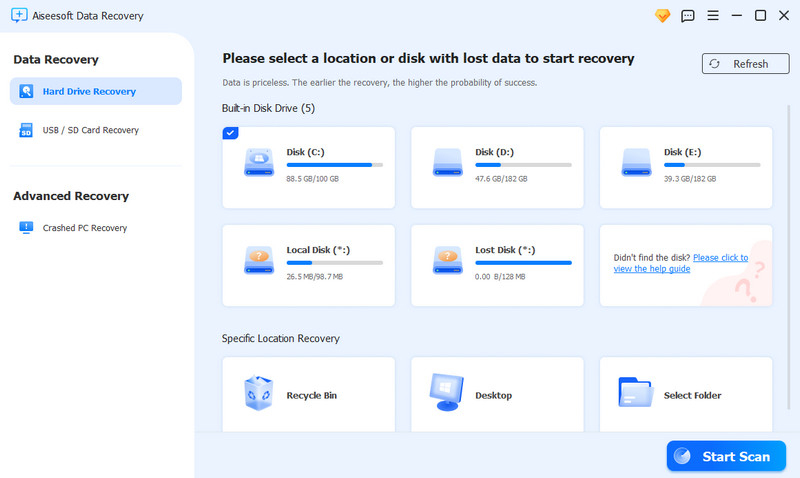
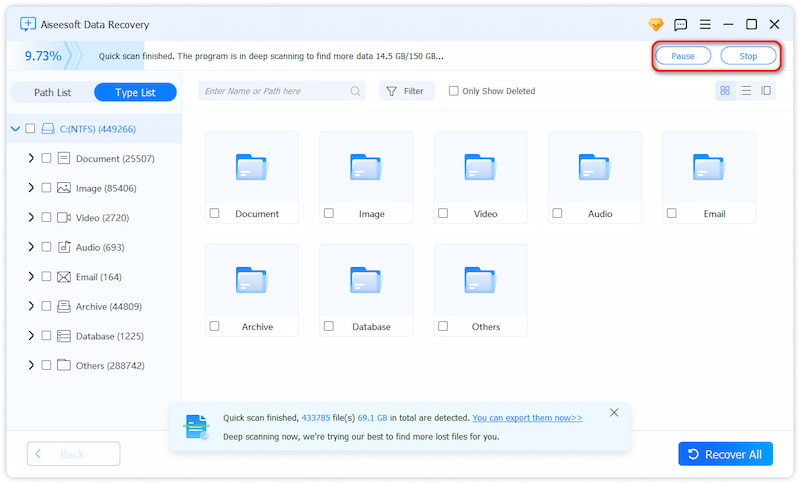
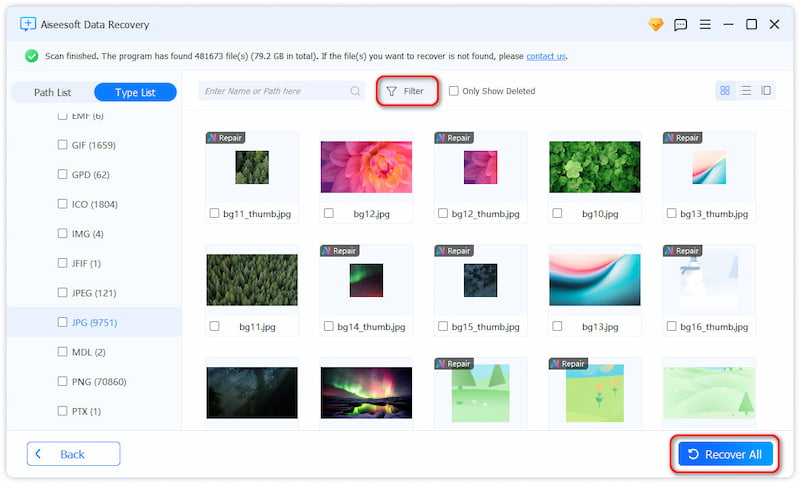
What is the difference between reboot and restart?
The reboot and restart can often be used interchangeably. However, there is a subtle difference between them. Restart typically refers to the software shutdown and startup of the operating system. Your computer goes through a normal shutdown process. In some cases, the hardware components of your device may not be fully powered off during a restart. In contrast, reboot generally refers to a more complete system shutdown. During the rebooting, your device will be fully turned off.
How do you reboot an ASUS laptop without the power button?
If it works normally, you can take the standard steps to reboot your ASUS laptop. Click the Start button, click Power, and then choose the Restart option. If your PC is unresponsive or stuck on a black screen, you may need to connect an external USB keyboard with a power button. Try pressing its power button to reboot your ASUS laptop. If your laptop has a removable battery, you can unplug the AC adapter, remove the battery, reinsert it, and plug in the AC adapter. Some ASUS models may restart automatically.
Will I force reboot my ASUS laptop and erase all data on it?
No, force rebooting your ASUS laptop typically will not delete any data on it. This rebooting method is mainly used to deal with unresponsive devices. The whole process doesn’t wipe the storage drive. However, when you force restart a laptop with issues, some unsaved files may get corrupted and lead to data loss.
Conclusion
This post shares several effective methods to reboot an ASUS laptop. Through a simple restart, you can effectively improve your laptop’s performance and resolve various issues.

Aiseesoft Data Recovery is the best data recovery software to recover deleted/lost photos, documents, emails, audio, videos, etc. from your PC/Mac.
100% Secure. No Ads.
100% Secure. No Ads.