If you frequently make the video conferencing in Zoom, you may have the need to record some important Zoom meetings. Whether you want to record online Zoom meeting with its built-in video recorder, or eager to find some other tools to get the job done, you can easily find what you need in this post.
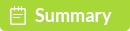
Is there a third party software to record Zoom or BlueJeans app meetings/conferences?
I often make video conferencing in Zoom with my clients, and sometimes, I want to record and share some specific Zoom meetings. Can I directly record Zoom meeting? Or is there any good recorder recommendation?
Zoom is a very popular online meeting providing service which enables you to make video conferences, virtual meetings, webinars and more with ease. It has the capability to host up to 100 participants at the same time. That's way many company meetings or demonstrations are held in Zoom.
Zoom offers two kinds of recording ways, cloud recording and local recording. Surely, you can record Zoom meeting with third-party recording apps. This post will show you how to save the video conferences in Zoom with different solutions.
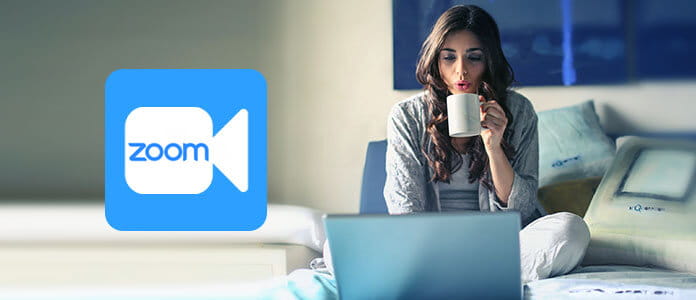
Zoom offers two recording options: one is cloud recording , and the other is local recording. Cloud recording is automatically enabled for paid subscribers. It enables you to capture video, audio, and chat text to the Zoom Cloud. After that, you can easily download or stream the recorded Zoom video conferences. Local recording allows you to record video and audio locally on your computer or shared network drive through Vimeo or Youtube. This recording way is can be used by both free and paid users.
Before recording Zoom meeting, you need to note that only the host is allowed to record Zoom meeting. If a participant wants to record the meeting, then he/she needs to ask permission from the host. And for those who use Zoom for the first time, it may be hard to find the recorded file. Because the cloud recording is based on Internet, you may spend a long time to complete the download. Besides, the recordings will be saved as M4A file by default, which means you cannot record audio only. If you are okay with these, then here are the steps on how to make Zoom video conferencing recordings.
Firstly, you need to enable the cloud and local recording feature.
Navigate to the Zoom site and log into your account. Find and click on the Account Settings option.
Click the Cloud Recording or Local Recording option on the Recording tab. Make sure this Zoom recording feature is enabled.
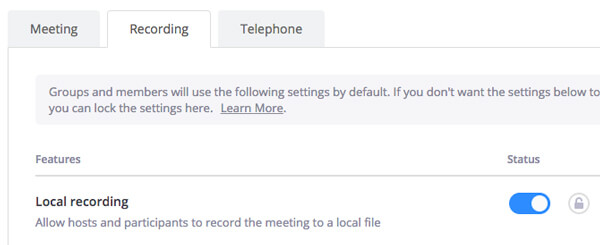
Note: Only the meeting host can record a Zoom meeting by default. But the meeting host can allow specific users to capture the meeting content through the Manage Participants panel.
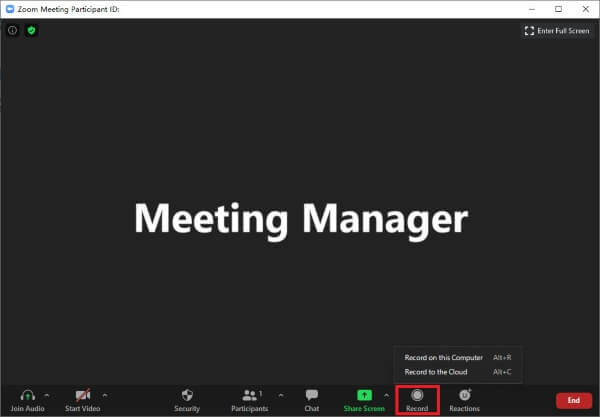
As you can see from above, only the Zoom meeting host and some specific participants are allowed to record the video conference content. If you want to freely capture anything displayed on the screen, you should pay more attention to this part.
Here we sincerely introduce you with a powerful screen and audio recorder to help you record the Zoom meeting with high output quality. Compared with the Zoom built-in recorder, it can bring more control of the meeting recording.

Downloads
100% Secure. No Ads.
100% Secure. No Ads.
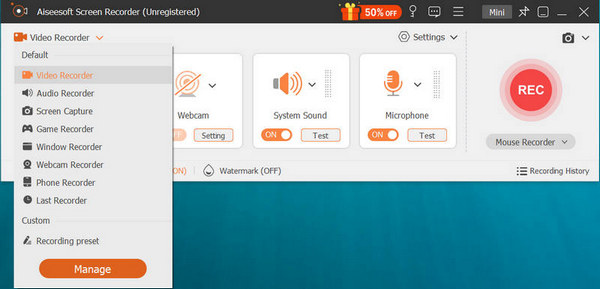
This Zoom meeting recorder enables you to capture sound from System Sound and Microphone
If you are an iOS user and want to make a Zoom call recording, you can rely on the screen recording feature built in the iOS device to record iPhone screen. Besides using this method to save recordings to your iOS device, you can also choose to record to the Cloud on Zoom directly.
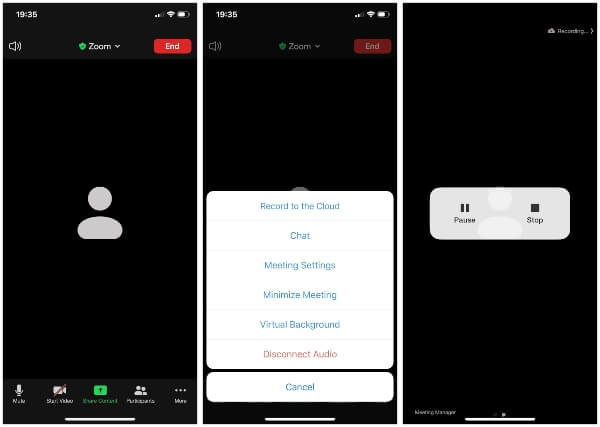
If you are an Android user and often hold a Zoom meeting on your Android device, you can take the following guide to record a Zoom meeting.


After reading this post, you can easily record a Zoom meeting on your computer or portable iOS/Android device. If you have any better Zoom video conference recorder app recommendation, you can leave us a message in the comment.
1. Where do recorded Zoom meetings go?
You can view all cloud recordings and local recordings on Zoom client. Log into Zoom client and click Meetings. Then click the Recorded tab to view all Zoom recordings.
2. How do you save a meeting ID in Zoom?
The Zoom meeting ID is displayed on the top center of your Zoom meeting window on PC or Mac. If you are using iOS or Android device, you can tap on the screen to display the Meeting ID at the top.
3. How do I cancel my Zoom meeting?
You can view, edit, start or cancel a scheduled Zoom meeting in Zoom client. Click on Meetings in Zoom client and click Upcoming tab to view the scheduled Zoom meetings. Navigate to the Zoom meeting you want to cancel, and click Delete to cancel it.
4. How can I see who joined a Zoom meeting?
Once you logged in Zoom, you will see your profile details. Click Report on the left menu of your screen. Select the meeting time period, and click Go to check the list of participants.
Webinar Recording
Best Webinar Platforms Livestorm vs Zoom Record A Livestorm Webinar Meeting Recorder App Record Google Meet Record CyberLink Video Meeting Record TeamViewer Meeting Session Record RingCentral Meeting Record A Zoom Meeting Record A Webinar on Mac Record A Webinar on Windows
Aiseesoft Screen Recorder is the best screen recording software to capture any activity like online videos, webcam calls, game on Windows/Mac.
100% Secure. No Ads.
100% Secure. No Ads.