☰
How to recover deleted WhatsApp messages?
WhatsApp enables users to communicate with their families, friends or colleagues. With WhatsApp, you are able to easily know what they do, where they go or how they feel. However, you may accidentally delete some WhatsApp messages on your Android mobile phone. The deleted WhatsApp messages can be recoverable as they are stored in the phone memory, but don't use your Android phone or update anything once you find out that you've lost WhatsApp messages. Otherwise, the deleted data will be overwritten. if you turn to a WhatsApp Recovery for help. Or if you have ever made any WhatsApp backup to Google Drive, you are also able to recover deleted WhatsApp messages from Google Drive. This article is aimed at showing how to recover deleted WhatsApp messages.

Android Data Recovery is highly recommended here. With Android Data Recovery, you could recover deleted Android data besides WhatsApp messages, including WhatsApp attachments, contacts, text messages, photos, call history, videos and so on in several simple clicks. The WhatsApp recovery tool highly supports almost all of Android device including Samsung, LG, HTC, Motorola, Sony, Xiaomi, Google Nexus, etc. You can download Android Data Recovery on your computer and have a try.
Step 1 Connect your android to computer
Install and launch Android Data Recovery. Connect your Samsung, HTC, Sony, LG or other Android phone to PC or Mac with a USB cable.
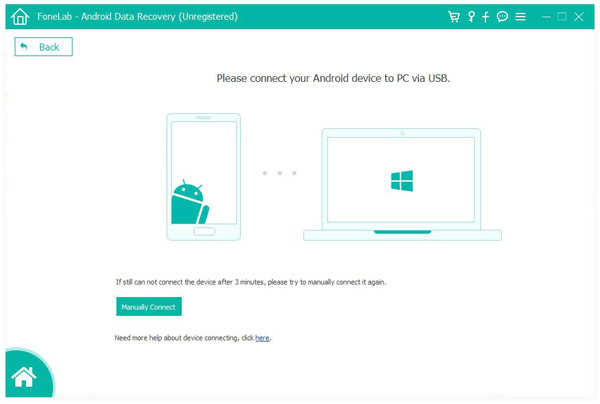
Step 2 Allow USB Debugging
When your Android phone is detected by the computer, the phone should pop up a message noticing you of allowing USB debugging. Tap on "Allow" to enable the USB debugging. For Android 4.2 or newer, please navigate to "Settings" > Click "About Phone" > Tap "Build number" for 7 times until you geta message showing "You are under developer mode". Return to "Settings" > Click "Developer options" >Allow "USB debugging".
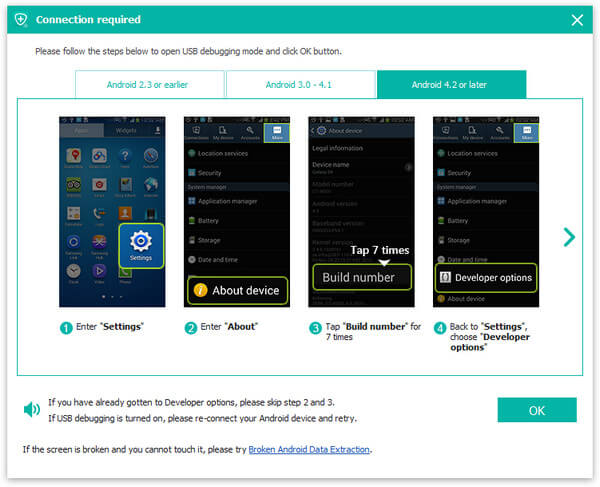
For Android 2.3 and former versions: Tap "Settings" app > "Applications" > "Development" > "USB debugging".
For Android 3.0 - 4.1: Navigate to "Settings" > "Developer options" > "USB debugging".
Step 3Scan Android Data for WhatsApp recovery
After allowing USB debugging, your device will be detected by the WhatsApp recovery tool. Save your time by choosing the detailed file types that you want to scan and recover, for example, "WhatsApp". That means you've selected all WhatsApp messages for recovery. You can also choose other data like WhatsApp attachments (pictures, videos, audio), contacts, text messages, call logs, videos, audio and so on. After that, click "Next" button to move on.
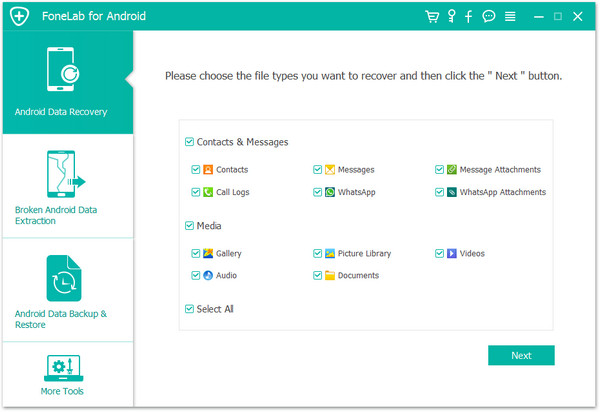
Step 4 Grant WhatsApp Recovery to scan data
The program is going to scan WhatsApp messages on your Android phone before recovery, but it needs to have the privilege first. Navigate to your phone and hit the "Allow/Grant/Authorize". The WhatsApp messages recovery tool will immediately trigger the scanning process.
Step 5 View and recover WhatsApp messages from Android
After scanning, you can see all recoverable data accessed and listed in the scan result in order. If you want to recover WhatsApp messages, click "WhatsApp" option. Then you can preview all available WhatsApp messages in the interface. Choose the WhatsApp messages. In addition, you can toggle on the button "Only display the deleted item(s)" to fast locate all deleted WhatsApp messages. The deleted WhatsApp messages are marked in the red color. Tick the deleted WhatsApp messages that you want to retrieve. Click "Recover" button, and you can recover deleted WhatsApp messages from Android to computer immediately.
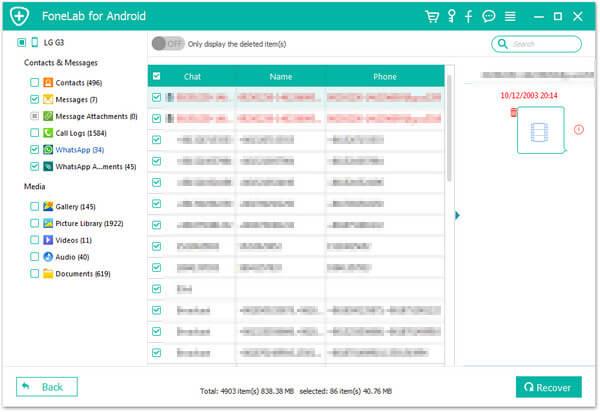
For more details about Android Data Recovery, you can watch the video below:
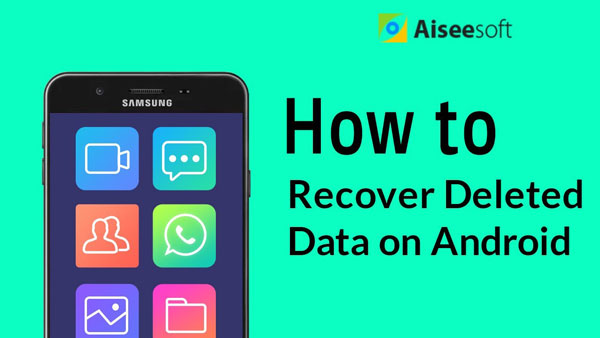

If you have make a backup of your WhatsApp messages to Google Drive, you can recover deleted WhatsApp messages from the Google Drive backup file. Here are the steps for WhatsApp recovery from Google Drive:
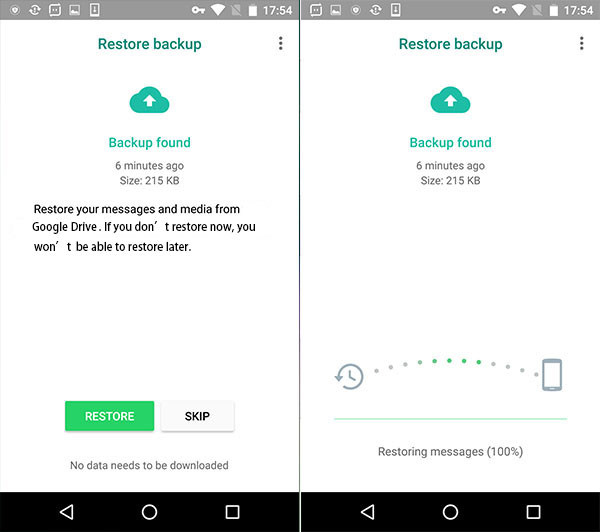
Step 1 Uninstall the WhatsApp on your Android device.
Step 2 Reinstall WhatsApp from Google Play store and sign into it with your account.
Step 3 There would be prompted with a message showing that you can restore your WhatsApp backup when you open the reinstalled WhatsApp. Please tap on "Restore" button. And you are able to recover the deleted WhatApp messages and other chat history from Google Drive backup. But there are some points you should notice.
Note:
Compared with Google Drive method for deleted WhatsApp messages recovery, using Android Data Recovery to recover deleted WhatsApp messages is more convenient. what's your opinion? Leave what you want to say below.