How to recover deleted photos on Mac?
Clicked "delete" to remove the photos on Mac and instantly regretted it? Fortunately, it is easy to recover the deleted photos in macOS if you realize the mistake immediately. This tutorial is going to show you how to recover photos on Mac.

If your Mac computer is running OS X 10.10.3 and later, you may have known that the iPhoto app has been taken the place by Photos. Photos app enables you to import iPhone/iPad/iPod photos and manage them on Mac with ease. However, Mac Photos app never offers a trash folder that stores the photos you deleted. Although there is no such trash folder, you can still find the recently deleted photos in Photos app. Once you delete a photo from the Photos on Mac, you have a 30-day grace period before the photo will be permanently deleted.. If you regret deleting photos and change your mind during the 30 days, you can navigate to the Recently Deleted album and recover deleted photos on Mac. Things become a little complicated if you've enabled iCloud Photo Library. iCloud Photo Library automatically import all the photos from your iPhone and iPad. If you delete a photo from Mac device, deletions sync across all iOS devices. When you delete a photo from iCloud Photo Library on Mac, there will be a warning message, 'Delete from all your devices?' If you delete an image from your iPhone or iPad, you'll never get such a warning.
Step 1Open Photos app on your Mac computer. Click File from the top menu, and choose Show Recently Deleted.
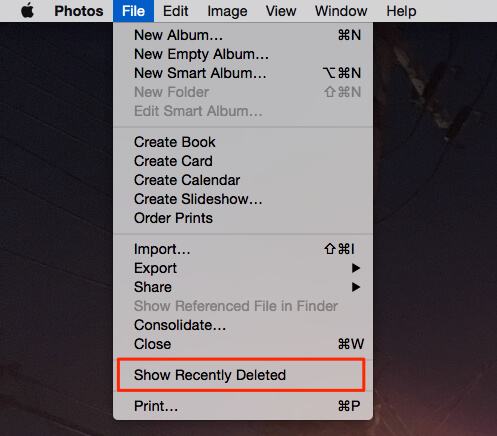
Step 2You'll see all photos and videos you ever deleted recently with the days they left before permanent deletion (up to 30 days). Choose the deleted photos you want to get back and click Recover at the top-right corner.
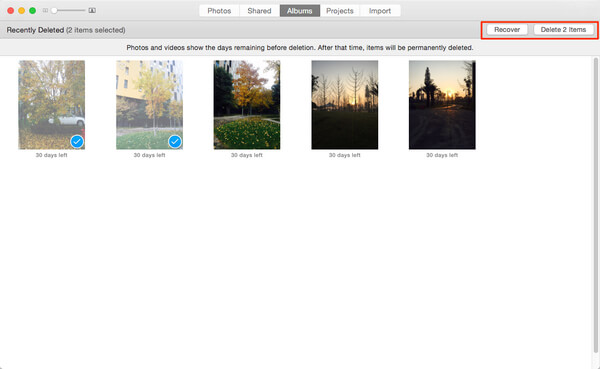
If you're still using iPhoto (you never upgrade iPhoto to Photos app and you've deleted photos from iPhoto on Mac, the deleted images will be stored to the iPhoto Trash rather than the usual macOS Trash folder. Follow these steps to recover a deleted photo in iPhoto:
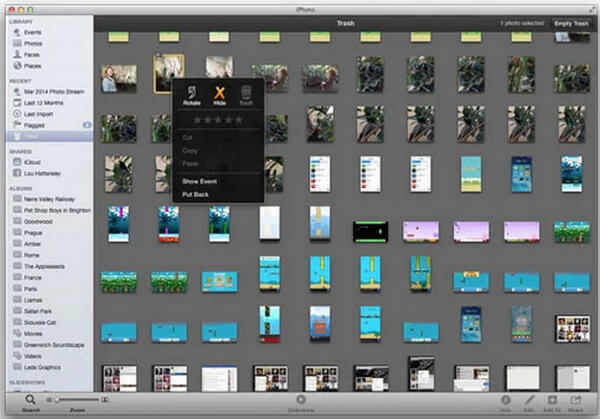
Step 1Open iPhoto and click on Trash in the Sidebar.
Step 2Press "Control" key and click on the photo you want to recover on Mac and choose Put Back from the menu.
Step 3Click on Photos in the Sidebar to view the images.
Step 4The photo will soon be placed back in the iPhoto library.
To get back the deleted photos on Mac, you can also use a Mac photo recovery tool. And EaseUS Mac Data Recovery enables you to recover deleted photos and pictures from Mac running OS X 10.6/10.7/10.8/10.9. Never import new photos to Mac or you'll recover the deleted photos on Mac. If you eve use any Mac cleaner to delete photos or other data from Mac, you can use the recovery program to have a try.
Step 1Download and launch this Mac Photo Recovery on your Mac.
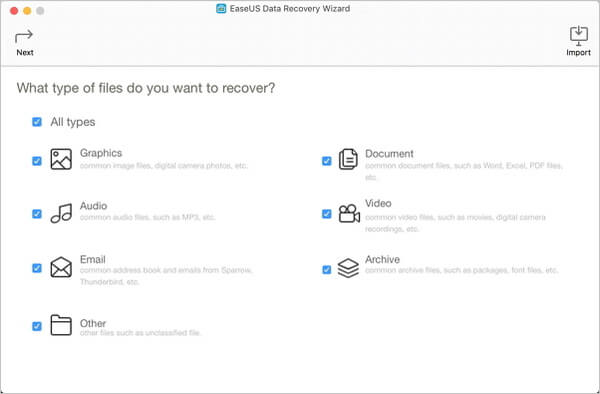
Step 2Select the file type you want to recover and choose the partition where your photos were stored, e.g. "Graphics". The program will automatically scan the selected partition and search the deleted photos for you.
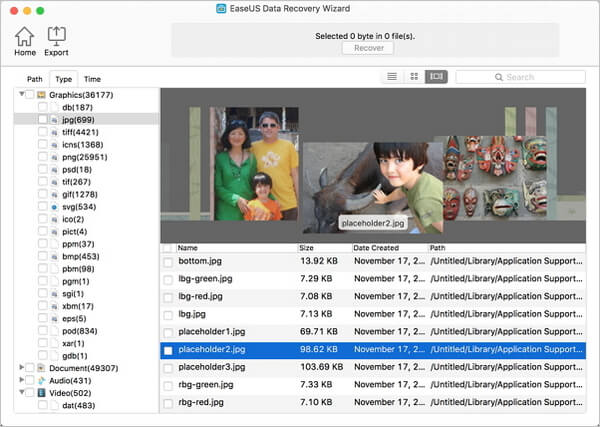
Step 3The deleted photos will be displayed in the main window of this Mac photo recovery software. Then you can choose wanted photos and save them into a folder you prefer by clicking Recover button.
We mainly show you how to recover deleted photos on Mac through Photos app, iPhoto as well as one Mac Photo Recovery software. If you have any better idea to retrieve deleted photos from Mac, welcome to drop us a message below.
Extended Reading: How to Recover Deleted Photos from iPhone on Mac