GIFs could be static and in-motion images that you could use to send someone a visual representation of the text you add to the message. Most GIFs are related to entertaining animation, and now most platforms provide millions of GIFs you can choose from. Yet, uploading images in this format could be a problem for most of us because its size is usually larger than the JPG/JPEG and PNG. Here, it will show the best solution to you. So, if you want to reduce GIF size, you can read the apps, tools, and steps we add.
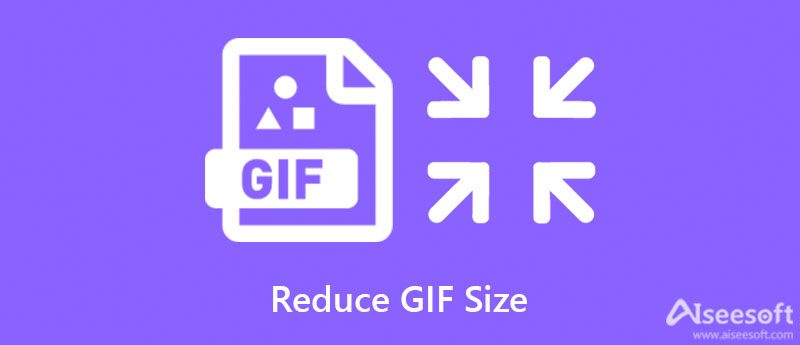
Aiseesoft Image Compressor Online is an AI-technology compressor you can use to resize GIFs online instantly without any quality loss. With this tool, you wouldn't need to be professional because it will do the work automatically for you. Reducing the file size of your images is the purpose of this online tool. However, if you want to deal with compressing the video, you can't use this tool because it is an image compressor. Other than compressing, the tool does not support additional features and functions. Are you ready to use this tool? If you want to, you can follow the tutorial we added below that you can follow and have the result of the shrink GIF after you're done.
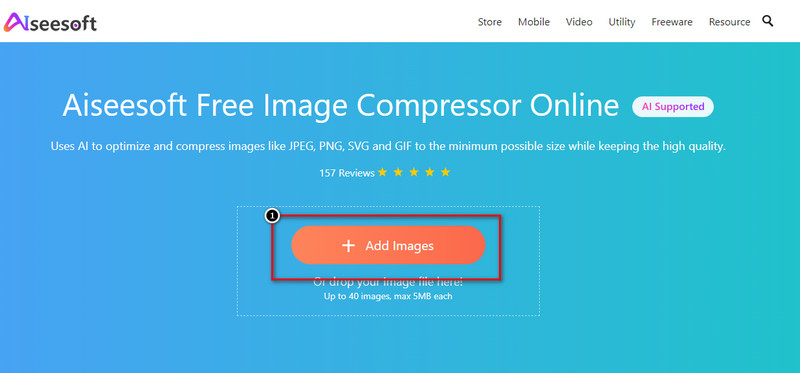
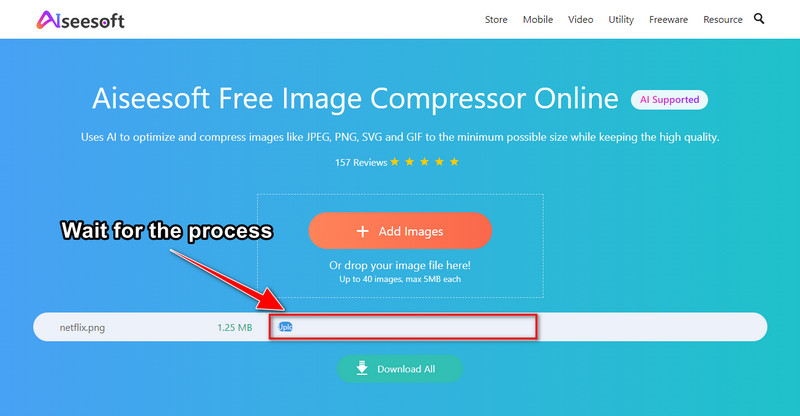
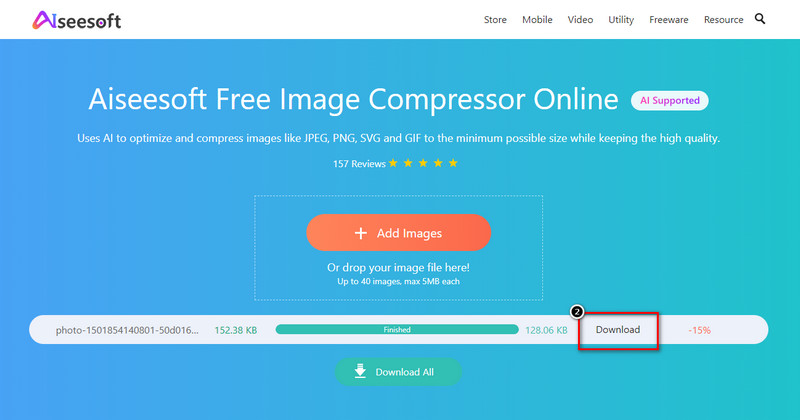
If you are a user who wants to have a phenomenal output, then you must select the best tool in this article, and that is the Aiseesoft Video Converter Ultimate. This tool is known for being a full pact feature and function tool you can download on your Windows & Mac for free. Due to its supported professional functions, it has that you can't find on the other tool; millions of users have already downloaded this! So if you want to be part of the community who are satisfied with this tool, then you can do the written steps we add below on how to compress a GIF successfully.
100% Secure. No Ads.
100% Secure. No Ads.
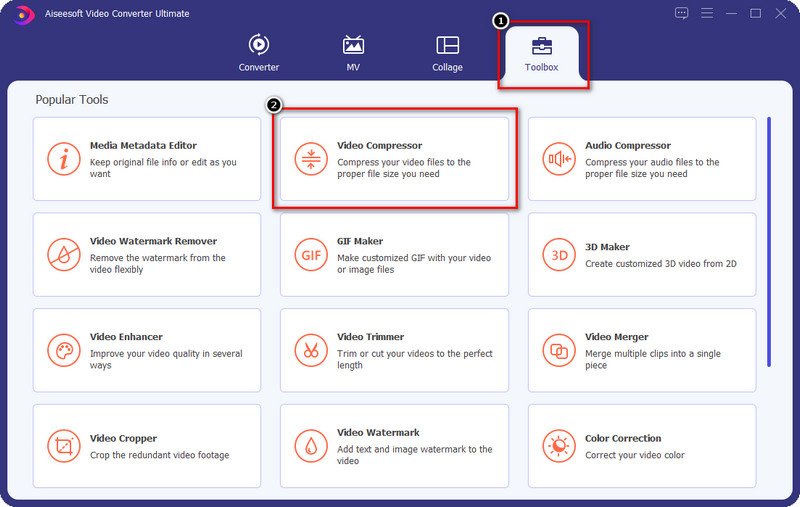
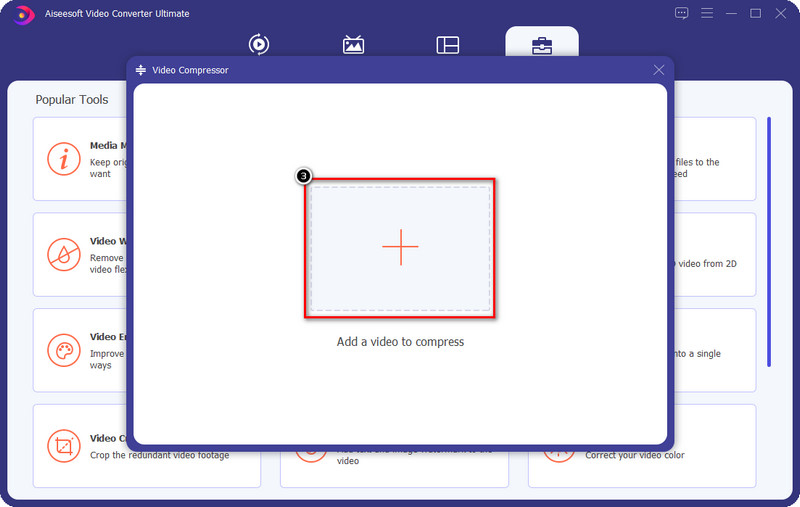
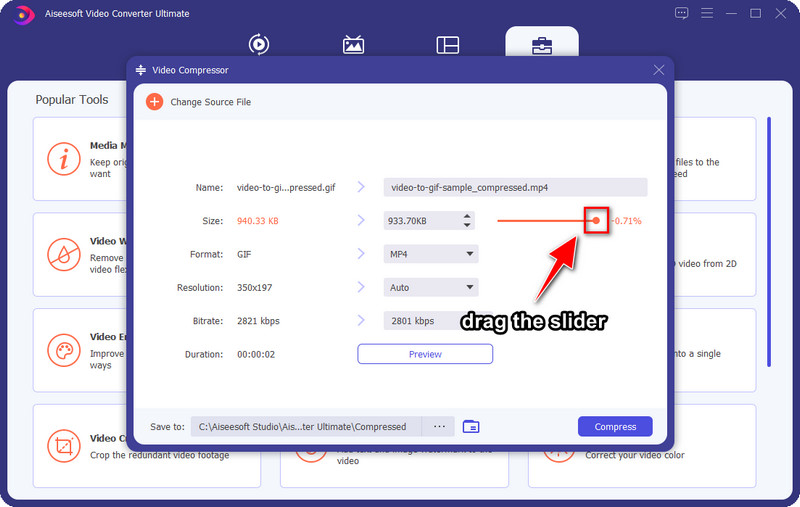
Optional: Adjust the other options, like the resolution, and bitrate, if you want to reduce the GIF file size even smaller.
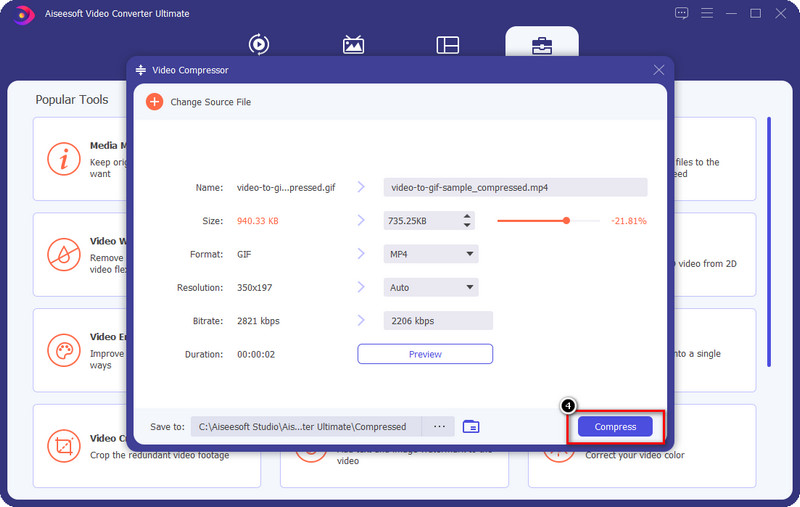
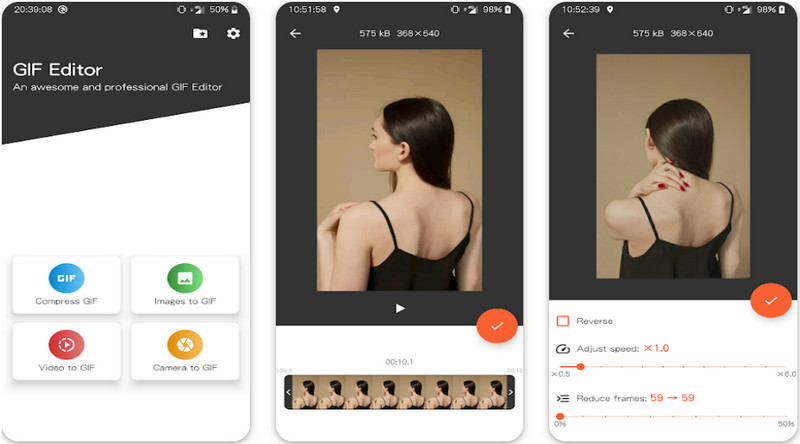
GIF Maker & GIF Compressor is a known GIF compressor you can download on your Android if you want to lower the file size of your GIF. This tool can help you make the GIF lighter than its original size because of its effective image resize you can't find on the PlayStore. Other than compressing, you can also use its converting video to GIF and merge images to GIF if you need to make your GIF. However, the tool does contain ads that could bother you, but you can purchase its plan that could remove the ads while you are using it.
Download the app on your device, then open it.
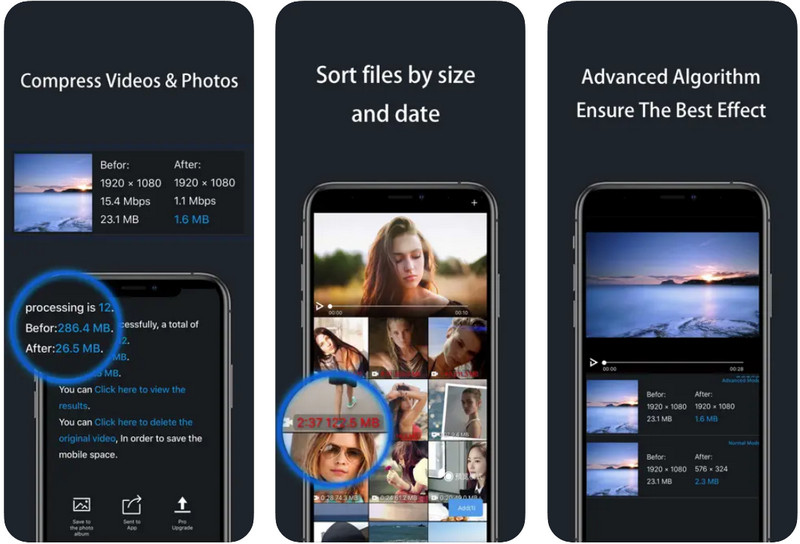
How to make a GIF smaller on iOS? Then try to use the Video & Photo Compressor Pro 4+ you can download for free on the AppStore.This app could solve your problem with the GIF size, so there is no need to worry if you are using an iPhone. With this tool, you wouldn't need to worry about compressing multiple GIF files simultaneously because it supports processing batch files. Even though it has more features than the Android app, there is still a limitation regarding using it, especially if you are using the free version. But it is only a fewer.
So if you want to learn how to compress GIFs without losing quality, you can follow the indicated steps we add below.
Can I compress GIF to 256kb?
Absolutely! You can achieve the 256kb file on your GIF with the help of the compressors we add to this article. However, not all of the tools can preserve the same quality as the original GIF file. So, if you are about to compress the GIF to 256kb, you must remember that the quality will be reduced drastically, especially if the original file size is more than 1 MB.
Why does my GIF become blurry after compression?
The compressed GIF became blurry because the compressor you choose does change the parameters of the original GIF file. It is better to compress the GIF while minding its process to avoid having a blurry final output at the end.
How does GIF compression work?
GIF compression works simply; to put it into a simple word, it does make the file size smaller. Once you start compressing a GIF, you are making reducing the file size of it without changing the duration of the GIF. With dependable GIF file reducers, you can finish the job instantly without worrying about the quality.
Conclusion
Now that we know how to compress GIF images on different platforms, we must choose the tools we add here to deal with the problem successfully. Even though you aren't too familiar with this problem, the solutions we add here can give you an advantage. So, which tool or app do you prefer the most? You can share you thoughts below about the tools and apps of your choice on the comment section below.
Crop Images
Crop Image Background Crop Image Online Crop JPG Image Cutter Crop Picture Passport Photo Cropper
Video Converter Ultimate is excellent video converter, editor and enhancer to convert, enhance and edit videos and music in 1000 formats and more.
100% Secure. No Ads.
100% Secure. No Ads.