Today, almost every internet user come in contact with animated GIFs here and there. A GIF is an image file that enables you to feature animated images. That makes it seem like the image is moving. Think of GIF as a hybrid between a still image and a video. Are you boring about reposting GIFs on social media or text message? This tutorial shows you the best ways to create a GIF from images quickly.
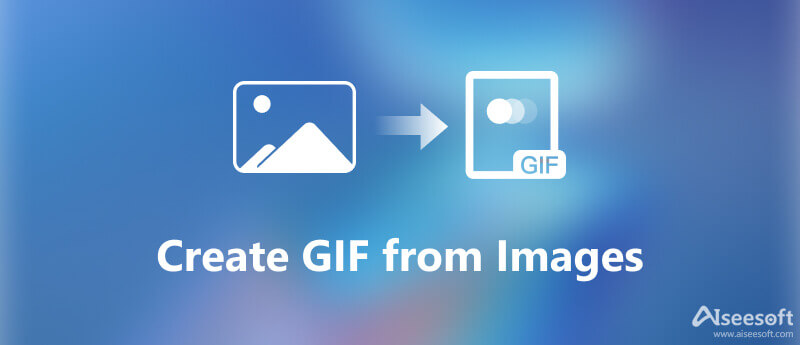
The best part about GIFs is that they are not hard to make if you have the right tool, such as Aiseesoft Video Converter Ultimate. It allows you to open hundreds of static images and make an animated GIF. The neatly organized interface lets beginners to find what you want quickly. There are tons of useful features to make the desired effect for advanced users too.

Downloads
Aiseesoft Video Converter Ultimate – Best GIF Maker
100% Secure. No Ads.
100% Secure. No Ads.
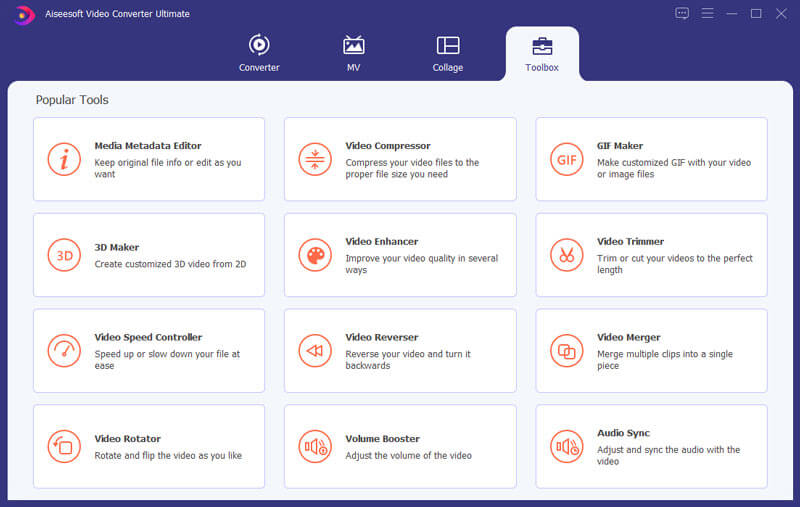
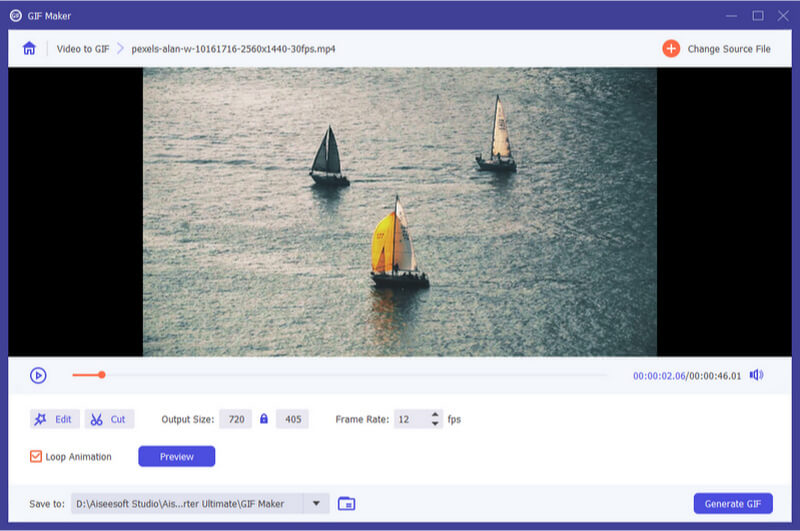
As a professional photo editor, Photoshop is popular among photographers. If you are using it on your desktop, create an animated GIF from images using Photoshop directly.



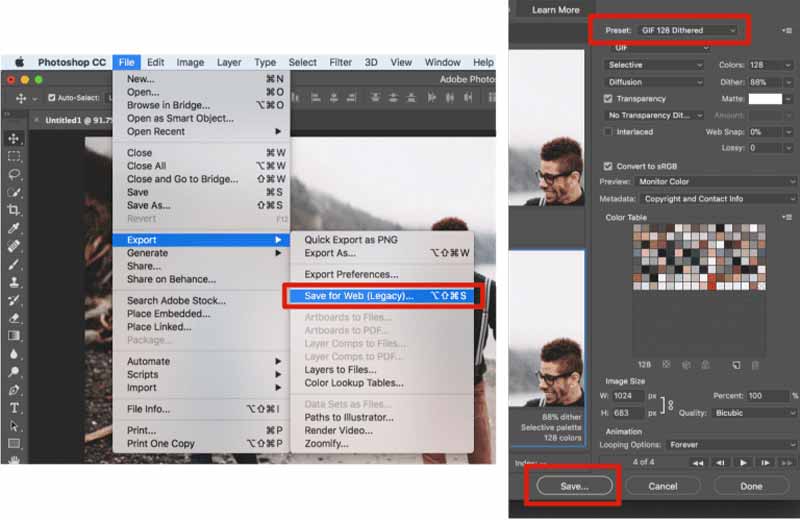
It makes sense that some people do not like to install software on their disk considering the limited storage on laptop or PC. The web-based GIF maker apps become an alternative solution. EZGIF, for example, is able to make an animated GIF from JPG, PNG, APNG, HEIC, WebP, and more online for free.
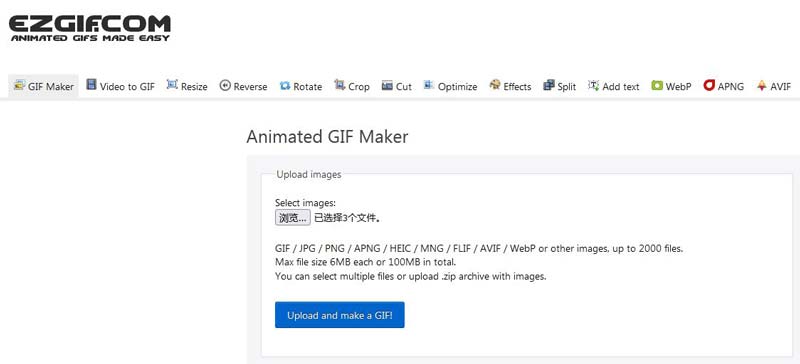
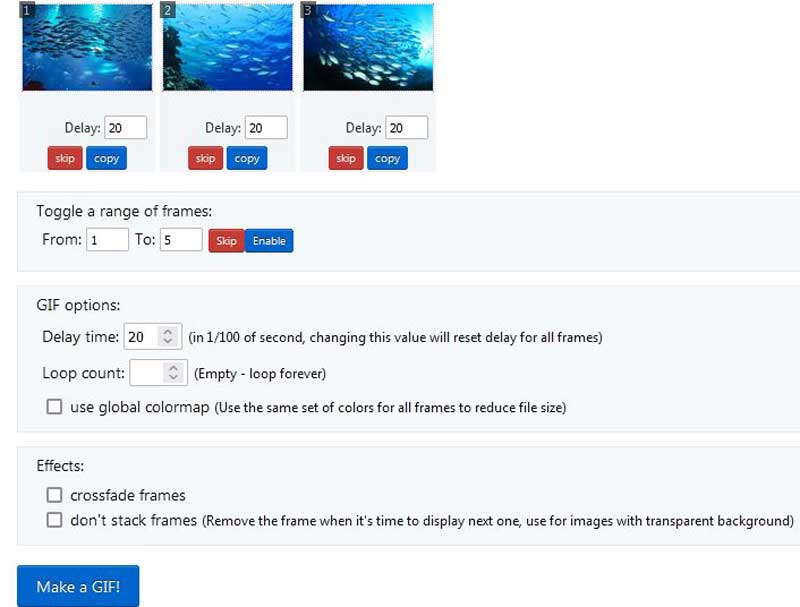

How to make a GIF on Giphy?
Giphy is a GIF community coming with a GIF maker. You can visit the website, upload your images and create an animated GIF. The feature is available in the mobile app too. Then you can use the GIF in your text message or social page.
Can I make a GIF from images on iPhone?
iPhone does not provide any feature about GIF making, so you have to install a third-party GIF maker app to do it, such as Giphy and more.
Is it legal to create a GIF from a movie?
Generally speaking, it is okay to convert a clip of a movie to a GIF just for fun or personal use. When it comes to commercial use, you'd better get the permission.
Conclusion
This tutorial has told you three methods to create an animated GIF from static images on computer and online. Photoshop is one of the best ways to do the job, but it is expensive and difficult to use especially for beginners. Online GIF maker is a convenient way to get the job done. Aiseesoft Video Converter Ultimate is the best option for beginners and average people. Other questions? Please leave your message in the comment area below this post.
GIF
What Is GIF How to Download GIFs Reduce GIF Size Upload GIF to Instagram Add Text to GIF Insert GIF Best GIF Cropper Best GIF App Best GIF Editor Best GIF Maker Best GIF Creator Make a GIF in Photoshop Best Online GIF Maker How to Make a GIF Best Good Morning Animated GIFs Converter Best GIF Player Combine GIFs into One Best GIF Apps for Android Best GIF APP for iPhone & Android Create Animate GIF Slideshow GIF Download GIF Screen Capture Crop Video to GIF Reverse GIF Make GIF from Photos on iPhone Loop Animated GIF Create GIF from Images GIF Wallpaper Meme GIF
Video Converter Ultimate is excellent video converter, editor and enhancer to convert, enhance and edit videos and music in 1000 formats and more.
100% Secure. No Ads.
100% Secure. No Ads.