Recently, Wondershare Filmora is becoming a hit among video editors and creators. This video editing tool allows you to create stunning videos to express yourself. It provides endless features and effects for both beginners and advanced editors to perfect raw videos for sharing.
However, the free version of Filmora will add a huge and ugly watermark to your video. If you want to remove it, you need to upgrade the current version by paying for a pro license. Luckily, there are quite a few workable methods to help you remove Filmora watermark. If you are interested, please keep reading.
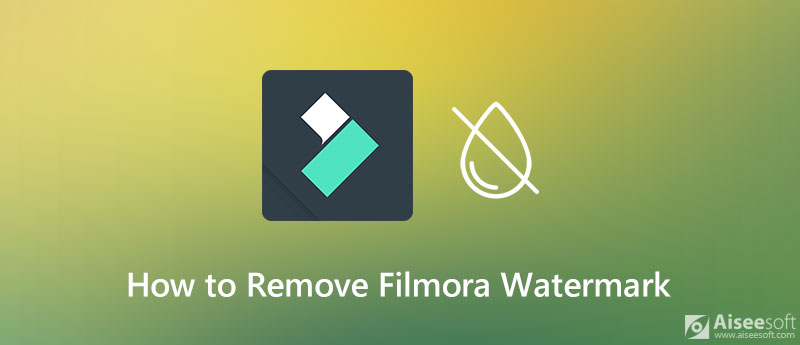
After searching and checking, we have found 3 mainstream ways to get rid of Filmora watermark. The instructions below will show you how to operate them step by step.
The reason why you have a watermark on your video after editing is because Filmora has set a strict limit on the free trial. Even though you can try all the features of Filmora9 with the trial version, the exported videos will be watermarked. So, the quickest way to get a video without a watermark in Filmora is to buy a license. To do so, you need to:
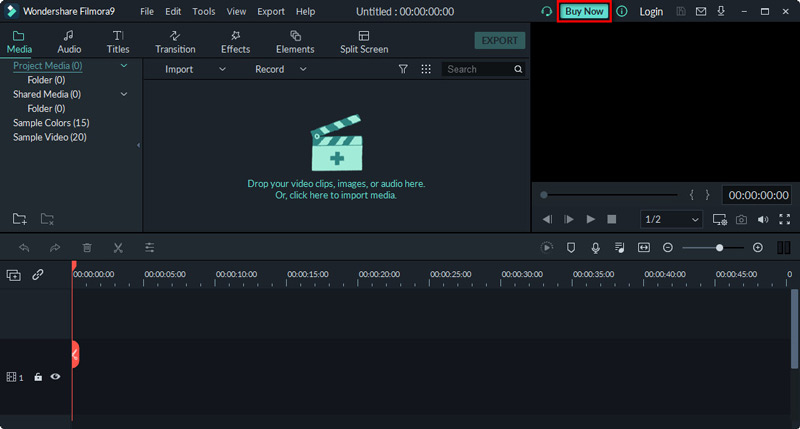
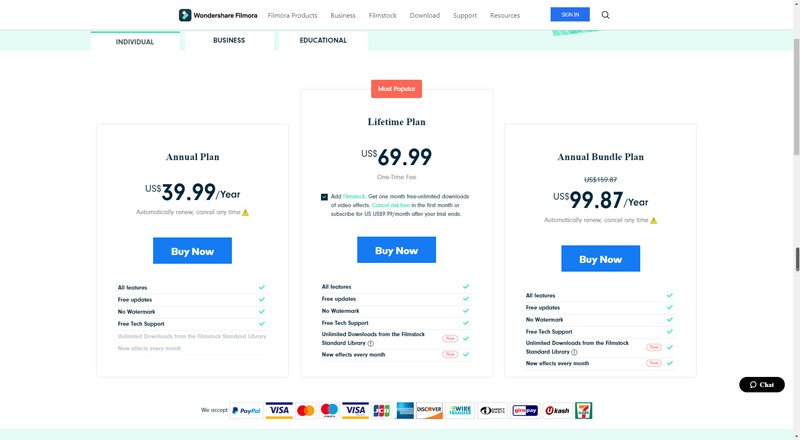
With the Annual Plan, you can enjoy the full features of Filmora. There will no watermark applied to your videos. The price for this plan is $39.99/year. And Filmora will automatically renew your subscription at the purchase price, which means you will be charged for the same price next year if you forget to cancel the subscription.
A Lifetime Plan will cost you $69.99. It is a one-time fee.
As for the Annual Bundle Plan, it offers you unlimited downloads from the Filmstock Standard Library which brings you various video effects, audio, and stock media. You will have to pay $99.87 per year.
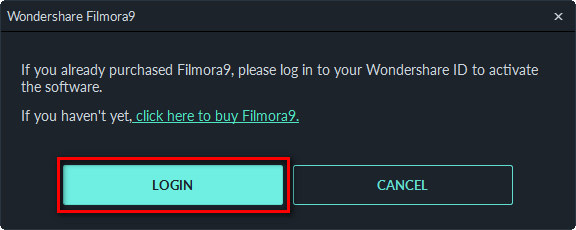
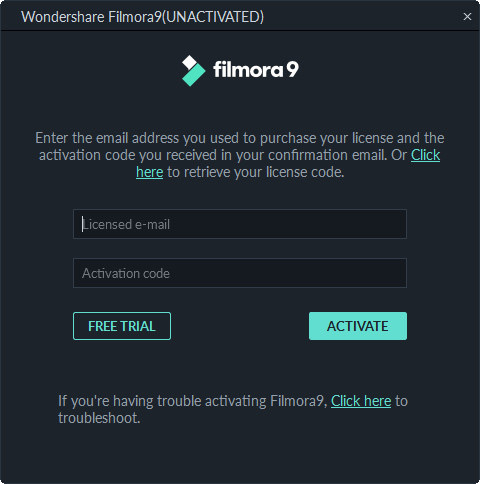
If you search on Google, you will find a lot of free activation codes released by unknown location. We don't encourage you to use these unsafe codes. Besides, many of them are expired or invalid.
Aiseesoft Video Converter Ultimate offers a great Video Watermark Remover feature. It can help you get rid of the unwanted watermark intelligently.
100% Secure. No Ads.
100% Secure. No Ads.
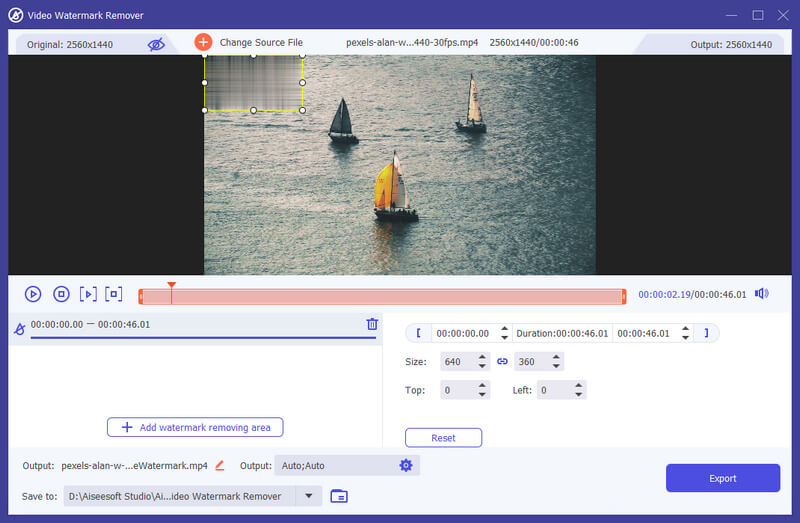
Besides the solutions above, you can also employ another video editor with the same features that Filmora offers, but without adding a hideous watermark to your videos. Here we present you the best Filmora Alternative – Aiseesoft Video Converter Ultimate.
This software is not only a professional video converter but a powerful video editor that enables you to clip, crop, merge, rotate, adjust video effects and enhance video quality with ease.

109,546 Downloads
Aiseesoft Video Converter Ultimate - Best Video Editor
100% Secure. No Ads.
100% Secure. No Ads.
The steps below will show you how to edit your videos with Aiseesoft Video Converter Ultimate.

Use the progress bar under the video to set the start and end time. You can also add more video clips by clicking Add Segment. After the adjustment, click Save to apply all your changes.
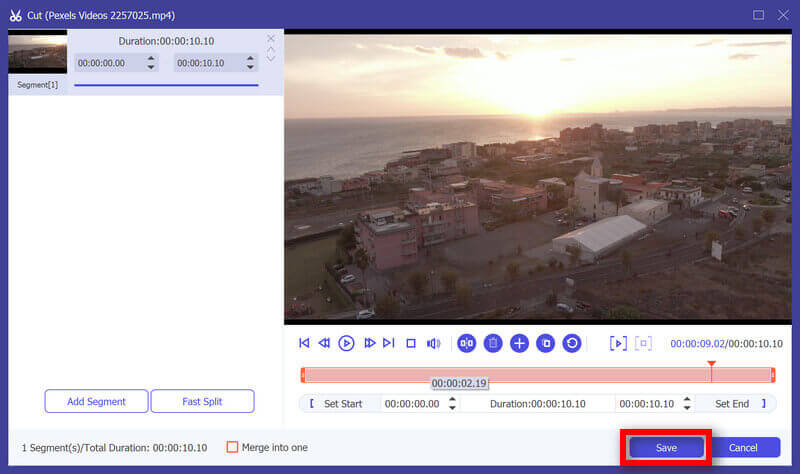
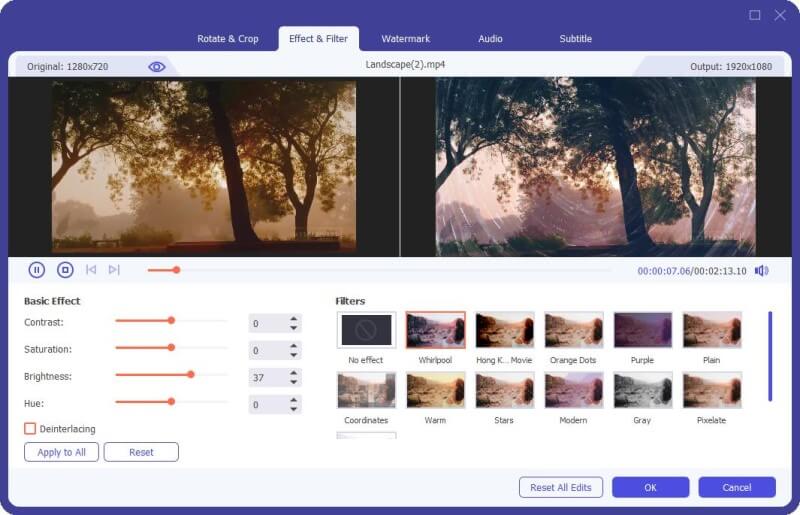

1. Is it illegal to remove a watermark from a video?
It depends. But it is legal to remove a Filmora watermark from the edited video of your own.
2. Can I remove the watermark from a photo?
Yes, you can. Aiseesoft Free Watermark Remover Online will help you with that.
3. What watermark means?
A watermark can be a logo, stamp, or an image. It is used to protect the picture or video from illegal copying.
Conclusion
After reading this article, you have learned several methods on how to remove Filmora watermark. And if you think Filmora is not the perfect video editor for you, you can try Aiseesoft Video Converter Ultimate, which is easier to use.
Video & Image Watermark
What Is a Watermark Watermark Remover Watermark Remover App Remove Watermark in Photoshop Remove Watermark From Photo Remove Unwanted Objects from Photo Remove Text from a Picture Remove Watermark from a Video Remove TikTok Watermark Remove Text From Video Remove Bandicam Watermark Remove Watermark from GIF
Video Converter Ultimate is excellent video converter, editor and enhancer to convert, enhance and edit videos and music in 1000 formats and more.
100% Secure. No Ads.
100% Secure. No Ads.