Sometimes, unwanted objects or people may find their way into our photos, spoiling the overall composition. Thankfully, there are now many image editors offered on the market that can remove these unwanted elements from our pictures. This post will share three effective methods to remove objects from photos.
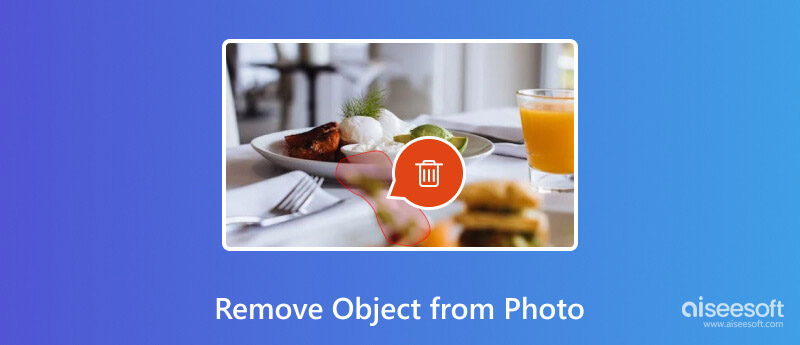
If you want a free and quick way to remove unwanted persons or objects from your photo, you can use the popular Aiseesoft Free Watermark Remover Online. It is an online image editor that can be used to remove something from your photos. It is a great option for those who do not have any photo editing experience or do not want to download any software. You can take the guide below to remove unwanted text, watermarks, persons, or other objects from a picture.
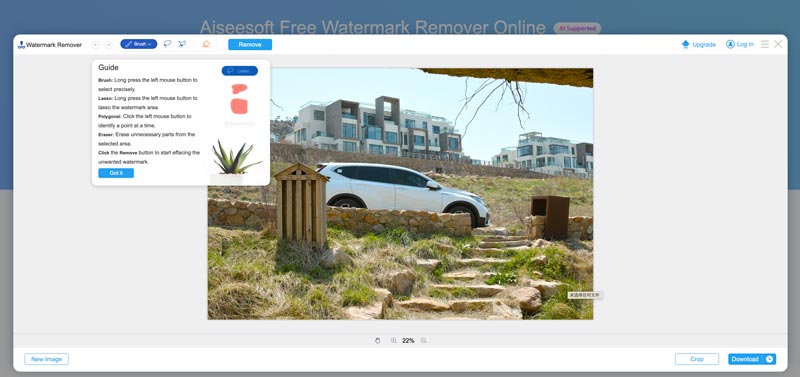
Once the photo has been uploaded, you will see a variety of tools on the top left part of the screen. You get a guide to access its features and learn how to use it.
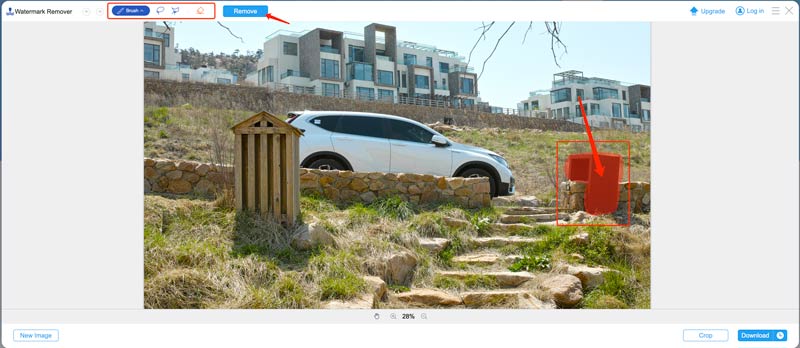
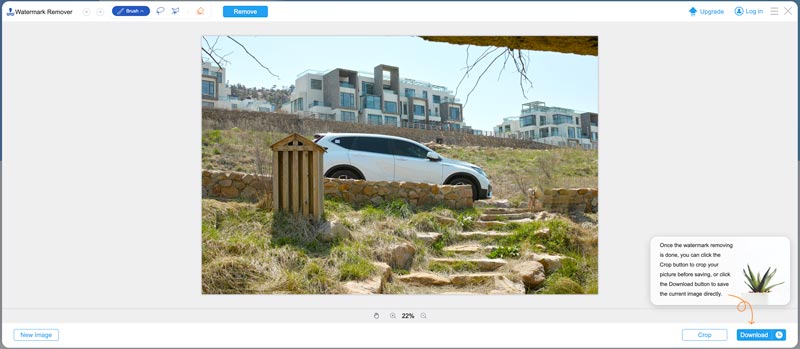
Adobe Photoshop is a powerful tool that carries all commonly used image-editing functions. It lets you easily remove unwanted objects from your photos. There are a few different ways to do this, but the most common method is to use the Content-Aware Fill tool. This part will guide you through the detailed steps of removing something from a picture using Photoshop.
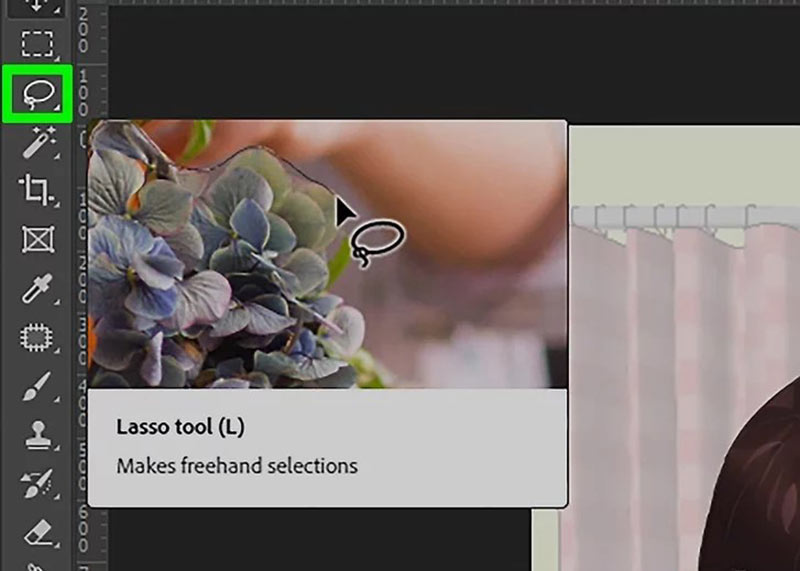

Photoshop can remove the object from your photo and replace it with pixels from the surrounding area. The removal results may vary depending on the complexity of the object and the background of the photo.
Whether it's a group picture with unwanted individuals or simply wanting to eliminate distractions, you may want to remove a person from a photo. Luckily, with the powerful editing tools available on smartphones, erasing a person from a photo has become a simple and straightforward process.
The first step in removing a person from a photo on an iPhone or Android phone is selecting the right editing app. While the default Photos app offers basic editing features, you may need a more robust tool with advanced editing capabilities.
Some popular apps that provide excellent editing tools include Adobe Photoshop Express, Snapseed, and TouchRetouch. They allow for precise selection and seamless removal of unwanted objects or people from your pictures.
Once you have chosen your preferred app, you can use the necessary tools to begin removing the unwanted person from your photo. Most editing apps have tools like the Selection or Brush tool that allow you to isolate and erase the individual seamlessly. Use the selection tool to carefully outline the edges of the person you want to erase. Then, replace the selected area with a copy of the surroundings.
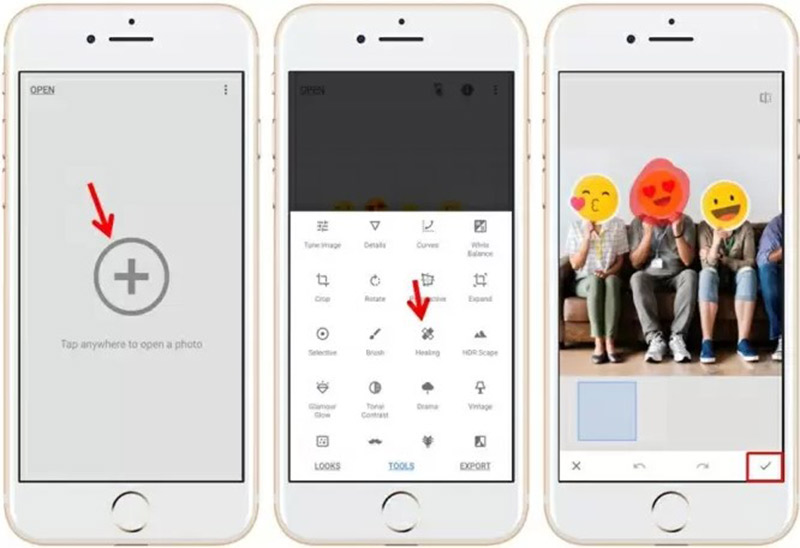
After removing the person, you can adjust the image color, lighting, and other aspects to match the surrounding areas, ensuring that no traces remain. Zoom in and carefully examine the image for any imperfections or inconsistencies.
How do I remove an object from a photo without Photoshop?
There are a few ways to remove an object from a photo without Photoshop. You can use a free online tool like Free Watermark Remover Online, Pixlr, Canva, or Fotor, a dedicated photo editing app, or even the built-in tools in your phone's photo editing app.
How do you remove your photo background using PowerPoint?
PowerPoint has a background removal function to make a picture background transparent. Go to the Picture Format tab to access the Remove Background feature. It will analyze your image content and select the background part of your image file. You can use the Mark Areas to Keep or the Mark Areas to Remove to manually choose the background region you like to remove.
Does Photoshop offer a free trial?
Yes, Adobe Photoshop offers a free trial that lets you use it before committing to a subscription. You can visit Adobe's official website to download its free trial version and access the features of Photoshop.
Can I replace the existing object in the photo with another?
Yes, you can replace objects in a photo with another using photo editing software. There are several powerful tools available, like Adobe Photoshop, GIMP, or Pixlr, that can help you accomplish this task. However, keep in mind that some level of skill and experience may be required to achieve seamless and realistic results.
Conclusion
There are times when our photos contain unwanted objects. This post tells three easy ways to remove objects from your pictures. With the help of the image editors above, removing unwanted objects from photos has become accessible.
Video & Image Watermark
What Is a Watermark Watermark Remover Watermark Remover App Remove Watermark in Photoshop Remove Watermark From Photo Remove Unwanted Objects from Photo Remove Text from a Picture Remove Watermark from a Video Remove TikTok Watermark Remove Text From Video Remove Bandicam Watermark Remove Watermark from GIF
Video Converter Ultimate is excellent video converter, editor and enhancer to convert, enhance and edit videos and music in 1000 formats and more.
100% Secure. No Ads.
100% Secure. No Ads.