Most of the time, the watermark you see in a PowerPoint document can be removed, for it is an individual element applied to all the pages. You can remove the watermark in the PPT by activating the Slide Master mode. However, this can't handle all PPT watermarks, because some watermarks are stuck on a picture in the slide. In this post, both situations will be talked about and we will show you how to remove the watermark in PPT in detail.
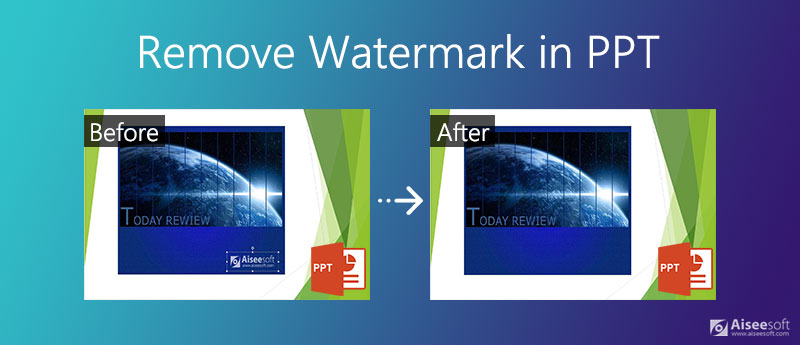
If the watermark in the PPT was added in the Slide Master, we can remove it easily using Master View. But if it's stamped on a picture, things get a bit more complicated and you need to use the method introduced in Part 2.
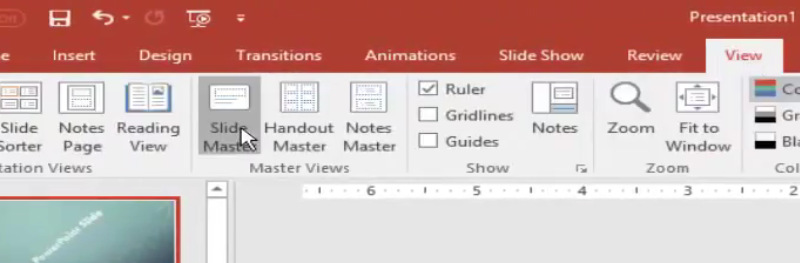
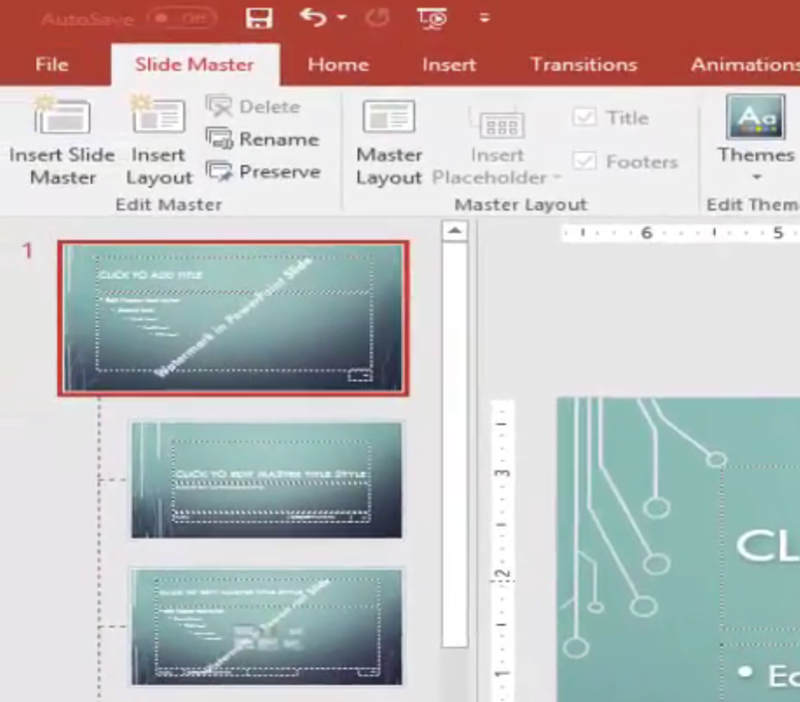
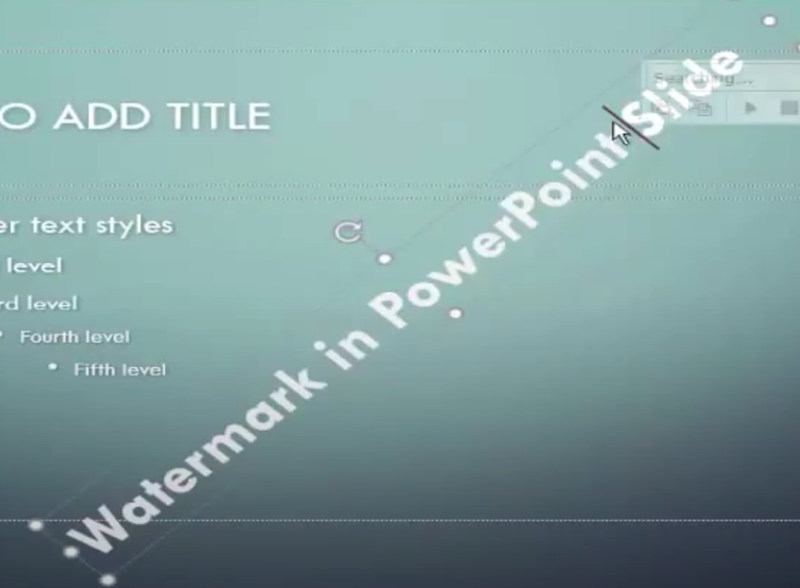
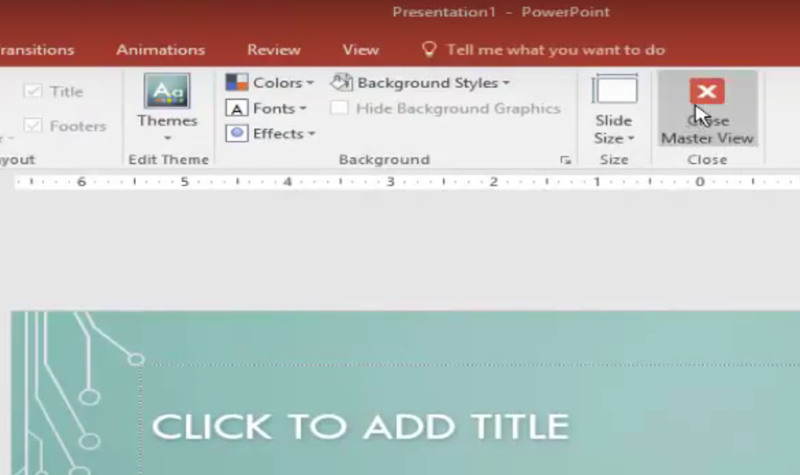
Sometimes the watermark you see in a PPT slide is stamped on the picture and you cannot make it disappear using Microsoft PowerPoint. Fortunately, we have a special way to remove the watermark from the picture in PPT. That is to use Aiseesoft Free Watermark Remover Online. Here are several key features of it:
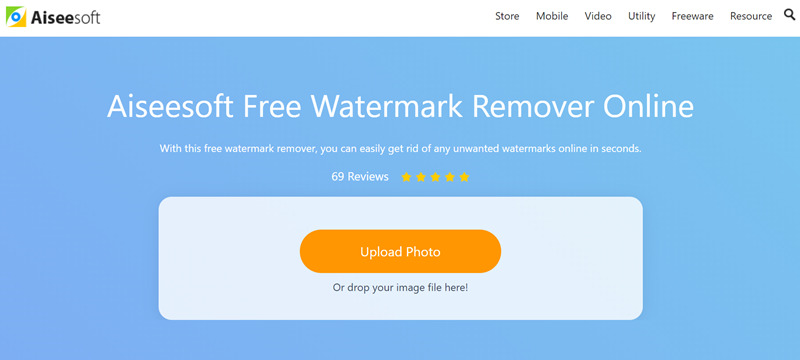
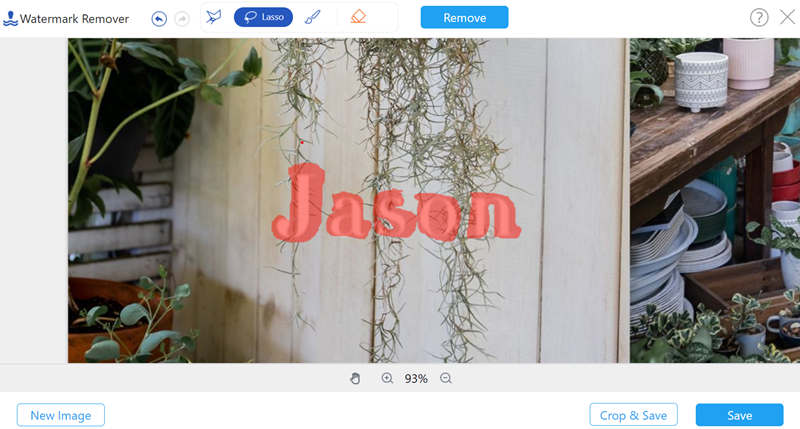
Without PPT or the online tool, you can also remove image watermarks easily using AI Photo Editor. Have a free download to use this tool and say goodbye to the distracting watermarks.
100% Secure. No Ads.
100% Secure. No Ads.
1. How do I edit a watermark in PowerPoint?
To create or edit a watermark in PowerPoint, you can use the Slide Master Mode. Select View – Slide Master and click on the first slide at the top of the thumbnail pane on the left. Then you can create, edit, and delete watermarks freely.
2. How can I make watermarks transparent in PPT?
Select a picture, click Colors under the Picture Format tab, and select Set Transparent Color in the drop-down menu. Now the cursor will change its shape. Click on the background of the picture. Then all pixels that have the same color as the one you clicked will turn transparent.
3. How do you put a watermark on Google Slides?
Select the slide in the thumbnail pane on the left. Insert an image you want to use as the watermark and resize it to the desired proportion. Then go to the Format options and drop down the Adjustments menu. Use the Transparency slide bar to make the image a transparent watermark.
Conclusion
This post talked about two efficient tricks to remove a watermark in a PPT document. Some watermarks are individual elements in the PPT document and can be removed directly, while some others are stamped on pictures in the slide and cannot be separated from the picture. Then we need to extract the picture from the PPT, remove the watermark from the picture, and insert the picture into the PPT again.
Video & Image Watermark
What Is a Watermark Watermark Remover Watermark Remover App Remove Watermark in Photoshop Remove Watermark From Photo Remove Unwanted Objects from Photo Remove Text from a Picture Remove Watermark from a Video Remove TikTok Watermark Remove Text From Video Remove Bandicam Watermark Remove Watermark from GIF
Enlarge and upscale images up to 4K in batches and remove image watermarks quickly for JPG, JPEG, BMP, PNG, etc.
100% Secure. No Ads.
100% Secure. No Ads.