The idea of screen mirroring is to project everything in a small device, such as a mobile device, into a larger screen for a better viewing experience. If you own a TCL Roku TV and are wondering how to easily mirror from your Android or iPhone, reading this article is the thing to do. You have come to the right place because this guide will teach you how to connect your smartphones to TCL Roku TV and enjoy your favorite content on a wider and better screen. Whether you want to play your mobile game, stream movie, and cast photos, you can perform all that simultaneously with screen mirroring. Let's dive in and discover how does screen mirror on TCL Roku TV works swiftly in a cool breeze.

Android has been one of the most common mobile devices for a long time, and most of the newest version that appears today has a portable way of casting the Android screen to a widescreen, such as TCL Roku TV. If you aren't familiar with using screen mirroring on Android, follow the steps below.
If you are an iPhone user wondering if mirroring the screen on Non-Apple TV is possible, the answer is yes. Find out how we connect the iOS device to a TCL Roku TV with the tutorial added here.
If the steps we added above didn't work as you expected, you could buy third-party networking hardware that turns your TV into a smart TV. It can be purchased online, and there are different classifications you can choose from, but the most used ones are Chromecast, Miraplay, Amazon Fire TV stick, Apple TV 4k+, and Roku Streaming Stick. After purchasing any of them, you can search the internet for how to use them or read the step-by-step tutorial inside the box.
Thus, this hardware doesn't support ancient TV ones. If you want to purchase, you will need to read the specifications of each dongle to see if it fits your TV. Connect that dongle to the TV, and you can quickly start to screen mirror on TCL Roku TV.
Whenever a user needs to screen mirror iPhone to PC, the best application you can use is the Aiseesoft Phone Mirror. With this app, you can enjoy watching videos or display what is on your mobile phone screen on a bigger one, like on a PC. Moreover, setting up this app isn't as hard, and you can choose whether to connect your device to a computer with a USB connector or wirelessly.
100% Secure. No Ads.
In addition, you can also control every action on your Android and iOS device thru the display on a computer screen. Instead of picking up your device, you can search, move, and more quickly on your screen. For those who want this, you can click the download button below for free now.
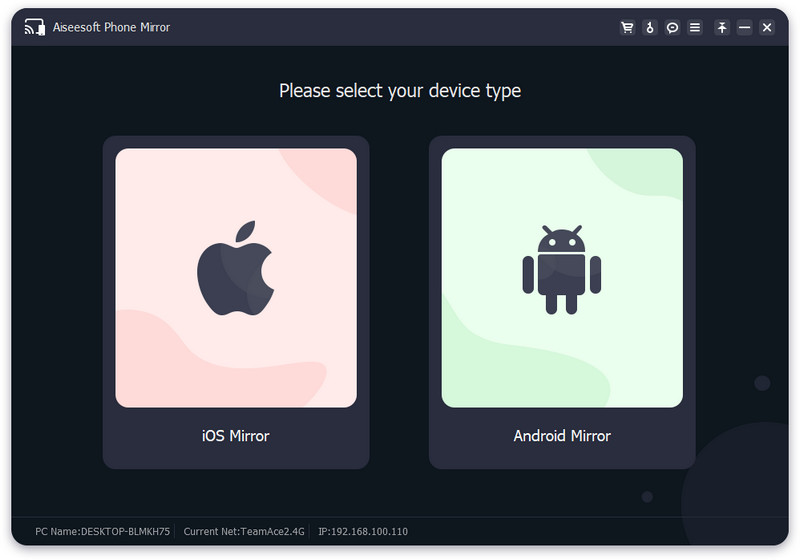
Is TCL Roku TV a smart one?
TCL Roku TV is a smart TV you can purchase in the digital store or online market. If you want a cheap yet impressive device that you can use to watch videos non-stop, then you can visit the Amazon store right now and purchase one of these TV.
Can I cast iPad to Roku?
You can easily cast your iPad to Roku TV to enjoy watching films on a much bigger screen than your iPad, and you can do that without downloading an additional app on Roku TV.
What is the most common issue with TCL Roku TV?
There are numerous events in which it failed to reconnect the TV to the leading internet, especially when it is slow. Also, there are instances when it suddenly disconnects the device from the WiFi for an unknown reason, so you must beware of it.
Which is better, Roku TV or Apple TV?
Roku TV is the best smart TV you would love to use with a quad-core processor with customizable remote control added upon purchase. While Apple TV is capable of Bluetooth, AirPlay has an advanced A15 Bionic processor that is only limited to Apple products.
Conclusion
As you can see, screen mirroring on TCL Roku TV is possible whether you want to mirror your Android or iOS devices because both mobile OS are supported here. You don't need to purchase an additional dongle so that this method will work. However, there are instances that it will fail to mirror the mobile device screen to the TV. Therefore, as we mentioned, you must purchase a portable dongle if the tutorial we added didn't work on your end.
If you want to connect your iOS or Android to your PC, downloading the Aiseesoft Phone Mirror is the best suggestion we used long ago, and now you can use it for free. Please comment below if you have other suggestions or questions regarding this topic.

Phone Mirror can help you cast your phone screen to your computer for a better view. You can also record your iPhone/Android screen or take snapshots as you like while mirroring.
100% Secure. No Ads.