Zoom has a share screen feature for users to easily share screen, desktop, or other content during a meeting. This post covers how to enable the screen-sharing feature on Zoom and how to share screens on Zoom on computers and mobile phones.
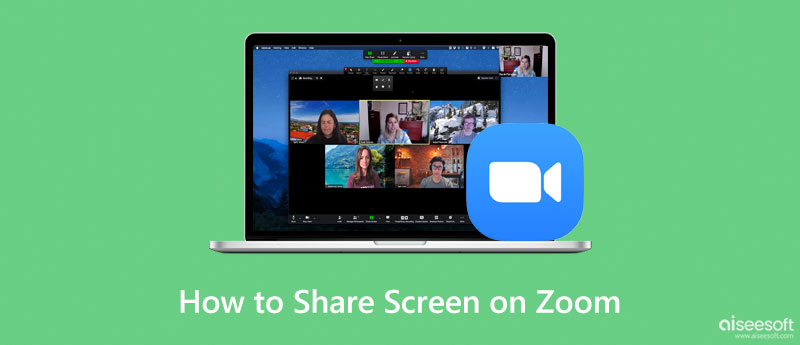
The screen sharing feature on Zoom allows you to share your screen and get full control over your screen and what other meeting participants can or cannot see. Even the meeting host can not monitor your screen activities without your permission. But you should know that this feature for Zoom meeting participants is disabled by default to prevent uninvited attendees from disrupting meetings. So before you choose to share the screen on Zoom, you should adjust the screen-sharing settings first.
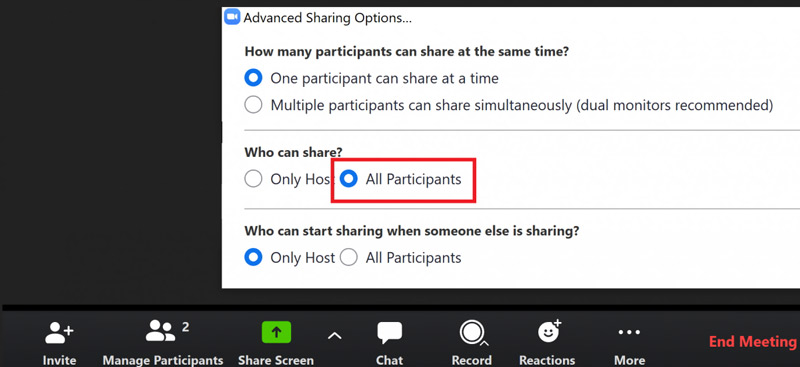
When you use Zoom on a laptop running Windows or macOS, you can start or join a Zoom meeting with your account and then take the following guide to share your screen on Zoom. Make sure you are using a Zoom 5.0.0 or later version.

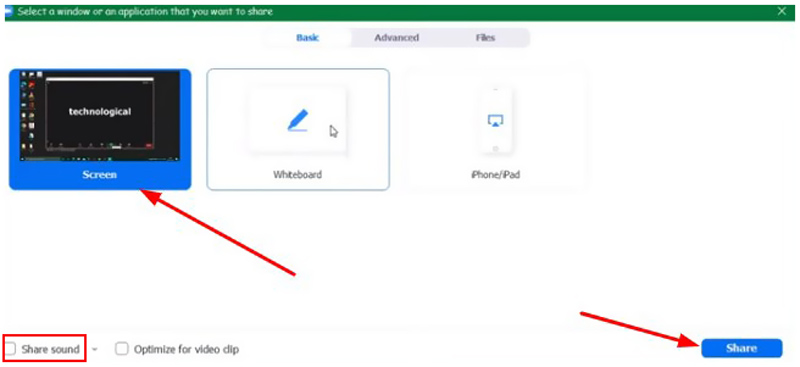
You can record a Zoom meeting easily if you get permission. What if you don't have the host's permission but still want to capture the Zoom content secretly? In that case, you can try using the all-featured Zoom meeting recorder, Phone Mirror. It has the capability to capture Zoom with high image and sound quality.

Downloads
Phone Mirror - Best Zoom Meeting Recorder
100% Secure. No Ads.
Zoom offers mobile apps for iPhone, iPad, and Android devices. You can follow the steps below to share your iOS or Android screen on Zoom.
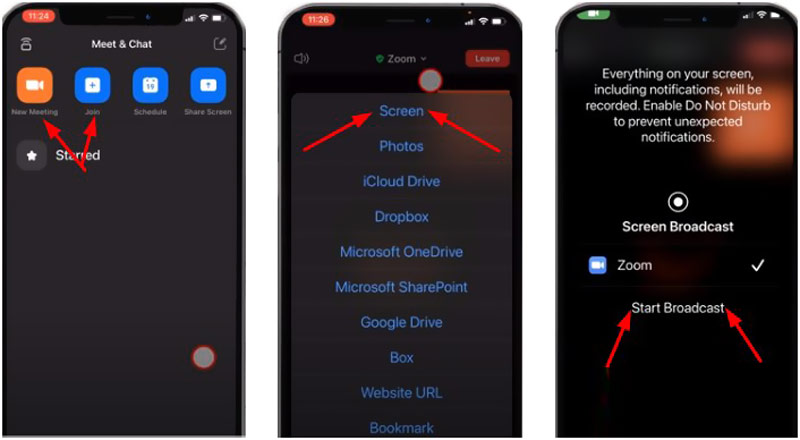
How to enable side-by-side screen sharing on Zoom?
When you like to turn on side-by-side screen sharing in Zoom, you can go to the Zoom app settings, choose the Share Screen settings, and then tick the Side-by-side mode checkbox.
Why can't I share my screen on Zoom?
When you can't share your screen on Zoom, it is mainly because the meeting host has disabled your ability to share screen. If you are using an old Zoom version, you don't have the Zoom screen-sharing feature. There is another reason that may cause you cannot to share your screen on Zoom is that you have prevented the Zoom app from accessing your microphone and camera.
How can I record a Zoom video conference?
If you are a host or your account has permission, you can choose to record a Zoom meeting with local recordings and cloud recordings based on your need. Press the Record button on the bottom-right of the meeting window to open its recorder tool. Then you can choose your preferred recording option and follow the instructions to start your Zoom recording.
Conclusion
Zoom is a helpful app for video conferencing, group chats, and business collaboration. When you want to share your screen on Zoom, you can take the related guide above to make Zoom screen share on a laptop or mobile phone.

Phone Mirror can help you cast your phone screen to your computer for a better view. You can also record your iPhone/Android screen or take snapshots as you like while mirroring.
100% Secure. No Ads.