Staying connected to the internet has become essential for people, like breathing. If you are an iPhone user, you might love to have the internet on your side. But how can you stay connected to the web if you don't have internet? There is no possible way, and it is frustrating for an iPhone user to share the WiFi password with someone else. Occasionally, the password can be a long string of different combinations of letters and numbers. Thankfully, Apple has made everything better on the latest iOS system of it since, with a single tap, you can now share it with other devices. But what should you do if the how to share Wifi Password from iPhone to iPhone, iPad, PC, and Android doesn't work? That is why we are here to help you.
In this article, we have highlighted the practical approaches that you can do to make the sharing work and troubleshoot any issue that might arise along the way. So whether you're hosting a party or just want to finish your work, we've got you covered.
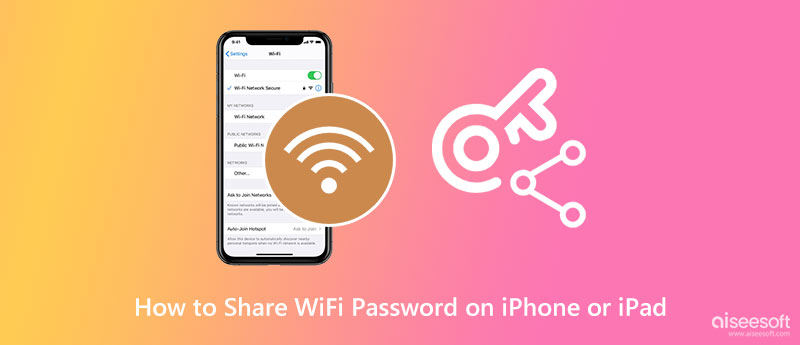
How to share WiFi passwords from iPhone to iPhone? Or to iPad? Or to macOS? Since they are all Apple products, you can do it comfortably without needing third-party application support. Sharing passwords on other Apple devices is more straightforward and quicker than other non-Apple devices, such as Android. But before you start sharing your password, there is some important notice that you will need to keep in mind when doing it. We have listed it below and the steps on how to do it.
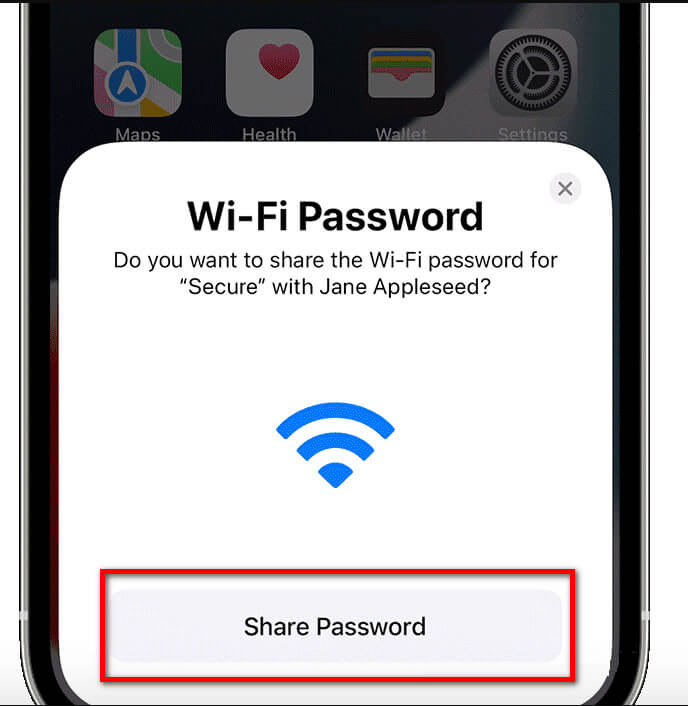
Important Notice Before You Start:
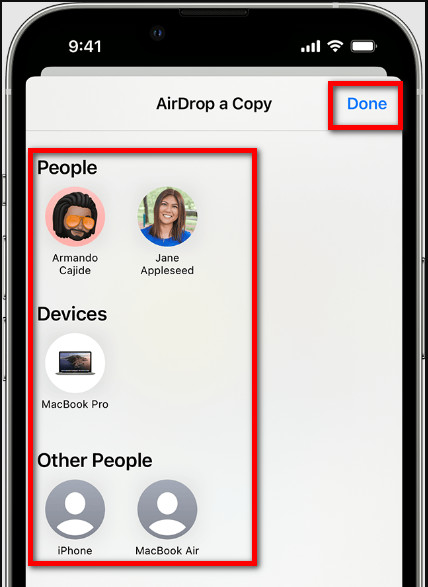
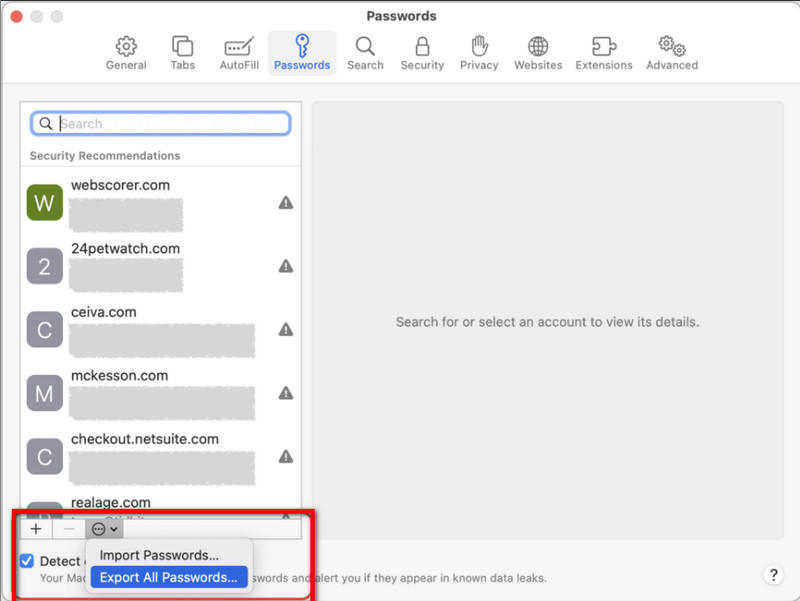
QR Your WiFi is a reliable application you can download on your iPhone to effectively share WiFi passwords on iPhone to Android. It is an extension application that you can have on the Shortcut app. If the Shortcut is downloaded on your iOS, you can install this app and proceed following the steps.
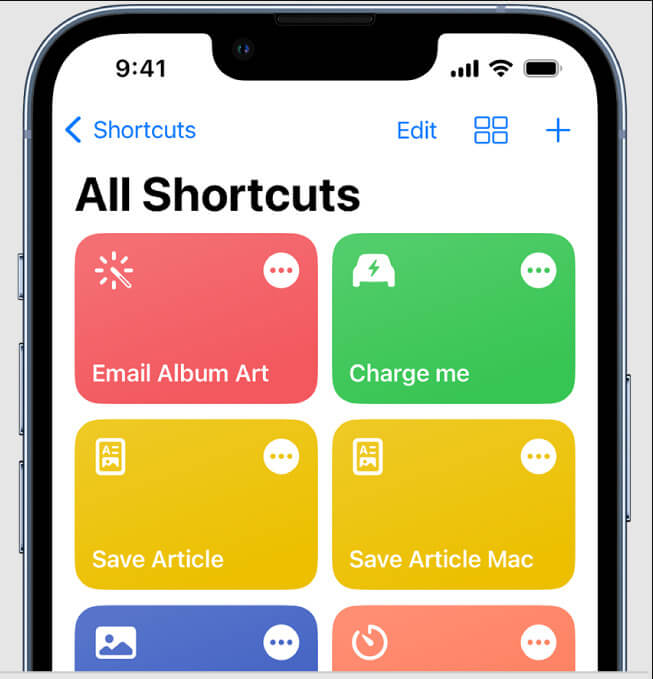
The newer update of iOS allows you to view the internet password you are connected to simply. If you haven't updated your iOS device, you will need to go to Settings, General, then proceed to Update if it is iOS 18/17, then you are good to go. This option applies to Android; you can also copy the steps to learn how to share WiFi passwords from iPhone to iPad without needing a QR code and scanning.
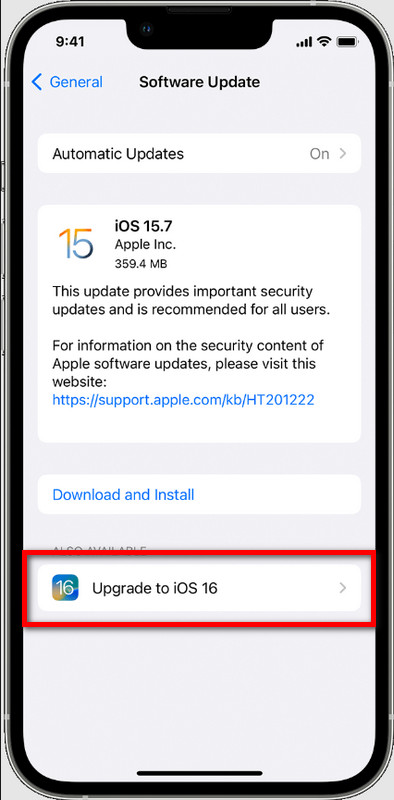
If you want to export all of the login accounts on iOS, is that possible? It is possible if you use the Aiseesoft iPhone Password Manager. The app manages all the passwords saved on your iOS and transfers them to the connected device, Windows or Mac. Sometimes there is login information we haven't known for a long time that isn't saved on your device; if that happens, the app will do a deep scan.
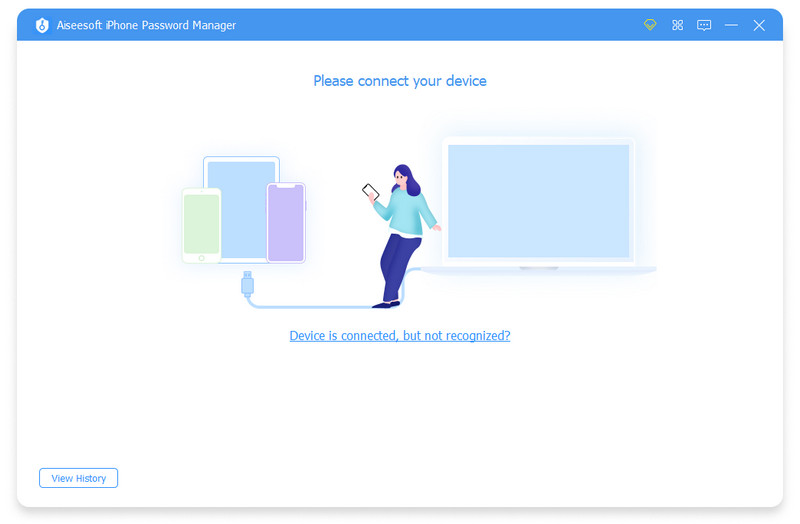
If you have lost your device, backing that file into your desktop is important for safety. You can now download the app on your desktop by clicking the download button we have presented below.
100% Secure. No Ads.
100% Secure. No Ads.
You can read the comparison chart that we have added below on what could be the reason why you can't share the WiFi password from iPhone to Mac or other devices.
| Situation | Reasons | Solution |
| Why Sharing WiFi Passwords on iPhone to Android not working? | Well, iOS and Android are different systems, so there are major settings that aren't compatible with each other, like portably sharing the WiFi password. | You can generate a QR code from your iPhone and then scan it to an Android or share the password manually via a messaging app so that it will connect Android users on the same network as iOS. |
| Why can't I share my iPhone WiFi password with other iPhones? | If your version of your iOS doesn't match the updated version, then you will have a problem sharing the password on another iOS device. | Update the iOS system to the latest version, or you can purchase a newer iOS device if updating isn't an option anymore. |
| Why can't I easily find the Airdrop on my Apple device to share my WiFi password? | All macOS developed since 2012 and later do have Airdrop. For iOS, the first AirDrop was introduced in late 2013 as an additional feature for iOS 7. | Buy a newer version of Apple device that isn't made older than 2012 for macOS and iOS 6 or lower on iPhone because these versions don't have Airdrop. |
Can you hotspot an Android with iOS?
You can open your hotspot on an iOS device to connect other devices, such as Android, to your network. So, if you want to let them surf on their device while connected, you must open the cellular data. But if you want to know the other WiFi hotspot app, use a better search on the market to have one.
What is the best WiFi texting apps on iPhone?
You can download Whats App and Viber on your iPhone and use them as WiFi texting apps to connect easily.
What is the benefit of sharing a WiFi password?
You let other devices enjoy surfing on the web or using their app to browse onto their platform freely. The Internet plays an important role on every device to do many things; if you don't have the internet, you are limited to doing things on the device.
Conclusion
How to share WiFi passwords from iPhone to Mac? Well, you can export the passwords saved on your Mac by following the steps we have added to this article. All the ways we have added here will help you share your password with anyone, even those using an Android device.

iPhone Password Manager is a great tool to find all passwords and accounts saved on your iPhone. It also can export and back up your passwords.
100% Secure. No Ads.
100% Secure. No Ads.