Today, AI technology has entered the application phase. There are more and more uses. Stable Diffusion, for example, is an artificial intelligence model that creates images. It sounds not easy to operate AI for average people, although we have never been closer to advanced technology. Therefore, this article intends to talk about how to upscale an image in Stable Diffusion, so that we can catch up with frontier technology.
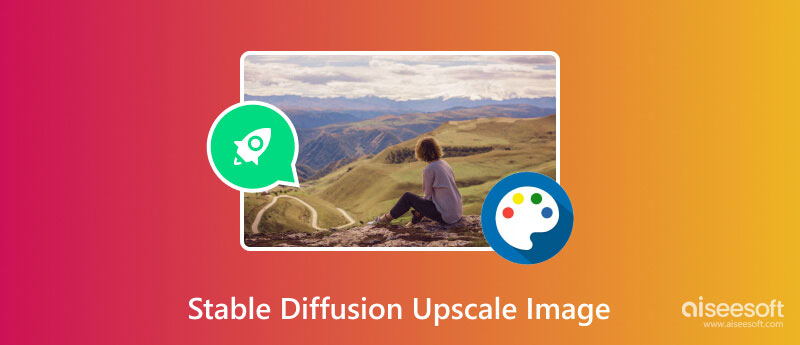
As mentioned previously, Stable Diffusion is an AI model and a computer program to creates pictures with text prompts. It works much like other generative AI models, such as ChatGPT. For instance, if you input apple, it would produce an image of an apple. Moreover, you can input more words to describe the apple, and then it will create an apple accordingly.
In addition, Stable Diffusion has the capability to upscale images. It lets you add or replace elements on an image, which is called inpainting. Plus, you can extend an image and make it bigger, which is called outpainting.
Since the Stable Diffusion model is open-source, anyone can use it for free.
By default, Stable Diffusion is a command-based program. To use Stable Diffusion to upscale an image on your PC, you have learned the command lines. That is pretty complicated for average people. The good news is that there are GUIs available. We use stable diffusion upscale as an example here.
You must have a PC running Windows 11/10/8/8.1 with a minimum of 10GB of free storage. Firstly, install Python from the official website, which is a programming language.
Next, go to the Git website (https://git-scm.com/download/win), download the right setup, and follow the on-screen instructions to install it on your PC. Make sure to select Git from the command line and also from 3rd-party software when adjusting your path environment.
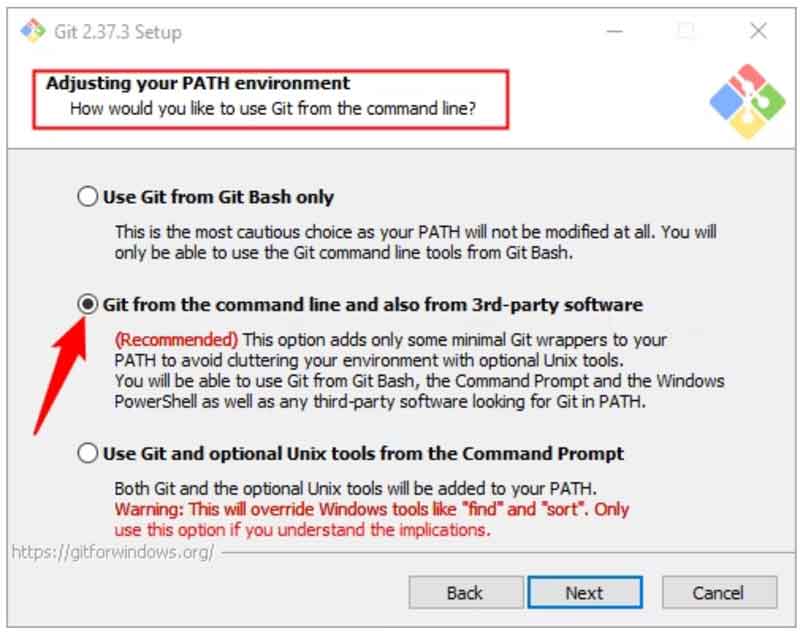
Then visit https://github.com/AUTOMATIC1111/stable-diffusion-webui, click the Code button, and hit Download ZIP. Open up the archive file in a File Explorer, and extract the contents anywhere you want to run Stable Diffusion.
You also need to download Stable Diffusion Checkpoints from https://huggingface.co/CompVis/stable-diffusion-v-1-4-original. Put them in the correct folder. For AUTOMATIC1111's WebUI, the path will be C:\stable-diffusion-webui\models\Stable-diffusion.
Start Stable Diffusion WebUI. If you install the Stable Diffusion model, you have to upscale an image with a command line in a Terminal window. Go to the Extras tab on the WebUI.
If you have generated an image that you wish to upscale, click Send to Extras to load it in the upscale window directly. Otherwise, locate the desired image in a File Explorer window, and drag and drop it into the Extras tab.
To batch upscale multiple images in Stable Diffusion, switch to the Batch Process sub-tab, and drop all of them into the interface.
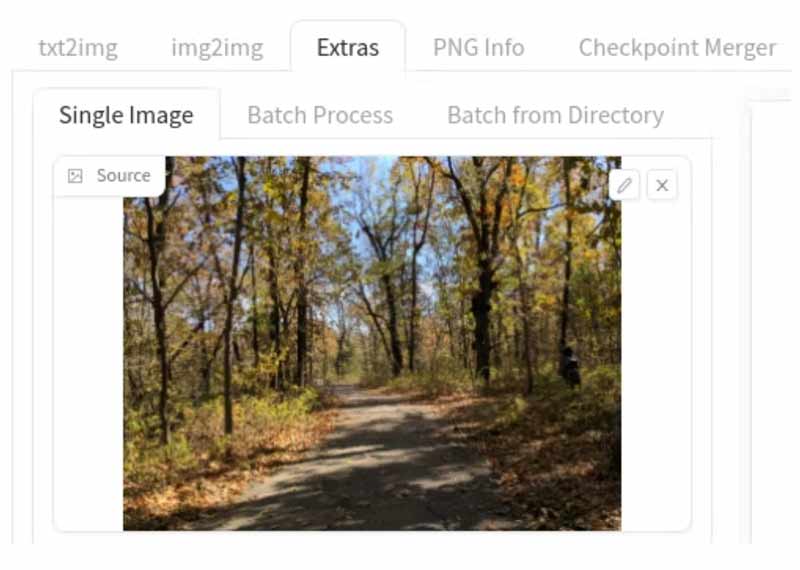
There are two ways to resize the image, Scale by and Scale to. The former lets you multiply the image resolution. For example, an image with 512 x 512 will be upscaled to 1024 x 1024 if you set it to 2. The latter enables you to enter a specific resolution.
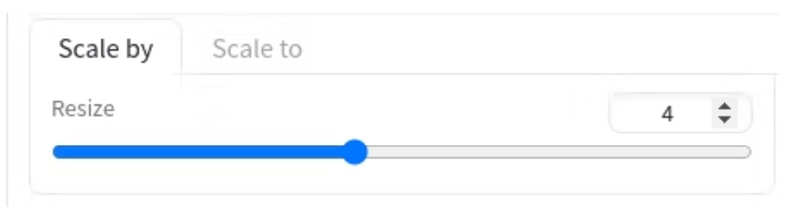
Next, choose an upscaling algorithm on the list. For photos, you'd better choose ESRGAN_4x. Paintings can use R-ESRGAN 4x+, and anime can use R-ESRGAN 4x+ Anime6B.
As long as you are done with Stable Diffusion upscale settings, click the Generate button, and wait for the process to finish. It may take a while depending on the upscaling algorithm that you are using. Then you can find the upscaled image in the outputs folder.
Is the setup of all AI applications so complicated? The answer is no. Aiseesoft Image Upscaler Online, for example, is one of the easiest AI-supported apps. The web-based UI simplifies the workflow and does not ask you to install anything on your hard drive since it works online. Unlike other web apps, you do not need to sign up for an account with your personal information or subscribe to a plan. In other words, the alternative to Stable Diffusion lets you upscale an image for free. Here are the steps to get the job done.
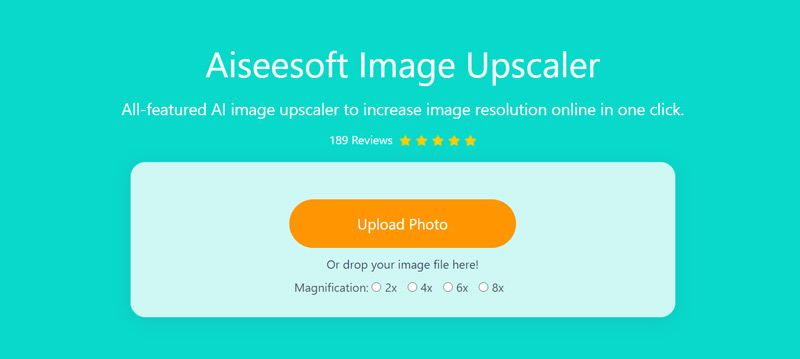

Can Stable Diffusion do 4K?
Yes, Stable Diffusion can process any image using AI including 4K resolution. However, that requires lots of free storage capacity. If you intend to retouch 4K images, you'd better check your space first. Moreover, Stable Diffusion can upscale images to 4K with the Scale to feature.
Do you need a good GPU for Stable Diffusion?
Stable Diffusion requires a GPU with at least 6GB of VRAM, including most modern NVIDIA GPUs. Plus, it needs at least 10GB of free storage to set up and generate images. You'd better check your hardware before upscaling your images with Stable Diffusion.
Is Stable Diffusion 1.5 better?
With negative prompting added, Stable Diffusion 1.5 generally performs better, although the middle image potentially has poorer caption alignment. Stable Diffusion 2 includes more drastic improvements, but overall performance is not as good as SD 1.5.
Conclusion
This guide has demonstrated how to upscale images with Stable Diffusion. As an AI use, this program can generate images from text or old photos. Moreover, it can help you to upscale old images. Following our steps, you can install, set up, and use the program quickly. Aiseesoft Image Upscaler Online is the best alternative solution for beginners and average people. If you have other questions about this program, please feel free to leave a message below.

Video Converter Ultimate is excellent video converter, editor and enhancer to convert, enhance and edit videos and music in 1000 formats and more.
100% Secure. No Ads.
100% Secure. No Ads.