It's a good choice to switch from Android to iPhone. But besides all benefits, you may stuck on how to quickly transfer all valuable Android data to the new iPhone. The powerful Android to iPhone transfer, MobieSync will help you directly copy all types of files like contacts, messages, photos, music, videos, etc. to iPhone.
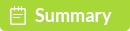
100% Secure. No Ads.
For different reasons, you will switch from Android to iPhone. For instance, you may care much about the information security, prefer the Apple ecosystem, like Apple Pay, timely software updates or family sharing feature and so on. Relatively speaking, iOS still has more advantages than Android, for now.
It's great to switch your smartphone from Android to iPhone. And it's easy to get a new iPhone. But if you've been using Android long enough, with accumulating lots of useful data like contacts, message, pictures, calendars and more, you may feel hard to transfer all these files to your new iOS device.
How to transfer data after switching from Android to iPhone?

Switching from Android to iPhone
This post shows 2 simple ways to quickly move various files from Android to iPhone. You will know clearly what you can transfer to your new phone and how to do that.
MobieSync is an easy-to-use mobile phone data transferring tool which can help you directly transfer Android data to iOS device like iPhone, iPad and iPod. It enables you to transfer all frequently-used data types like Contact, Message, Music, Video, Photo and more. It can be the best data transfer for both Android and iOS devices.

Downloads
MobieSync – Best Android to iPhone Transfer
100% Secure. No Ads.
First, you need to free download and install this professional Android to iPhone data transfer on your computer with the download button above. Then you can take the following guide to transfer your Android files to new iPhone.
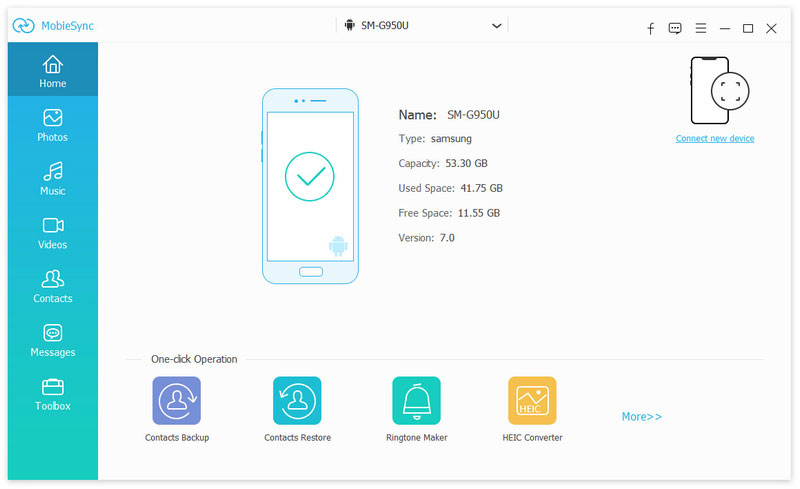
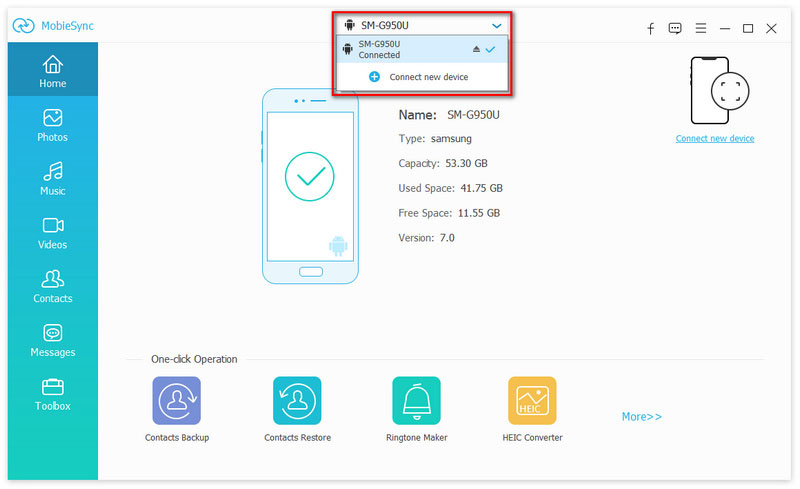
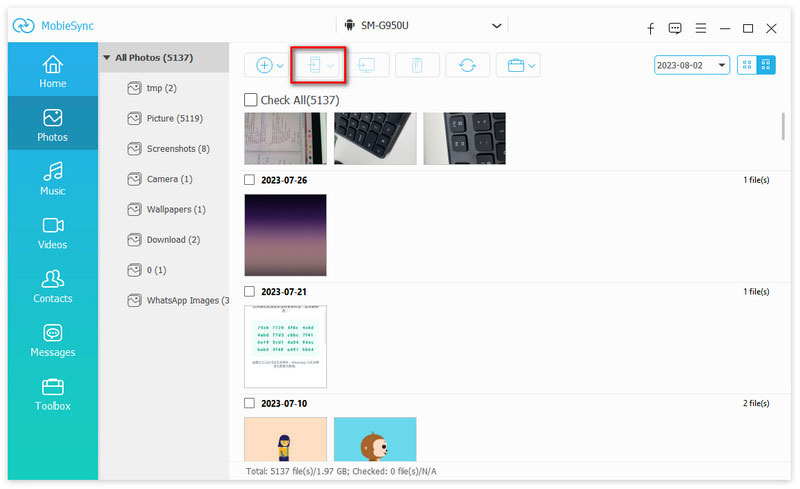
By doing so, you can handily transfer all important Android data to the iOS device. As we mentioned above, MobieSync allows you to transfer computer data to iPhone and transfer iOS files to computer with ease. Just free download it and give it a try.
With the method above, you can easily copy all valuable Android files to iPhone. In case you don't like the first solution, here you tell the second way to manage and transfer Android data. After switching from Android to iPhone, you can rely on the Move to iOS app to transfer files from old Android phone to iPhone.
Before you take this method, you should know that, Move to iOS app can't transfer music, Android apps and attachments, and passwords and so on. What's more, your iPhone needs to run iOS 9 or higher.


You may be interested in: How to transfer apps from Android to iPhone.
Conclusion
We mainly talked about switching from Android to iPhone in this page. After reading this post, you can easily transfer all meaningful Android data to new iPhone. You can use the recommended MobieSync to get the job done. Leave us a message in the comment if you still have any question.
Android to iPhone Transfer
Switching from Android to iPhone Transfer APPs from Android to iPhone Facetime APP for Android to iPhone Transfer Video From Android To iPhone Transfer WhatsApp from Android to iPhone
The professional iPhone/Android data manager and transfer to transfer various files between iOS/Android phone and computer and between two mobile phones in 1 click.
100% Secure. No Ads.