Switch from Android to iPhone or iPad and want to transfer all types of valuable files from old Android phone to the new iOS device? The easy-to-use Android to iPhone data transfer, MobieSync will help you directly move various data including apps from Android to iPhone.
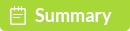
100% Secure. No Ads.
Relatively speaking, Apple device can offer a better user experience and service. That's why many Android users switch from Android to iPhone. However, you may feel hard to transfer some important Android data to the new iPhone, because Android and iOS are the different systems. What should you do if you want to transfer various data including apps from Android to iPhone?
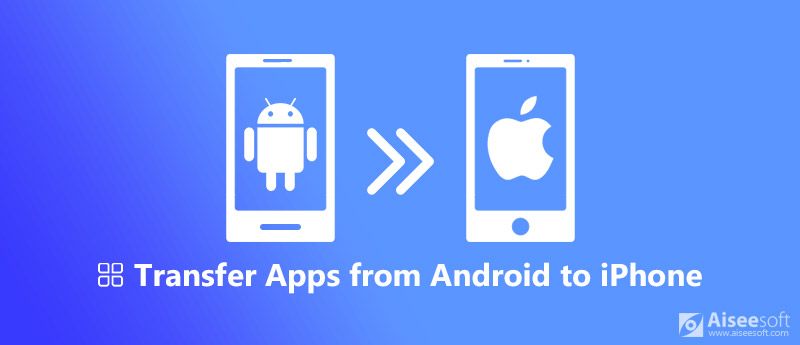
Transfer APPs from Android to iPhone
Here in this guide we will show you 2 effective methods to help you transfer apps from Android to iPhone with ease.
You need to rely on a professional Android to iPhone data transfer to move all types of files, since Android and iOS are two different systems. Here we strongly recommend the all-featured data transferring software, MobieSync to help you copy all valuable Android data to iPhone.
MobieSync is an powerful mobile phone data transferring tool which can help you directly transfer many Android files including apps and attachments to iOS device like iPhone, iPad and iPod. All frequently-used data types are supported, such as Contact, Message, Music, Video, Photo and more. It can be the best data transfer for both Android and iOS devices.

Downloads
MobieSync – Best Android to iPhone Transfer
100% Secure. No Ads.
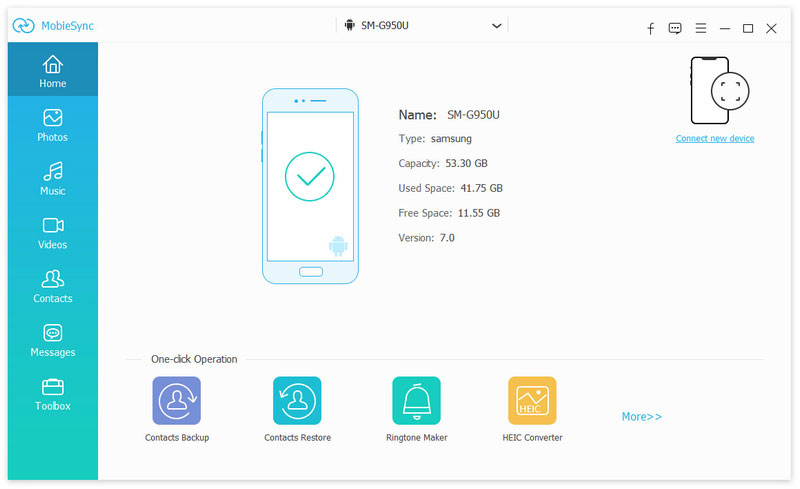
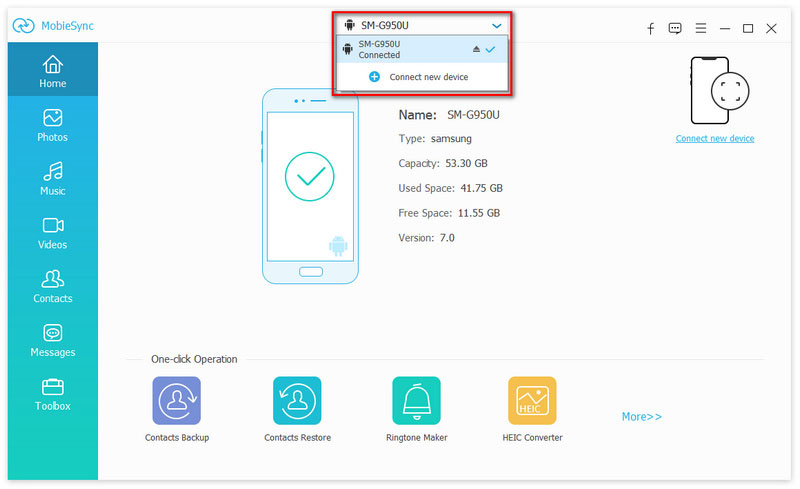
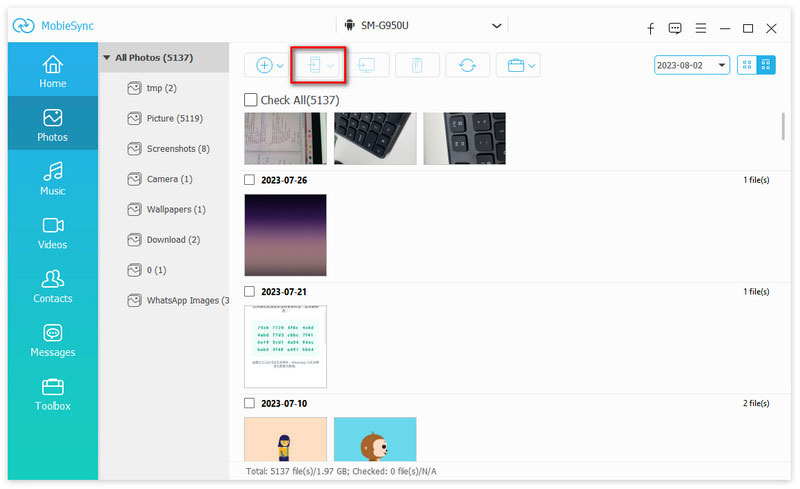
This all-featured data transfer presents four possible flows, Android to iPhone, iPhone to Android, Android to Android, and iPhone to iPhone. It also enables you to transfer computer data to iPhone and transfer iOS files to computer with ease.
Transferring apps and other data from Android to iOS device is easier than ever with Apple's Move to iOS app. Move to iOS app is the Apple's first Android app which mainly designed to move all valuable Android files to new iPhone. It provides a direct and simple way to hook your old Android and new iPhone together through Wi-Fi connection. This part will show you detailed steps to transfer data from Android to iPhone with Move to iOS app.
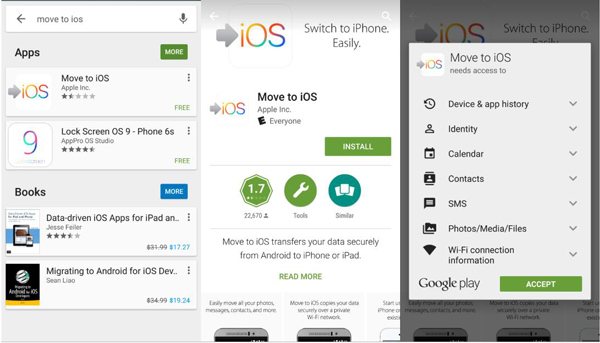
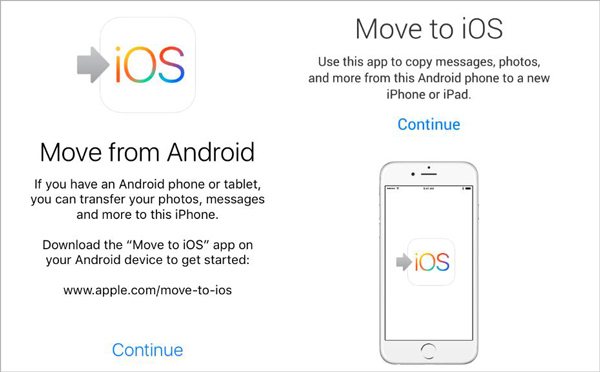
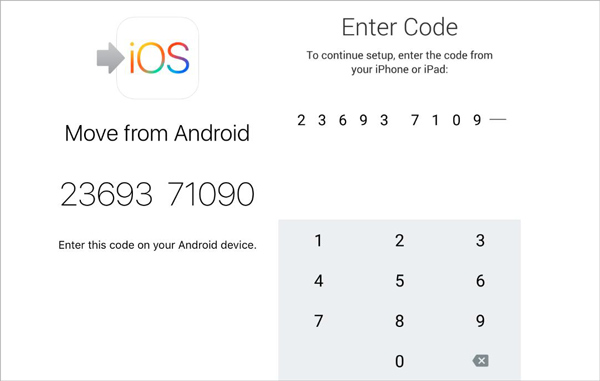
We mainly talked about how to transfer apps from Android to iPhone in this post. Two simple ways are introduced to help you move old Android data to new iOS device. You can rely on the recommended MobieSync to easily transfer all types of files like contacts, messages, videos, songs, photos and more. Just free download it and have a try.
Android to iPhone Transfer
Switching from Android to iPhone Transfer APPs from Android to iPhone Facetime APP for Android to iPhone Transfer Video From Android To iPhone Transfer WhatsApp from Android to iPhone
The professional iPhone/Android data manager and transfer to transfer various files between iOS/Android phone and computer and between two mobile phones in 1 click.
100% Secure. No Ads.