Summary
Still feel salty for not working GPS on your iPhone? This page collects 15 ways of fixing this problem. Pull not working GPS back to normal-operation now.
Summary
Still feel salty for not working GPS on your iPhone? This page collects 15 ways of fixing this problem. Pull not working GPS back to normal-operation now.
"My iPhone 6S location services isn't working although I've tried all the available fixing option except for resetting my phone to factory setting. Why?"
This is the question from Apple discussion.
If you are suffering from this issue that iPhone GPS is not working, you are here in the right place.
GPS on iPhone facilitates you to go anywhere you want. Not traditional compass, but the real-time GPS navigation enables you to go any place with an iPhone Internet connected.
However, once GPS goes strike, you will find you are total blank when you are driving a car or walking on unknown road.
In this post, we prepare the comprehensive collection of 15 solutions to fix GPS now working on iPhone X/8 Plus/8/7 Plus/7/6s Plus/6s/6 Plus/6/5s/5c/5/4S/4.

Check your iPhone GPS and see the GPS not working problem. Here are the common problesm you may meet.
In some remote place or some special building with metal or glass interface, you will get a poor signal or non-signal. So get your body move on and head to a more open space or outside if you are in a basement, and see if you receive a signal to enable GPS work normally.
The simplest fix of this problem is to get GPS-related settings on your iPhone. Try to toggle some settings off and on, and check if GPS is working or not.
Toggle Location Services: "Settings" > "Privacy" > "Location Services". Toggle "Off", wait 15 seconds and toggle back "On".
Toggle Air Mode: "Settings > "Airplane Mode". Toggle "On", wait 15 seconds and toggle back "Off".
Toggle WiFi: "Settings" > "WiFi". Toggle "Off", wait 15 seconds and toggle back "On".
Toggle CelluLar Data: "Settings" > "Cellular" > "Cellular Data". Toggle "Off", wait 15 seconds and toggle back "On".
Enabling location services for apps depends on your choice.
Sometimes, you may forget to grant the GPS permission for a specific app, you will be not allowed to access its feature of location.
Go to "Settings" > "Privacy" > "Location Services" and ensure that the app you are having problems with has permission to use location services.
You can set it to either "While Using the App" or "Always".

There are some cases where the iPhone GPS failed to work with LTE network, and some users are reported to turn off LTE and turn the network to 3G, which can fix the issue.
Go to "Settings" > "Cellular" > "Cellular Data Options" > "Enable LTE" and toggle this "OFF".
Thus, you can try this workaround and reconnect LTE after you GPS need is complete.
When you find GPS not work while using a particular app, just check if the app is up-to-date.
Go to App Store to upgrade the app.
Before I missed many incoming calls, but I was sure I set ringtone reminder, but still fail to pick them up. Later, I knew that I have ever activated "Do Not Disturb", and forgot to turn off it.
If you find GPS is not working all or most apps. Just check "Do Not Disturb" setting.

This way seems a weird one, but it works on some users. Just have a try.
Just make sure date, time and time zone are correct.
Head to "Settings" > "Date & Time" > "Set automatically".

After trying all the above measures and GPS is still not working well, then you can reset all location and network data on your iPhone.
Go to "Settings" > "General" > "Reset" > Select "Reset Location & Privacy" > Enter a passcode (if applicable), tap on "Reset Settings" to confirm your operation.
Afterwards, apps will stop using your location until you grant them permission again, and you need to reconnect to WiFi manually to use GPS service.

You are not alone to have GPS problem after updating your iPhone.
On iOS 11, GPS problem was bad for iPhone 8/X, but it was fixed by iOS 11.2 update. However, it was back in iOS 11.4 for some users.
According to some users, iPhone suffers from GPS problem running iOS 12 beta 1 and beta 2. For fixing it, you need to download a fresh iOS 12 using ipsw files.
For some users who are using Waze or Google Maps complain that they get no GPS.
For repairing it, you can do:
Turn off Wi-Fi, Bluetooth, and Location services from Settings, not Control Panel, then restart your iPhone and turn on all the settings mentioned before.
Still not work? Just follow the above 9 solutions to try it.
A soft reset can work like magic. It can help you solve some regular issues like iPhone freezing, crashing, continuous resetting/rebooting, iPhone GPS not working, and more. That will not erase any of your data.
Press and hold the "Sleep/Wake" button until the red power off slider appears > Slide to power off with your fingertip to turn your device completely off > Press "Power" button turn on the iPhone again.
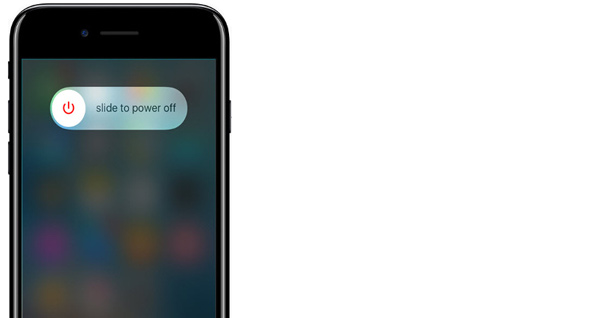
Another workaround for this problem solving is to drain your iPhone battery, and then recharge it with the original charger.
For most users, it does work. So it deservers your try.
iOS system error may also lead to apps not working. GPS not working is one of them. For solving it, you need to repair your iPhone system.
Aiseesoft iOS System Recovery is the tool that can help you fix your disabled, frozen, crashed system to normal.
Step 1 Free download this tool on your computer. Install, run it immediately and choose "iOS System Recovery". Connect your iPhone to computer with the USB cable.
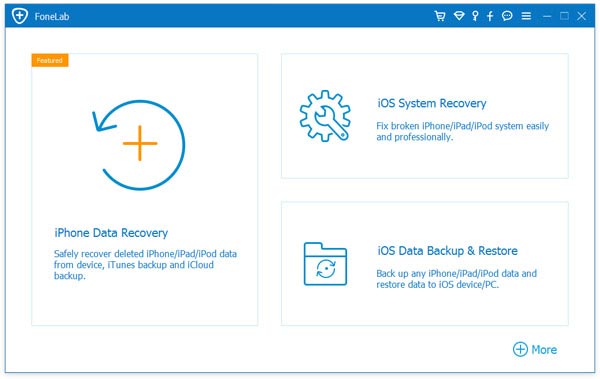
Step 2 Follow the on-screen prompts to put your iPhone into Recovery mode or DFU mode. 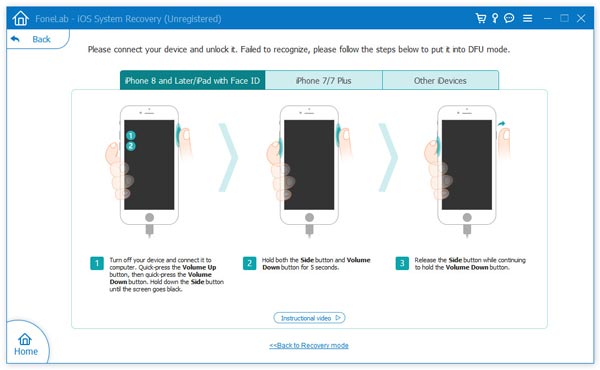
Step 3 Select the right iPhone information from the drop-down list and then click "Repair" to download the repaired device plug-in and repair your iPhone system.
It will take a few minutes to complete the process. 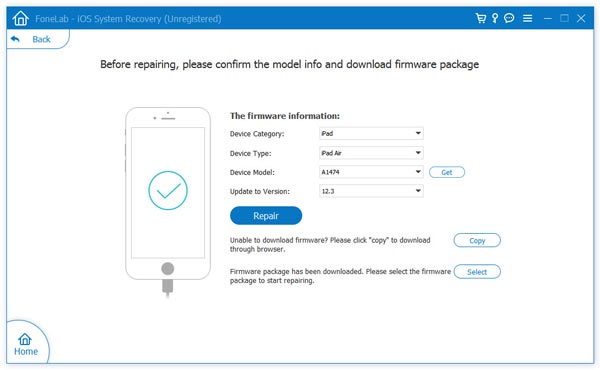
Some users found that GPS issue on iPhone 6/6s is related to the Antenna Flex Cable, which is either loose or has to be replaced.
If Antenna Flex Cable is broken, it may lead to GPS not working.
You can take your iPhone to Apple care to check out the Antenna.
Restoring your iPhone to factory settings will make all things new. That is the last but not highly recommended way, because you will lose all your data and settings.
Before you factory reset iPhone, just back up your important data on iPhone.
Learn here to back up iPhone.
On your iPhone, go to "Settings" > "Reset" > "Erase All Content and Settings" > enter your screen password to confirm the changes, and then reset an iPhone.
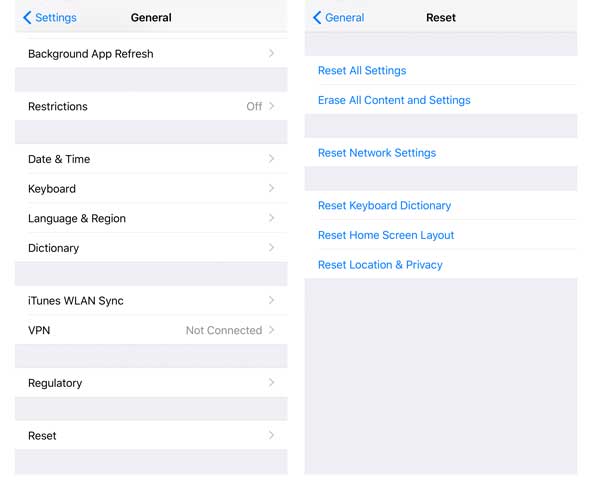
Now, we are moving on the bottom today.
When you use GPS on your iPhone to navigate places, you may find GPS is not working. For solving this problem, you just need to follow the above 15 solutions in this page. If none of them work for you, you have to ask Apple support for help.
If you have any suggestion or solution to fix this problem, just feel free to leave your comments below.