Digital creators nowadays entered the area where they can share their podcasts about a specific topic that is helpful to all users. There are an estimated 464.8 million podcast listeners, equivalent to 22% of daily internet users, which is also increasing yearly. Indeed, Podcast takes over the world wide web by storm. You can now broadcast your podcast using different platforms such as Spotify, Apple Podcast, and the popular video streaming platform YouTube. Want to know how to share your Podcast? In that case, you need to keep reading this article as we show you how to upload a Podcast and how to meet the uploading requirement in the latter part.
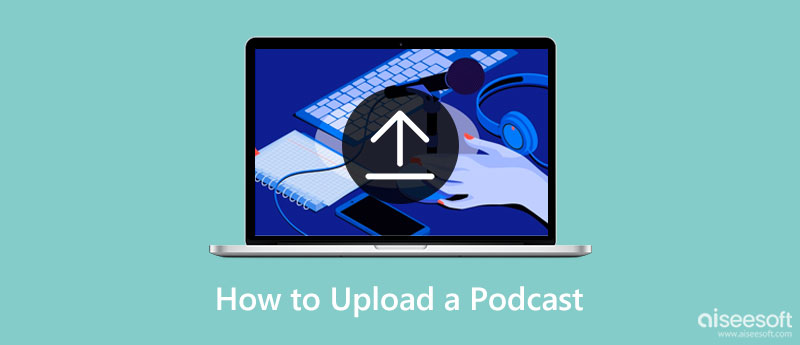
Spotify offers you a bunch of podcasts you can listen to, and now everyone can share their podcast here. Want to know how to upload a Podcast to Spotify? In that case, read the tutorial below.
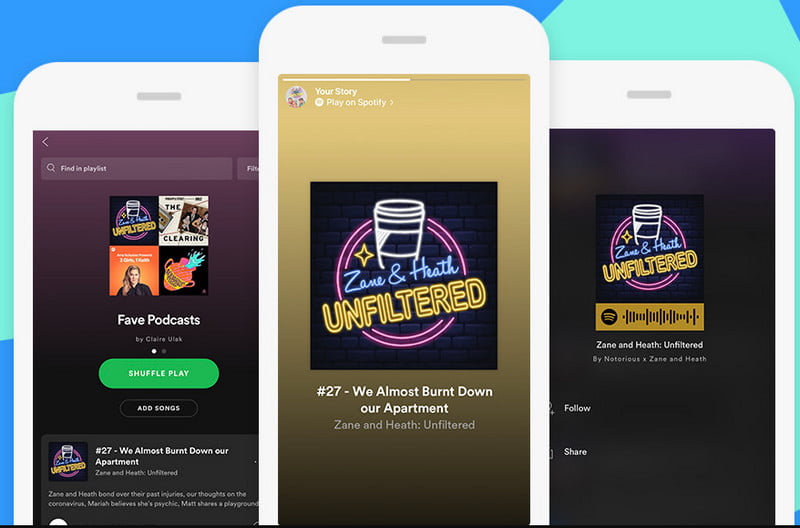
Requirements:
Another giant platform where you can listen to podcasts is the Apple Podcast. This app is dedicated to podcast listeners and creators, so if you want to know how to upload the podcast to Apple Podcast, here is the tutorial you'll need to follow.
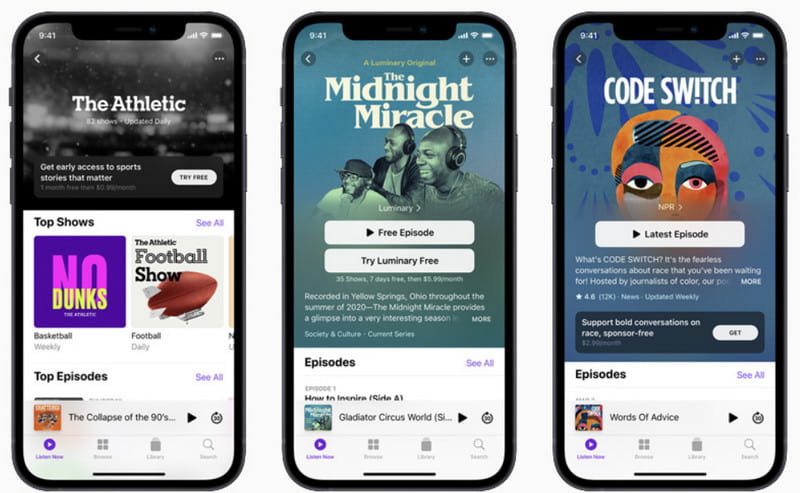
Requirements:
How to upload a Podcast to Youtube? The platform doesn't support any audio file format only, even if it is MP3, so you will need to convert audio to a video format to upload the finished Podcast on Youtube. After that, you can follow the steps we added here.
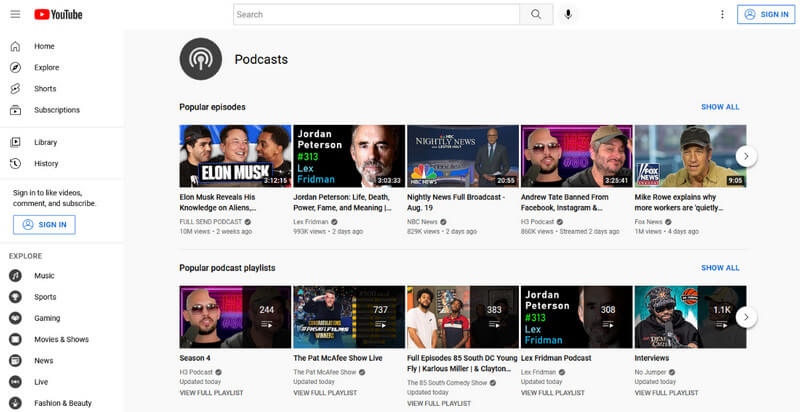
Requirements:
Even if you have created one-of-the-best Podcast, if you don't meet the requirements these platforms want you to meet, uploading the Podcast will become your problem. Fortunately, the Aiseesoft Video Converter Ultimate is already here to help you with diversified problems, such as compatibility of audio and image, file size, trimming, and many more. There is no need for you to download various apps when you have this all-in-one solution on your device. Get it now by clicking the download button below, then follow the steps that can help you meet the uploading requirements for Podcast.
100% Secure. No Ads.
100% Secure. No Ads.
Before uploading a Spotify podcast, you must turn your audio file into an MP3 with 96 or 320 kbps. This tutorial will teach you how to deal with this problem with ease.
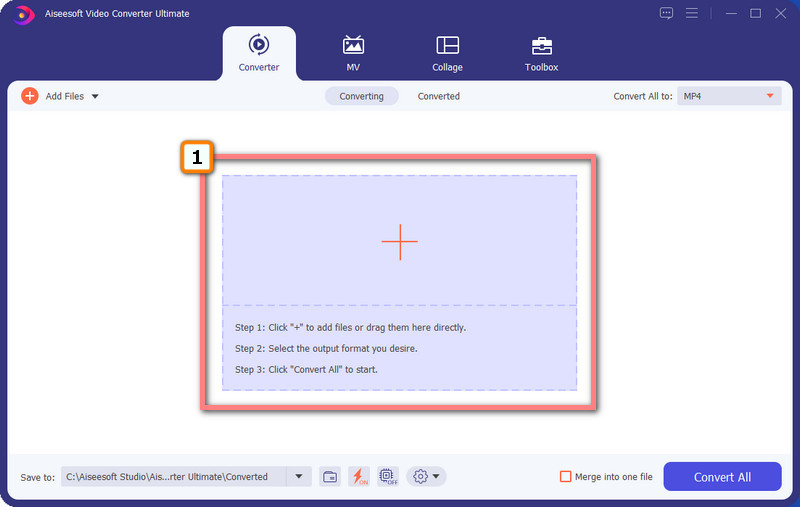
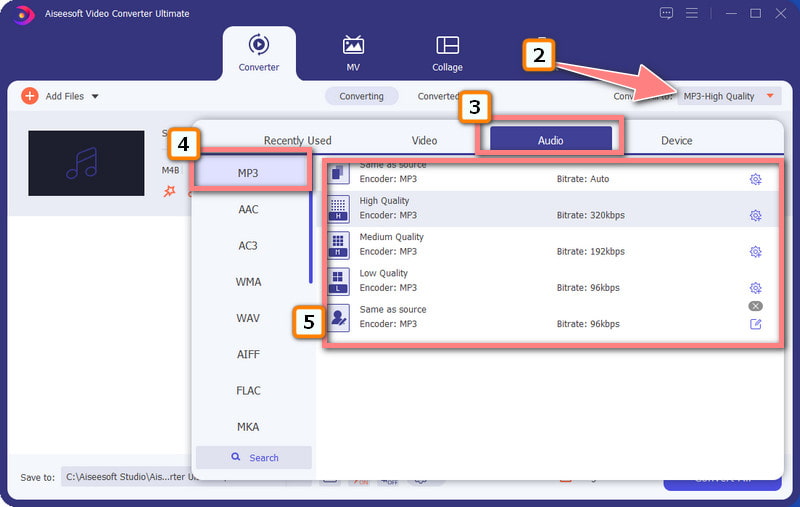
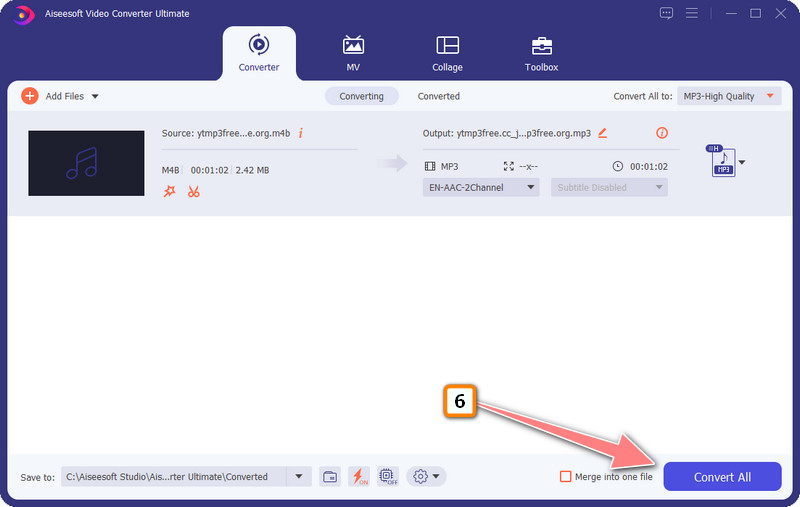
Is your Podcast too large? Better compress it in here to reach the standard. Follow the tutorial below as we teach you how to compress without losing quality.
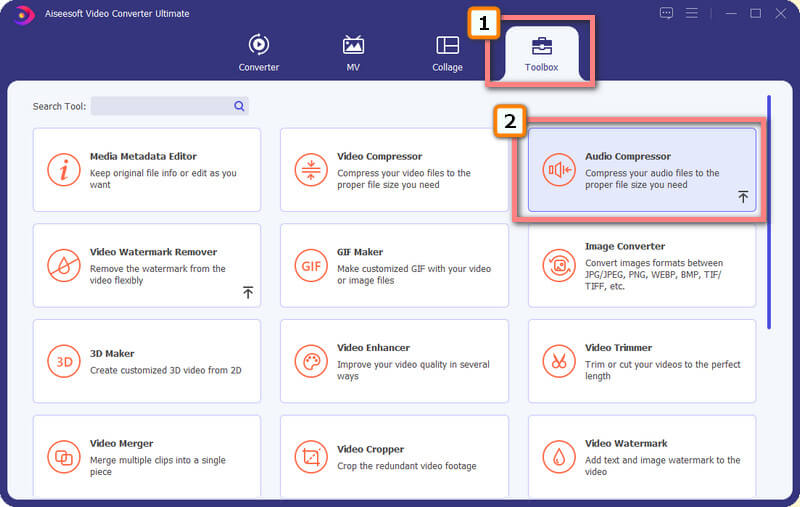
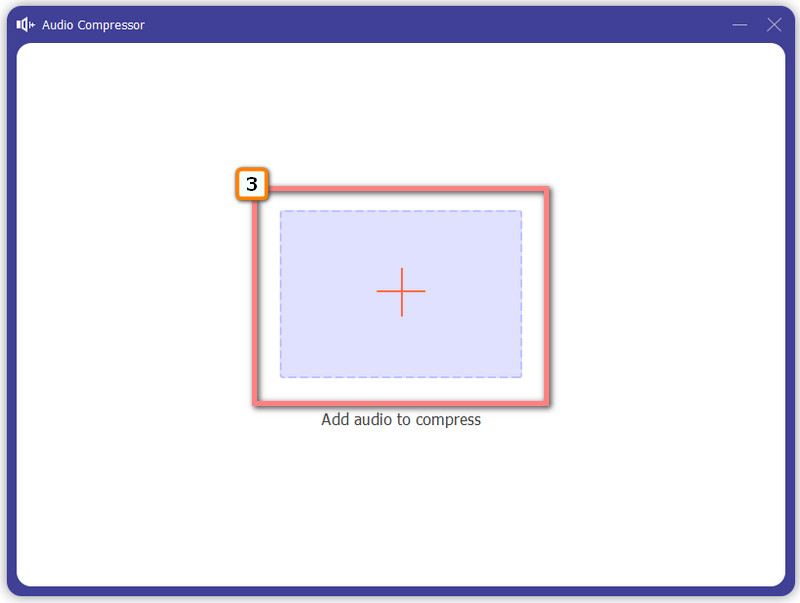
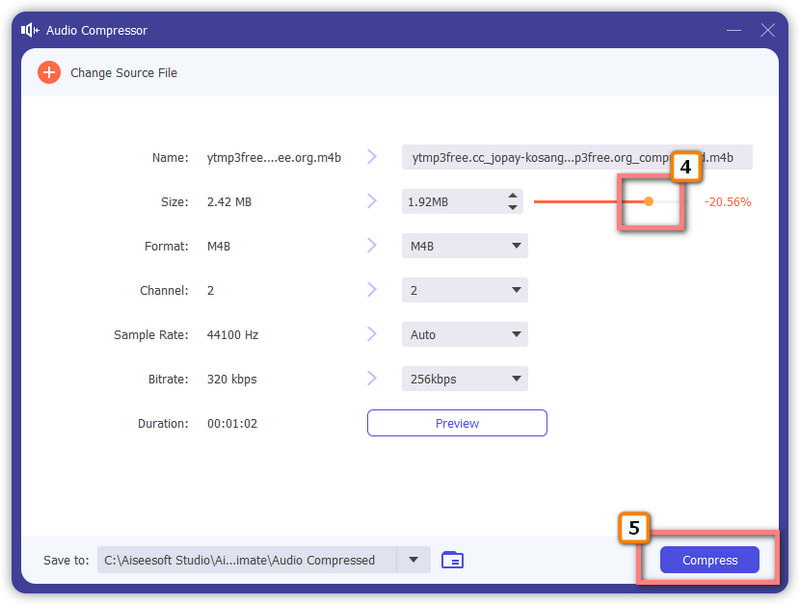
Does adding artwork to your Podcast create any differences? It can attract users to listen if you add one. But if the format isn't supported, you might need to convert that image to JPG/PNG with the tutorial below.
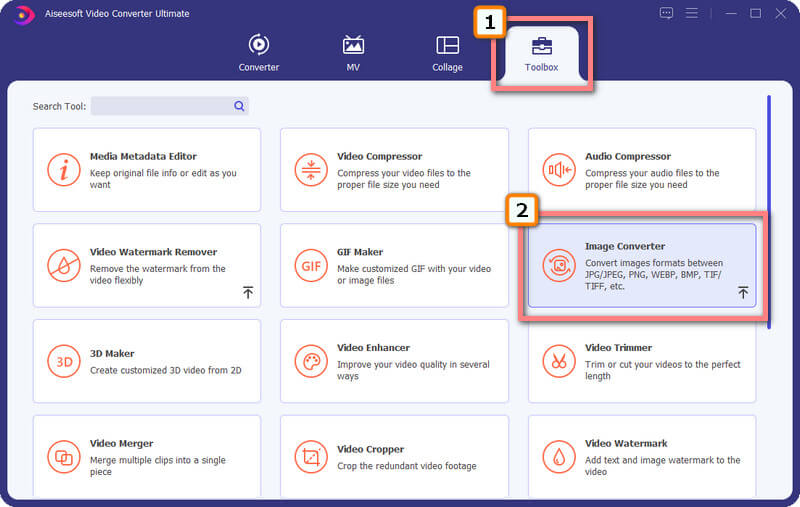
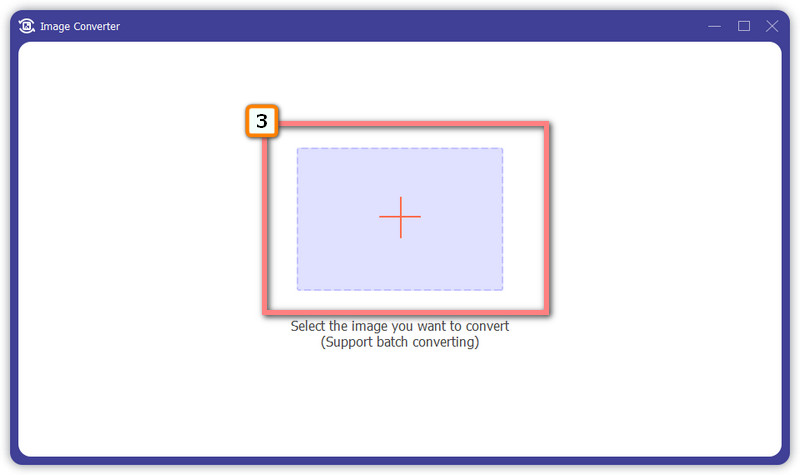
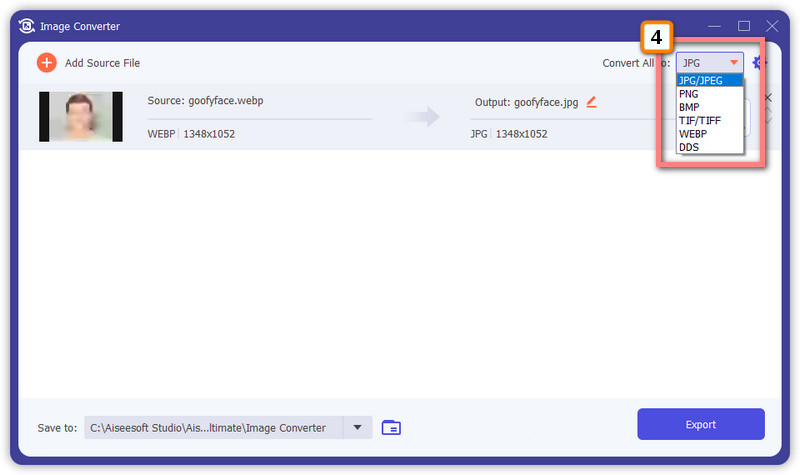
Optional: Need to resize an image? This app supports changing an image's aspect ratio to your preferred size. Click the format name, adjust the Zoom slider, and click OK to apply the size change.
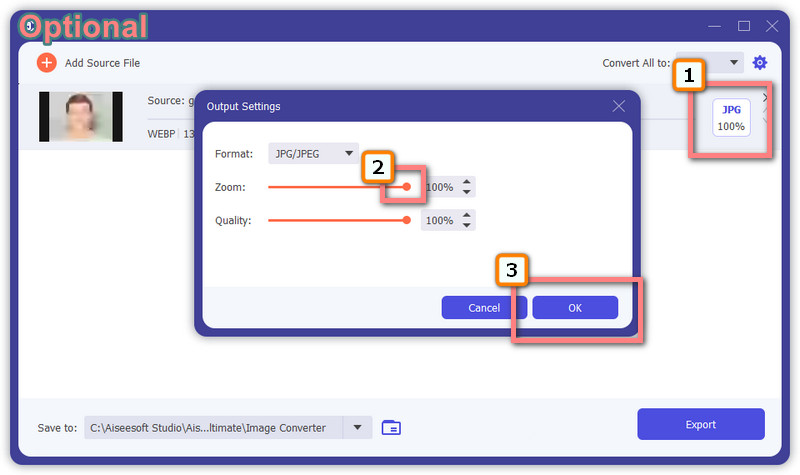
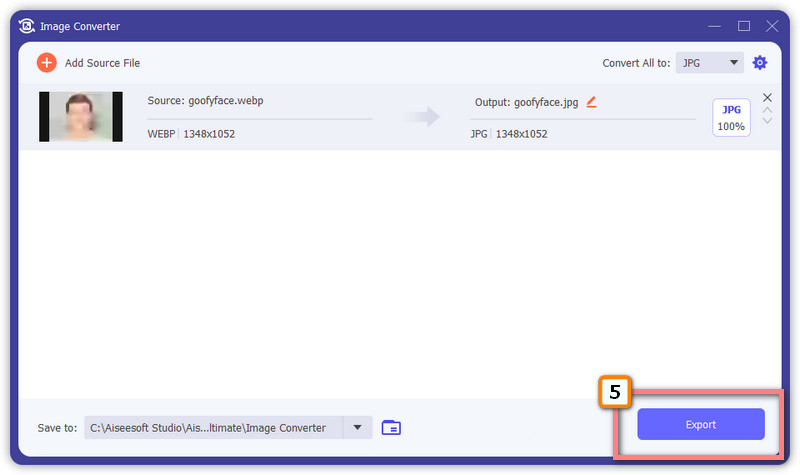
Is Player FM the app on Android?
Even if Player FM offers you daily discovery of podcasts, many users still think the app isn't sufficient for Podcast listeners. For that reason, there has been a few Player FM alternatives that you can use to listen to a better podcast that the app doesn't even support.
Can Podcast be taken down?
Yes, and that is possible if you have used the content of others people without their awareness. Copyright infringement isn't only applied to videos but can also be used for audio, and you can be sued for that case.
What is a podcast directory?
Podcast Directory is a platform or app that stores various podcast topics on which listeners and podcasters connect.
Conclusion
Indeed, the guide helps you upload a podcast for free through the most popular podcast directory that most podcast listeners use. Start your podcast journey by uploading it, and after that, you can share your thoughts in the comment section if you want to!

Video Converter Ultimate is excellent video converter, editor and enhancer to convert, enhance and edit videos and music in 1000 formats and more.
100% Secure. No Ads.
100% Secure. No Ads.