MP4 should be the most frequently used video format, which can be used for PlayStation Portable, YouTube and Facebook. What should you do if you want to listen to music on the devices or websites? As for the case, you have to convert MP3 to MP4. The article introduces several methods to convert MP3 to MP4.
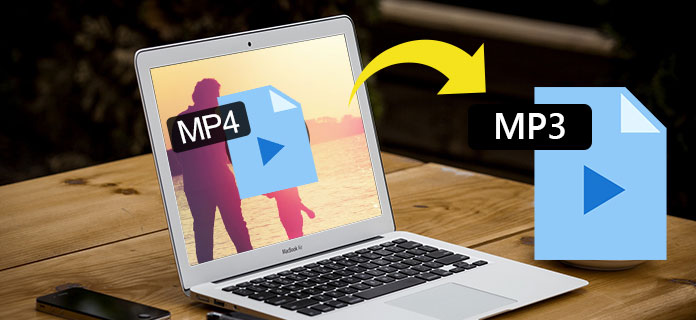
MP3 to MP4
When you need to convert MP3 music to MP4, you should know the different between the two formats first. The major difference between MP3 and MP4 is that, MP3 is an audio format and MP4 is a multimedia container, which includes audio, video, text and image. Is there any other difference when converting MP3 to MP4?
| File Extension | MP4 | MP3 |
|---|---|---|
| Format | Video, Audio, Text & Image | Audio only |
| Compatibility | iPhone, Android phone, Windows, Mac and most of the devices | MP3 players and other music players support MP3 format |
| MIME type | video/mp4, audio/MP4, application/MP4 | Audio/mpeg |
| Extended from | Apple QuickTime: MOV | MP2 |
| Released data | 2003 | 1994 |
| Standard | ISO/IEC 14496-14 | ISO/IEC 11172-3 ISO/IEC 13818-3 |
| Developed by | ISO | A group of engineers from Europe, belonging to Philips, CCETT |
Besides the differences between MP3 and MP4, the two formats also have some similarities. Both MP3 and MP4 are lossy format, or compressed format. It is the reason that the two formats are the most widely used formats. When you convert MP3 to MP4, you can extend the compatibilities of the audio format.
Aiseesoft Video Converter Ultimate is an All-in-one MP3 to MP4 video converter. In addition to supporting online download, it also supports a variety of audio and video format conversion. The interface of this software is very friendly and powerful. Its conversion speed is very fast, and the video quality is very high. So you can use the program to convert MP3 to MP4 easily.
Key Features of Aiseesoft Video Converter Ultimate
Step 1 Download MP3 to MP4 converter
Download Aiseesoft Video Converter Ultimate from the official website. And then install the program to Windows or Mac. After that you can launch the program on your computer to convert or download video files.
Step 2 Add MP3 files to the program
Once you open the program, you can click the "Add File" button to add the MP3 file from your computer. Of course, you can also simply drag-and-drop several MP3 music files into the program.
Step 3 Select MP4 as the output format
Choose MP4 as the output format from "Profile", if you need to convert MP3 to MP4 for a certain device, you can also choose the device type in order to transcode MP3 to the optimal output format.
Step 4 Convert MP3 to MP4
You can adjust the video's effects in this interface, such as saturation, hue and volume, and you can add watermarks. After that you can click the "Convert" button to convert MP3 to MP4 file format.
Once you convert MP3 to MP4, you can play the audio format on more devices. What is more, you can also choose the presets with the optimal format. As for the case, you can always enjoy MP3 music on most of the devices with ease.
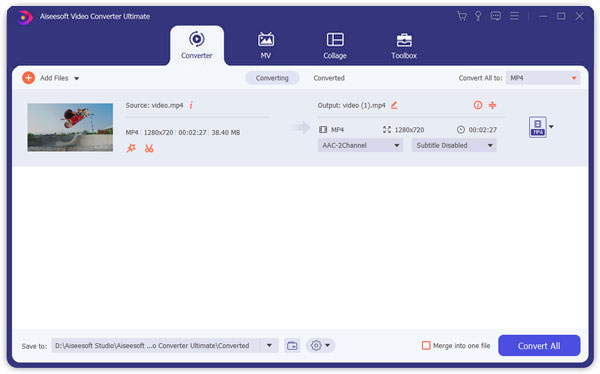
Online Video Converter is an online conversion tool, which is used to convert MP3 to MP4. It is easy to use and it's very fast and absolutely free. Apart from this, it is compatible with all web browsers, and it does not require registration. More importantly, it does not need your registration. You can use it to convert MP3 format to MP4 format immediately.
https://www.onlinevideoconverter.com/
Step 1 Access to Online video converter
Just enter the URL of the online video converter, which is one of the most popular free conversion tools, including convert MP3 format into MP4 format.
Step 2 Add MP3 format to the converter
Select the MP3 file that you want to convert from a local file, cloud file or even add a URL of the audio format into the online audio converter with "CONVERT A VIDEO LINK/URL", "CONVERT A VIDEO OR AUDIO FILE" and "DOWNLOAD A BROWSER EXTENSION".
Step 3 Choose the output as MP4
From the drop-down menu, select the MP4 format from Video Formats. And then you are able to convert MP3 online to MP4 with ease. Click "More Settings" to customize conversion settings, such as video size, resolution, clarity, and so on.
Step 4 Convert MP3 to MP4
Click the "Start" button to convert MP3 to MP4. It takes a few seconds to get a video format for your devices. After completing the conversion process, you can download the converted file to your computer or other devices.
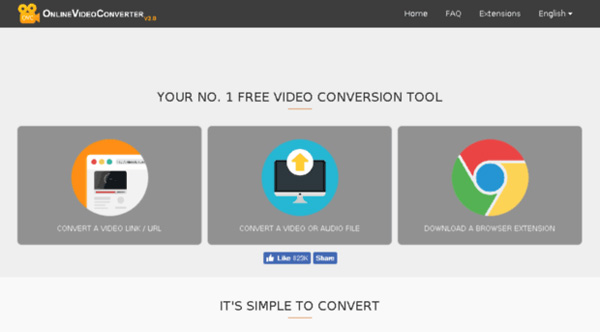
When you need to enjoy some music on MP4 compatible devices or websites, you need to convert MP3 to MP4. The article provides several methods to transcode MP3 to MP4 or MP4 compatible devices with ease. After reading this article, you can try the above solution to enjoy the music on any device you want.