You may have many pictures stored in your computer. When you want to copy these pictures from computer to iPad, you may find that it will cost you a lot of time to finish the transfer. So a professional transfer is needed to transfer a mass of pictures from computer to iPad with high speed.
How can I transfer pictures from computer to iPad with high speed and quality?

This article will introduce a useful transfer to you to help you transfer pictures from computer to iPad. Aiseesoft iPad Photo Transfer is a powerful transfer which can not only transfer pictures from computer to iPad, but also transfer music, contacts, videos, messages, PDF files, etc. you stored in computer before to iPad. With this transfer, you are able to freely transfer many data from computer to iPad. What you need to do is to download and install it on your computer.
You can transfer pictures from computer to iPad as below steps:
Step 1 Download iPad Photo Transfer
Download and install iPad Photo Transfer on your computer. After download this software on your appointed place, you need to install it according to the guide. The whole procedure will take you a few seconds.
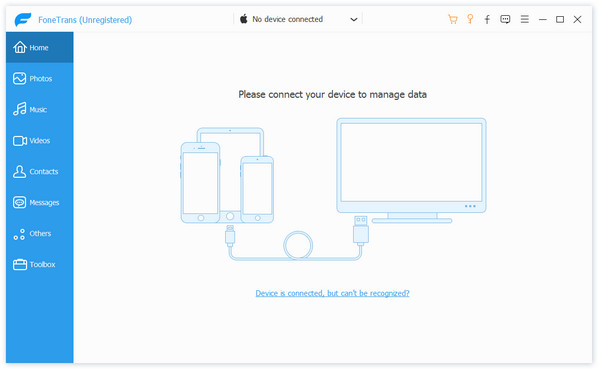
Step 2 Connect your iPad Photo Transfer
Open this software, and connect your iPad to computer via USB cable. You will find the interface as the following picture. If it is the first time that you connect your iPad to computer, please make sure your iPad get trust of the computer.
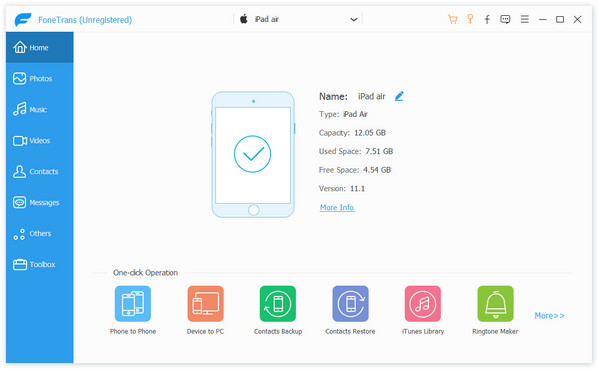
Step 3 Add pictures to transfer
Click "Add" to select the pictures you want to transfer to iPad. You will get all the pictures of your computer on the main interface of this software.
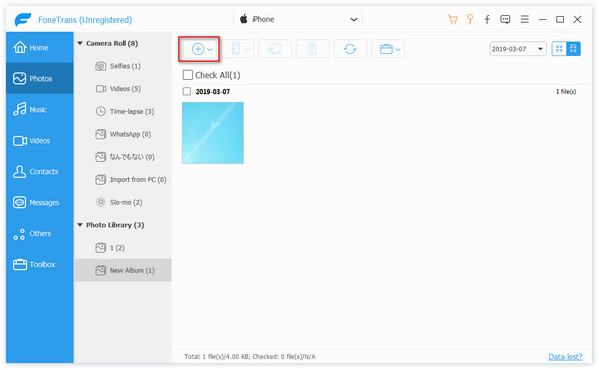
Step 4 Transfer pictures to computer
After adding the pictures on the transfer, then the pictures will be automatically moved to your iPad with high speed.
Extended reading: Best way to transfer messages from iPhone to iPhone
This article mainly talks about how to transfer pictures from computer to iPad. With iPad Photo Transfer, you can freely transfer many pictures from computer to iPad with fast speed. Hope it is helpful for you.